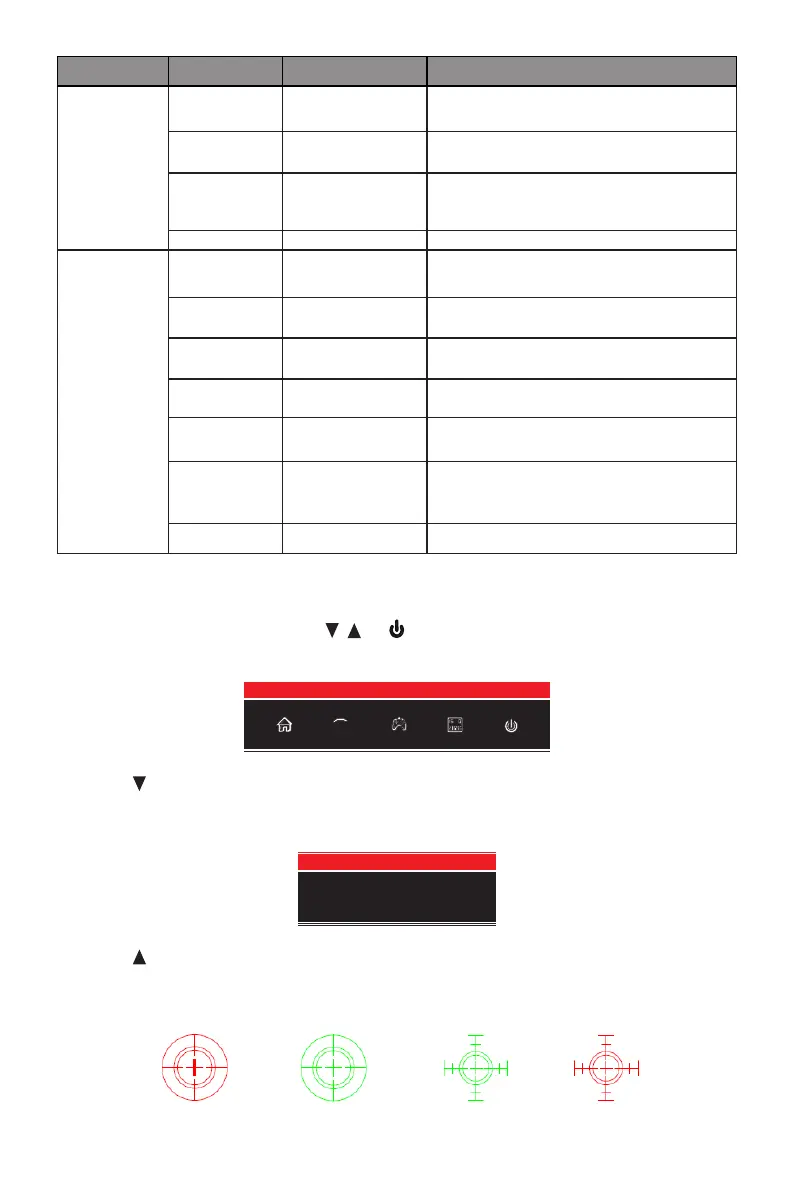14
Main Menu Sub-Menu Options Description
Multi-Window Multi-Window Off, PIP Mode,
PBP 2Win
Select PIP/PBP modes according to the
number of input signals etc.
PIP Size Small, Medium,
Large
Adjust the PIP/PBP window size
PIP Position Top Right, Top
Left, Bottom Right,
Bottom Left
Adjust the PIP/PBP window position
Swap NONE Swap the PIP/PBP signal sources
Other Language
English, 简体中文,
한국어,Español
Set OSD language
OSD
H-Position
0-100 Adjust the OSD’s horizontal position
OSD
V-Position
0-100 Adjust the OSD’s vertical position
OSD
Transparency
0-100 Set the OSD’s overall transparency
OSD Time Out 5-100 Set how long the OSD remains open after
non-use
OSD Rotation Normal, 90, 180,
270
When the user ips the display, this
function can also ip the OSD to achieve
the best display angle
Reset Reset monitor congurations
Section 10: ECO Modes and Gameplus Switching
1. Press any one of the buttons (M, , , E, ) to activate the navigation window.
eco
2. Press button to switch ECO modes. These modes include Standard, Text, Movie,
Game, FPS, and RTS and can be used to optimize settings according to your activity.
Standard mode is suitable for most activities.
Standard
3. Press button to switch Gameplus modes. According to the needs of your game, choose
the corresponding game icon. These game icons are primarily designed to optimize your
aim during shooting games, though they can be used for other scenarios.
