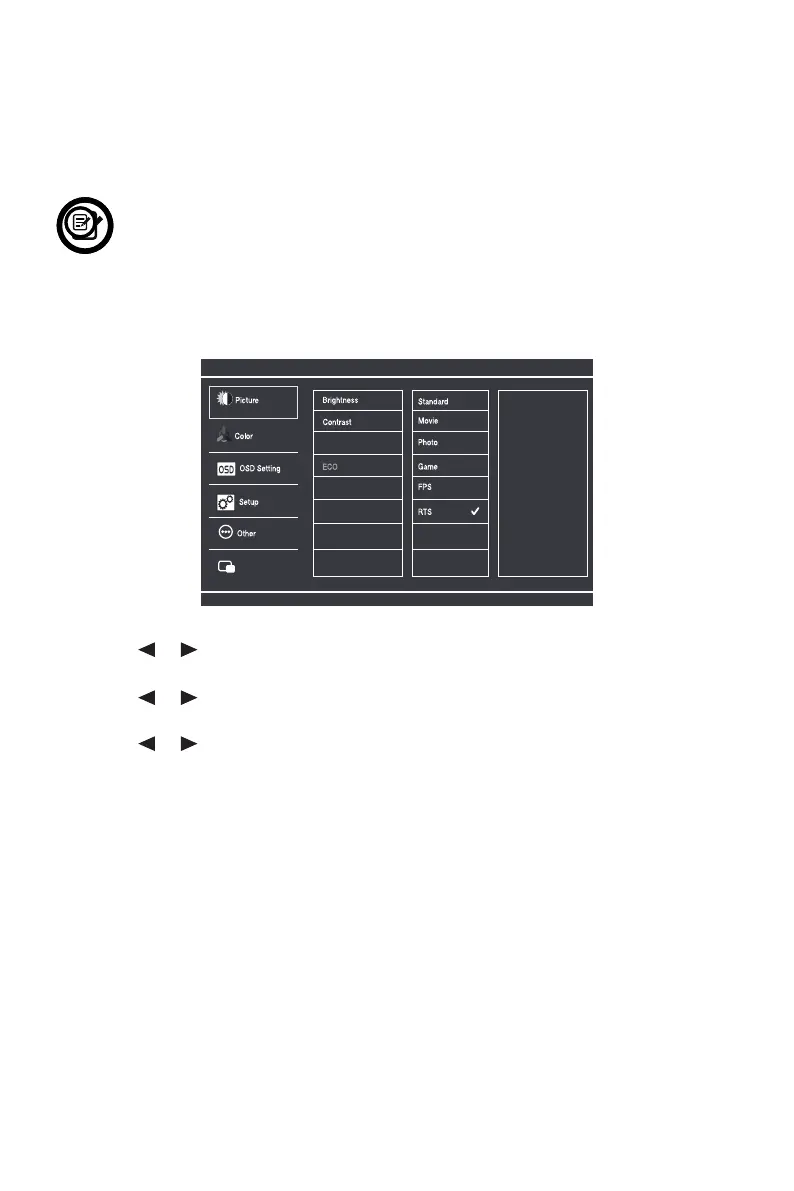11
Section 8: OSD
The On-Screen Display (OSD) Menu may be used to adjust your monitor’s settings
and appears on screen after turning on the monitor and pressing the M button on
back of the monitor.
When using the monitor for the rst time, settings will automatically adjust
to optimal settings according to your computer’s standard conguration
settings.
1. Press the M button to enter the OSD screen.
Standard
DP
DP1
2560 x 1440@180Hz
Text
Movie
Game
FPS
RTS
Multi-Window
DCR
2560 x 1080@200Hz
2. Press or button to browse functions.
a. Highlight the functions you want to set and press M to enter the sub-menu.
b. Press or to browse sub-menus and press M to highlight the desired
function.
c. Press or to highlight an option. Press M to conrm the settings and exit the
current screen.
3. Press E to exit the current screen.
