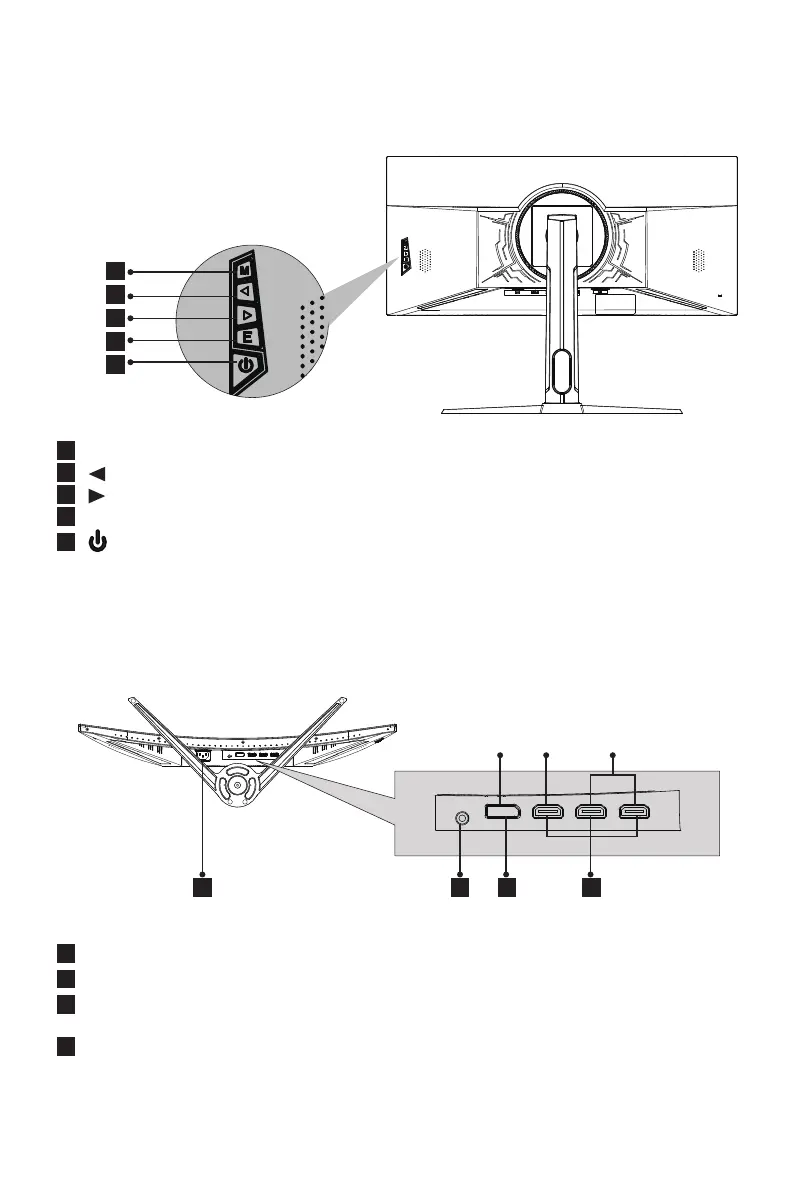6
Section 3: Product Overview
3.1 – Monitor Buttons
2 1 3 4
1
M Menu Button
: Press to display the OSD menu or enter sub-menus.
2
Left Button
: Press to move left in the menus / adjust value.
3
Right Button
: Press to move right in the menus / adjust value.
4
E Exit Button
: Return to previous menu / auto adjust.
5
Power Button
:
Press to turn the monitor on/off.
3.2 – Monitor Ports
1
Power Connector: Insert the power cable to supply power to the monitor.
2
Audio Output: Insert the audio cable for output of audio signals.
3
DP Connector: Insert one end of the DP cable into the computer’s DP output
and connect the other end to the monitor’s DP port.
4
HDMI Connectors: Insert one end of the HDMI cable into the computer’s
HDMI output and connect the other end to the monitor’s HDMI port.
1
2
3
4
5
DP 1.2 HDMI 2.0 HDMI 1.4
