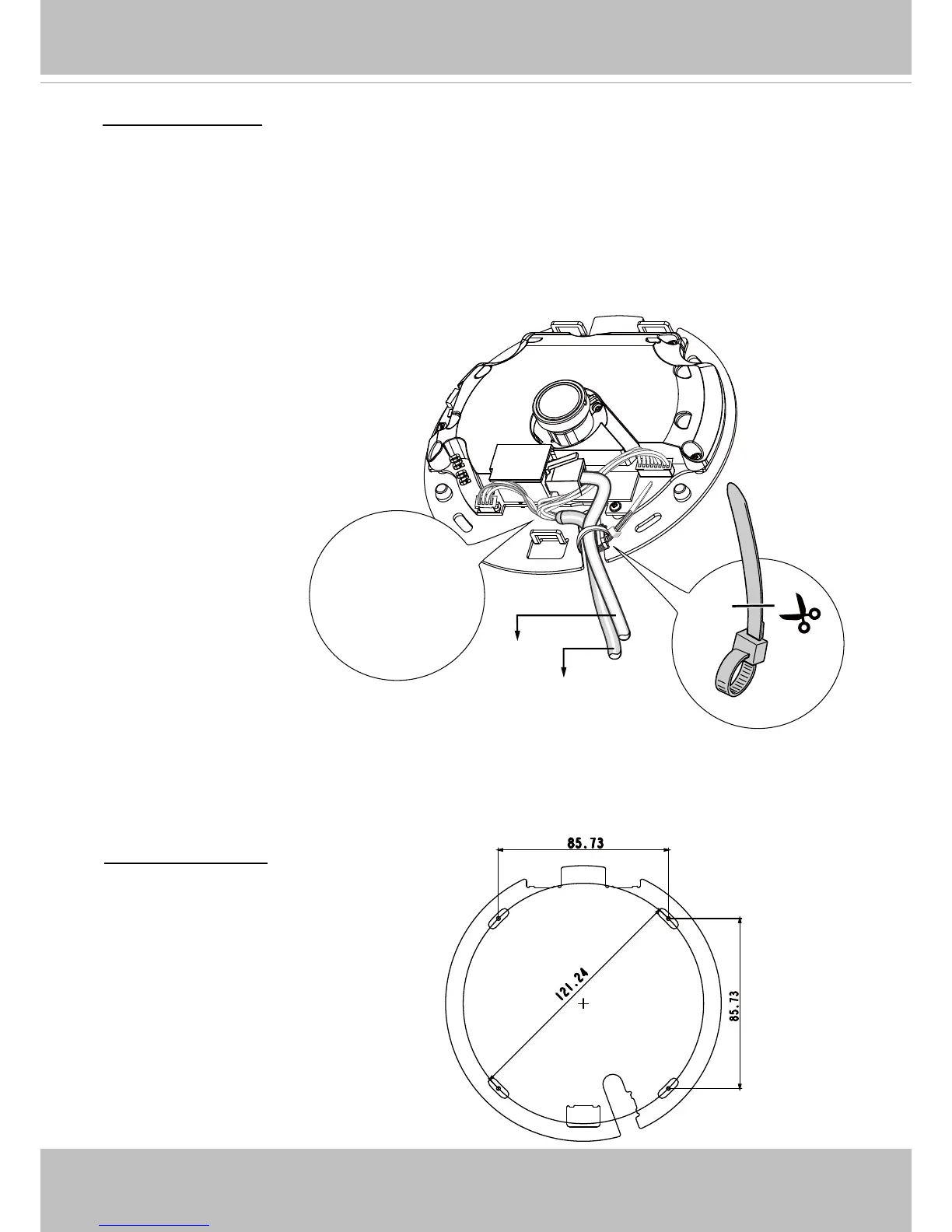VIVOTEK
10 - User's Manual
Connecting Cables
If you need to route cables through the side opening, proceed with the following:
1. Connect the Ethernet and the Power & IO cables. The Ethernet cable is user-supplied.
2. Use an included cable tie to secure the Ethernet and IO cable to the base plate. Insert the ca-
ble tie through the vertical mounting tab located on the edge of the cabling cutout.
3. Make a clearance between cables and the vertical mounting tab. Arrange the cables neatly to
avoid getting in the way when the dome cover is attached.
4. Cut the extra length from the cable tie.
If you route cables through a drill hole
on a wall/ceiling, simply route cables
through the cabling cutout.
Mounting Positions
Refer to the diagram on the right for the
mounting hole positions and the dimen-
sions of the base plate.
Ethernet
Power & IO Cable
Make a clearance
between cables and
the vertical tab