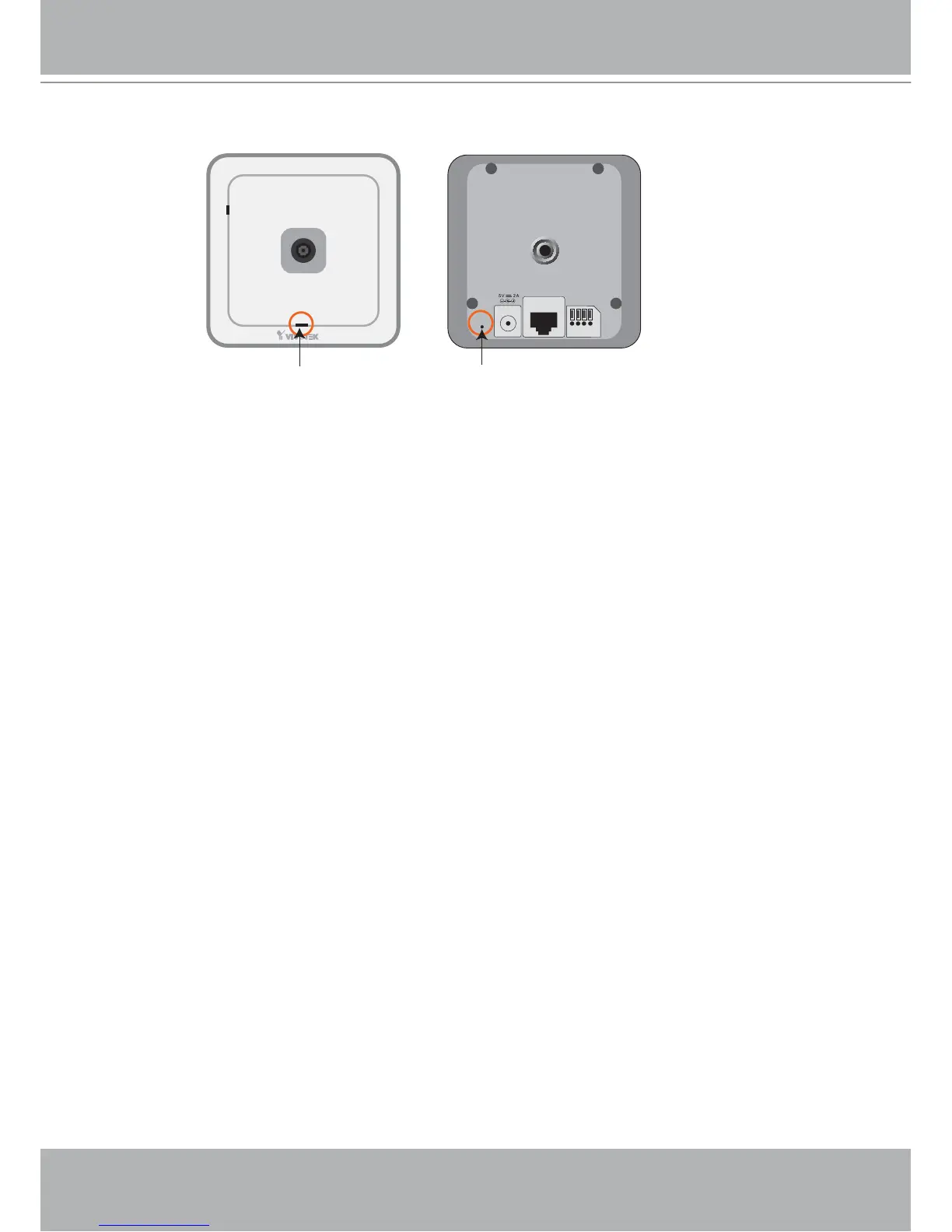VIVOTEK - A Leading Provider of Multimedia Communication Solutions
6 - User's Manual
Hardware Reset
There is a reset button on the back cover of the Network Camera. It is used to reboot the
Network Camera or restore the Network Camera to factory default. Sometimes rebooting the
Network Camera could set the Network Camera back to normal state. If the problems remain
after rebooted, restore the Network Camera to factory default and install again.
Reboot: Press and release the reset button. The status LED will blinks in red.
Restore: Press the reset button continuously until the status LED blinks in red and green
simultaneously. Note that all settings will be restored to factory default.
ETHERNET
RESET
IO
1234
P
Reset button
Status LED
