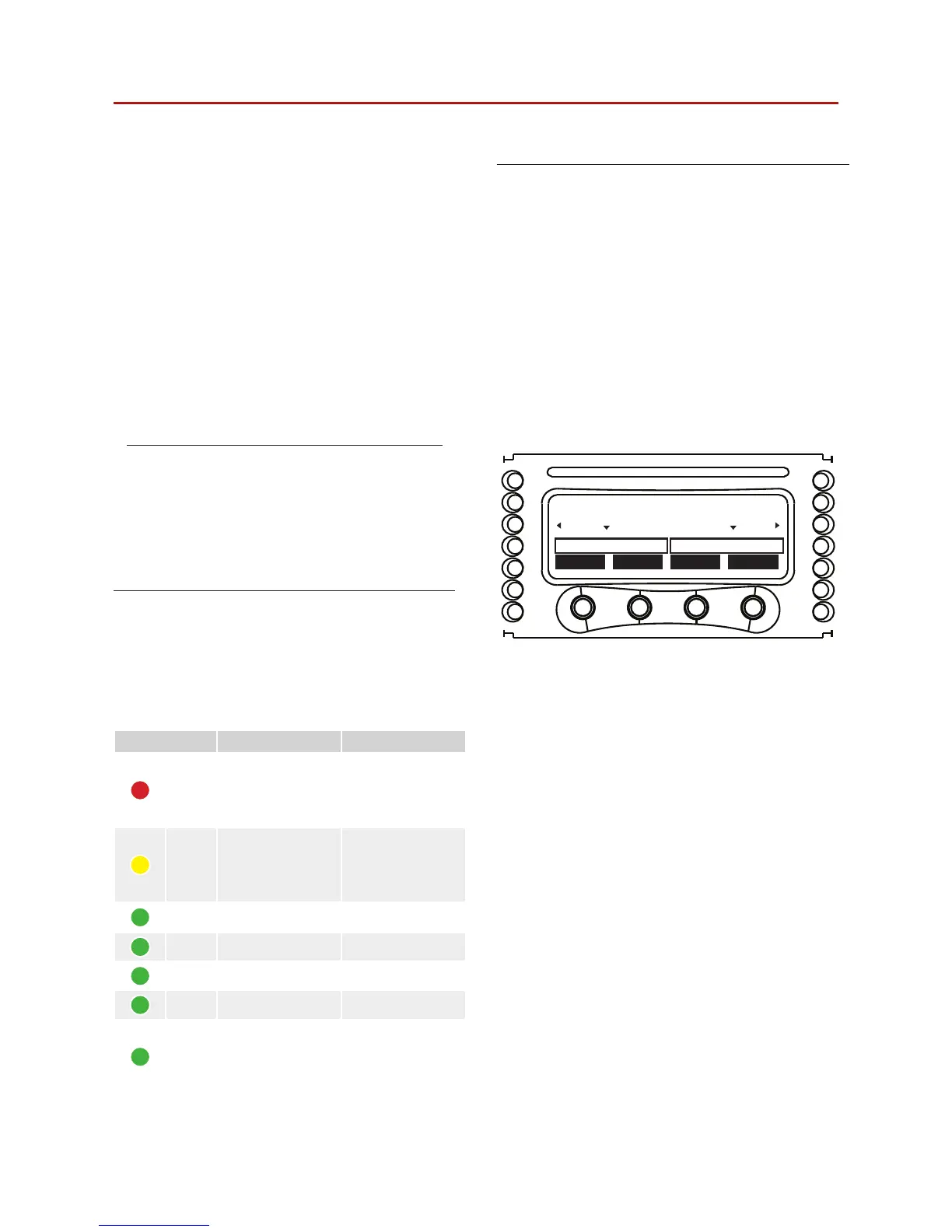8 LEDs and display menu
In all Bias Series amplifiers, the combination of the front
panel buttons together with the LCD display allow the user
access to detailed information and complete control over
the amplifier’s status. Each button has multiple functions
and the display shows the current active function for each
button. This chapter illustrates all the functions and settings
accessible via the amplifier front panel.
All the setup and settings functions described in this sec-
tion can be also accessed through a computer with Void’s
Armonía Pro Audio Suite software. Armonía is a software
environment that offers an easy to use end user remote
control interface and signal processing capabilities.
Armonía Pro Audio Suite is available for free on the Armonía
forum:
http://forum.voidaudio.com/uploads/public/Armonia.zip
Please note that when an Armonía client is connected to the
amplifier, any local operation is overridden by the software.
Please note the it can also be found on the shared Google
Drive resource.
8.1 LED chart
The LED columns on the front of the amp can work as out-
put voltage or current meters. When the LED bars are set to
meter output voltage, for example, the meters on the LCD
screen will indicate output current values. The vice versa is
true: LED bars set as output current meters, LCD display
bars become output voltage meters.
Colour Solid Blinking
RED
Signal clipping
OR
channel muted
for protection
1
Tone
detection
problem
YELLOW
Temperature
above 85°C
OR
output level
2
-2 dB
Critical
temperature
(80° - 85°C)
GREEN output level
2
-3 dB
GREEN output level
2
-6 dB
GREEN output level
2
-9 dB
GREEN output level
2
-15 dB
GREEN
input signal is above
-60 dBV
OR
output level
2
-18 dB
1
In case of a short circuit protection event, the LCD screen will read “PROT”.
2
With respect to the output clipping threshold.
TABLE 2: LED chart.
8.2 Front display
When the amp is turned on, the main screen appears after a
short presentation.
The first line of the screen will read “WAIT” while the system
undergoes an initial batch of internal tests to determine the
status of the amp. If all parameters are normal, “READY” will
replace “WAIT” on the display.
System parameters are continuously monitored by the internal
controller. If any parameter value should fall out of its cor-
rectly operating range, a code error relative to that particular
parameter will appear on the third line of the LCD meter at the
corresponding channel number. Should the parameter be out
of range for both adjacent channels, the error code will appear
in between the two compromised channels.
The fourth line of the front panel LCD screen shows the func-
tions of the buttons immediately below. A beep confirms that
a button has been pressed; please note that this sound is not
mutable.
Pressing the button directly below the “menu” label on the
LCD screen gives access to the amplifier’s main menu. If an
Armonía client is connected to the amplifier, a yellow shadow
will appear in the software workspace view, signalling local
access to the amplifier.
8.2.1 How to navigate the main menu
The Bias Series main menu can be accessed by pressing the
first button on the right, underneath the LCD label “menu”.
The up and down arrows allow to scroll the menu items. To ac-
cess further menu voices branching off a specific menu item,
select it and press the “menu” button once.
Some submenus in the Bias Series amps require the user to
set a numerical value for specific parameters using the front
panel buttons. In order to speed this process up, these sub-
menus dedicate two of the four available buttons to switching
to a fast or slow parameter increment mode.
lock
mute mute menu
CH1 READY READY CH2
V I VI
FIGURE 17: Bias Series front display.
