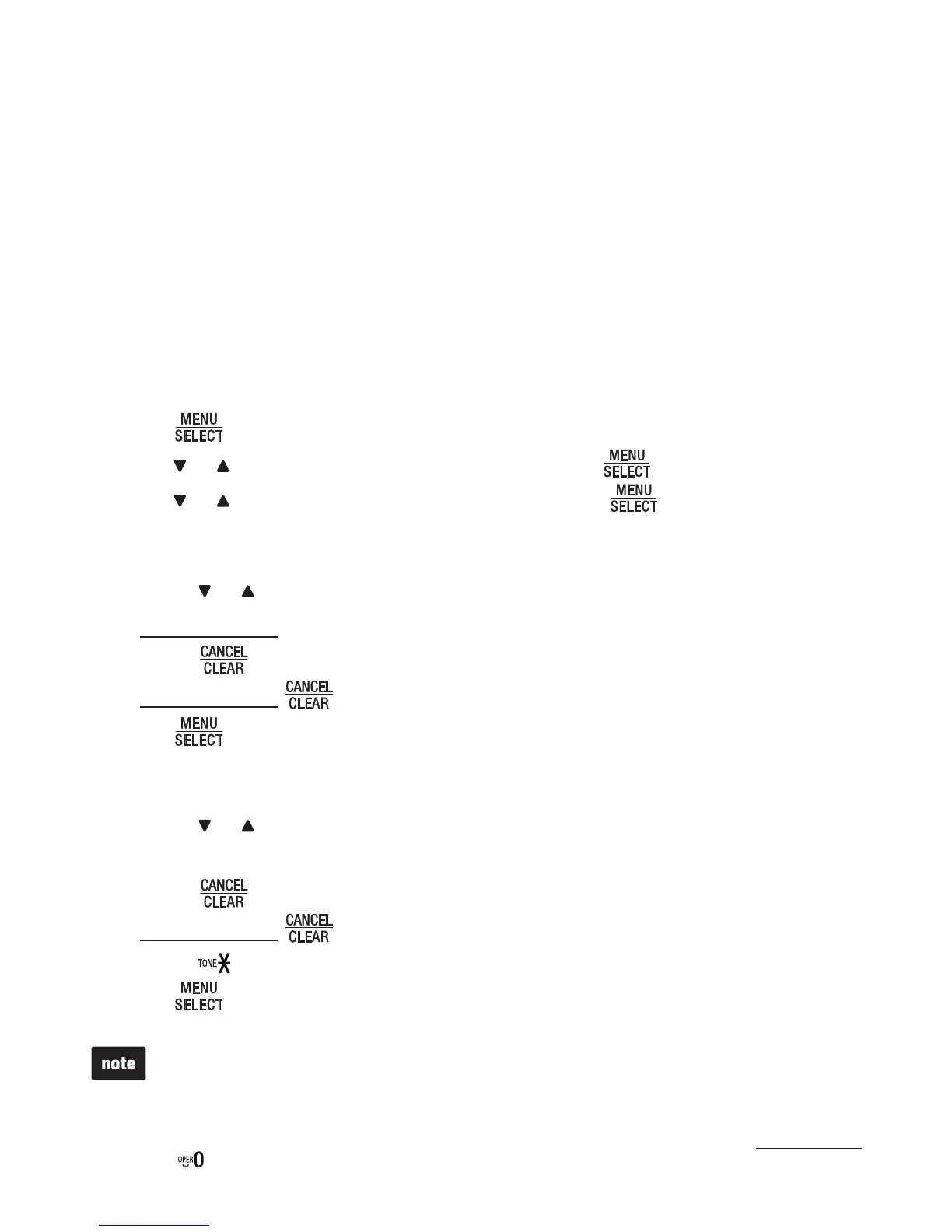19
About the phonebook
The phonebook can store up to 50 entries with up to 30 digits for each phone number
and 15 characters for each name.
When you access the phonebook without an entry, the base unit displays
Phonebook empty.
When the phonebook is full and you try to save an entry, the base unit displays
Phonebook full.
When you try to add an entry already stored in the phonebook, the base unit
displays Number already saved.
Add a phonebook entry
Press when the base unit is not in use.
Press or to scroll to Phonebook, and then press .
Press or to scroll to Add contact, and then press .
4. When ENTER NUMBER displays, use the dialing keys to enter a number (up to
30 digits).
Press or to move the cursor to the left or right.
Press and hold 0 to insert a dialing pause (a p appears).
Press to erase a digit.
Press and hold to erase all digits.
5. Press to move on to the name.
6. When ENTER NAME displays, use the dialing keys to enter a name (up to
15 characters).
• Press or to move the cursor to the left or right.
• Press 0 to add a space.
• Press to erase a character.
• Press and hold to erase all characters.
Press to change the next letter to upper or lower case.
7. Press to save. The base unit displays Saved, and then returns to the
previous menu. You hear a confirmation tone.
Each time you press a key, the character on that key appears. Additional key presses produce
other characters on that key. Press the key repeatedly until the desired character appears. The
first character of every word is capitalized.
If you are using a private branch exchange (PBX) line and want to add an external number to the
phonebook, make sure the dialing prefix (usually 9), followed by a dialing pause (press and hold
and a p appears), are inserted before the external number.
•
•
•
1.
2.
3.
•
•
•
•
•
•
•
Phonebook