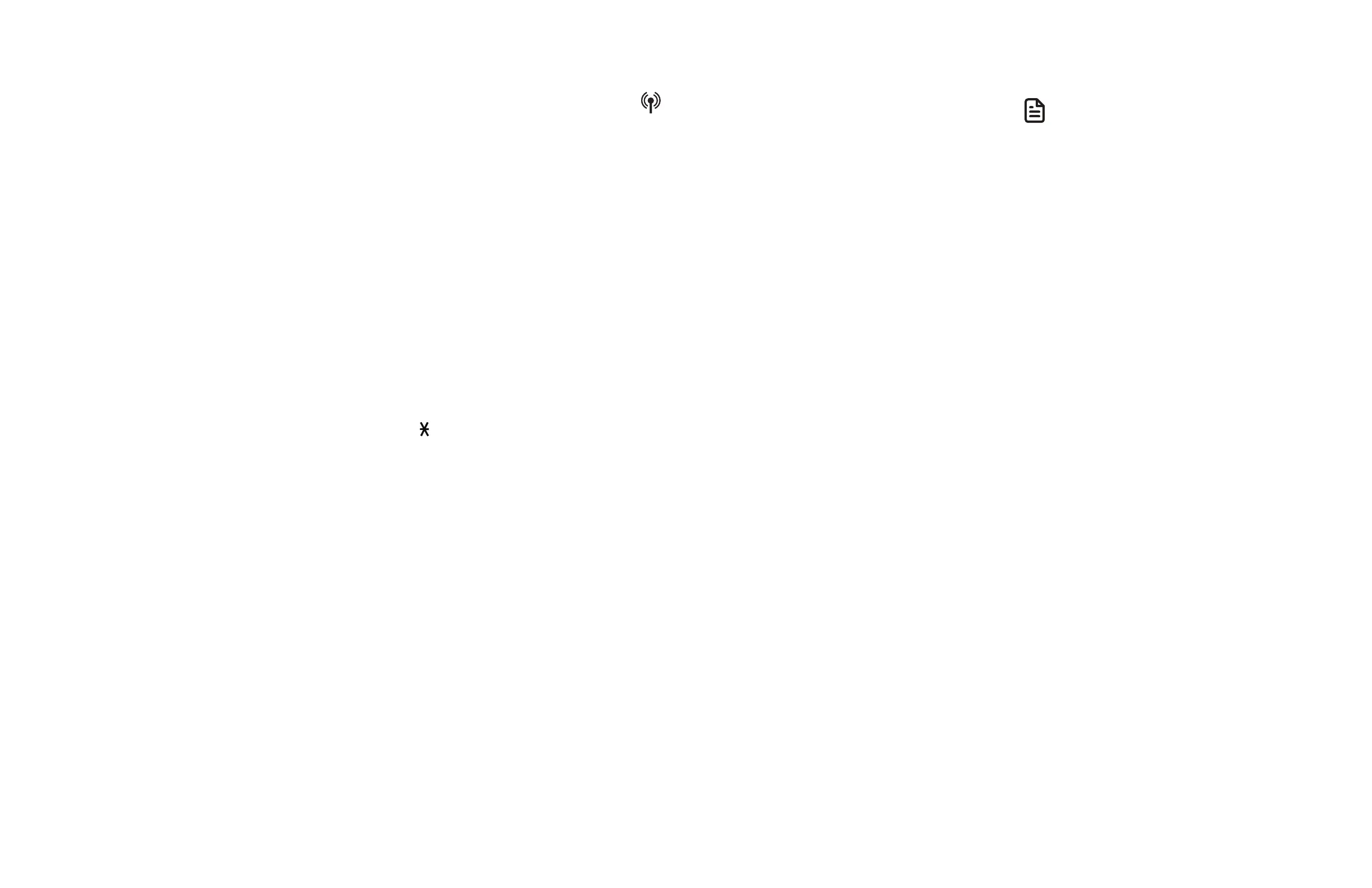70
71
• Please check the cell phone user’s
manual and the voice app’s help
topics to find out what commands
you can use and any limitations of the
voice app.
• Some cell phone manufacturers
or network carriers may customize
the phone’s operating system and
implement their own voice app. If you
want to use Google Now, you need
to manually set it as your default voice
app. For detailed instructions, refer
to your cell phone user’s manual, or
contact your cell phone’s manufacturer
or network carrier. You may also go
to “Google Product Forums” on the
Internet and check the corresponding
help topics.
• Due to the settings of certain cell
phones and voice apps, your cell
phone may not support the remote
voice control feature. Contact your
cell phone’s manufacturer or network
carrier, or check the voice app’s help
topics if you encounter any problems.
• During the remote voice control
activation, if your Android cell phone
comes with both a dedicated voice
app and Google Now, it may prompt
you to select which voice app to use,
and whether use it for just once or
always. Select the desired options.
If you do not respond to your cell
phone’s prompt in time, the handset
screen will return to idle, and the
icon will disappear. You can restart by
following Steps 1-3 mentioned above.
• If you receive a landline or cell line
incoming call when you have activated
remote voice control on a connected
cell phone, the remote voice control
operation will be ended.
• The feature may be ended
automatically by your cell phone.
For example, a cell call has been
established via the remote voice
control feature and the call has just
ended.
• If you need to press dialing keys (0-9,
TONE or QUIET#) during a cell call,
please make the call using the cell
lines of your telephone system instead
of using the voice app via the remote
voice control feature (see Make,
answer or end a cell call section).
About Smart call blocker*
If you have subscribed to caller ID service,
then you can use Smart call blocker to
screen robocalls, telemarketing calls and
unwanted calls for you, while allowing
welcome calls to get through.
†
† The screening feature of Smart call blocker is
applicable to home calls only. All incoming cell calls
will get through and ring.
You can set up your lists of welcome
callers and unwelcome callers. Smart call
blocker allows calls from your welcome
callers to get through, and it blocks calls
from your unwelcome callers.
For other unknown home calls, you
can allow these calls, block these calls,
or forward these calls to the answering
system.
With some easy configurations, you can
set to only filter robocalls by asking the
callers to press the pound key (#) before
the calls are put through to you.
You can also set Smart call blocker to
screen incoming home calls by asking
the callers to record their names and
press the pound key (#). After your caller
completes the request, your telephone
rings and announces the caller’s name.
You can then choose to block or answer
the call, or you can forward the call to
the answering system. If the caller does
not respond or record his/her name,
the call is blocked from ringing through.
When you add your welcome callers
to your directory or allow list, they will
bypass all screening and ring directly to
your handsets.
NOTES
• Smart call blocker is on, once you
install your telephone. It allows all
incoming calls to get through and
ring by default. You can change the
Smart call blocker settings to screen
incoming calls. For more details, see
Set profile.
• With call screening active, Smart
call blocker screens and filters all
incoming home calls from numbers
or names that are not yet saved in
your directory, allow list, block list,
or star name list. You can easily add
incoming phone numbers to your
allow list and block list. This allows
you to build up your lists of allowed
and blocked numbers, and Smart call
blocker will know how to deal with
these calls when they come in again.
• To turn off Smart call blocker, see Set
Smart call blocker on/off.
* Includes licenced Qaltel
TM
technology.
Qaltel
TM
is a trademark of Truecall Group Limited.
Siri® is a registered trademark of Apple Inc.
Google NowTM is a trademark of Google Inc.
S Voice® is a registered mark of Samsung Electronics
Co., Ltd.
IOS is a trademark or registered trademark of Cisco in
the U.S. and other countries and is used under license.
