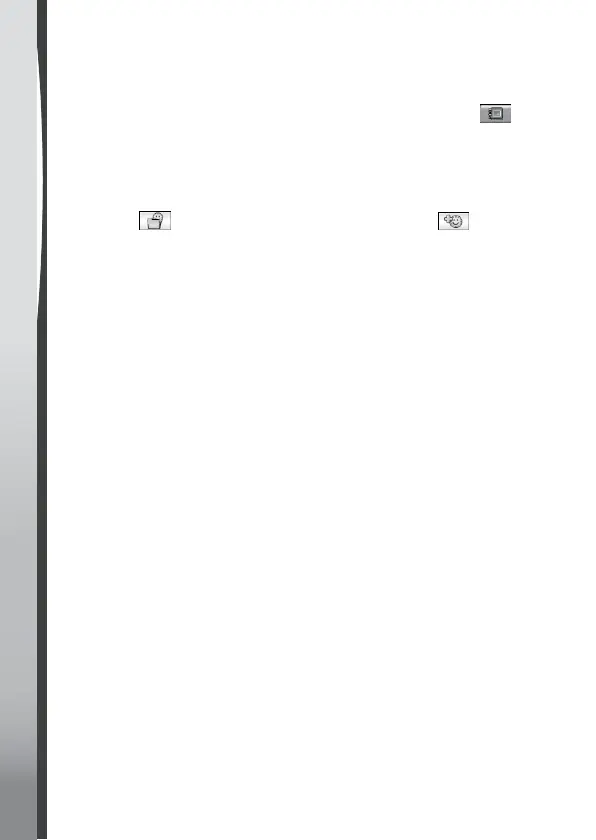• Carefully align your face or your friend's so it fits within the face
outline on the watch. Try moving both the watch and your face to get
it just right.
• The watch will randomly choose a silly effect to put on the image.
Once you've made some silly faces, tap on the Gallery icon to see
all the silly faces you've created.
9. Photo Clock Face Maker
With Photo Clock Face Maker you can create custom clock faces from
your own photos. From the main menu, either select a saved clock
face to edit or choose to create a new clock face .
Take a New Photo
• From the Create a New Photo Clock Face menu, first tap on the
Capture icon on the left.
• Next, swipe left or right or tap on the arrow icons to select a clock
face style.
• Position the watch so it's pointing at the image you'd like to capture
and tap the Camera icon in the lower-left corner to take a picture.
You can also choose to use the Front-facing camera by tapping the
Camera Switch icon in the upper-left corner.
• After you've taken a picture, it will freeze on the screen. If you're
happy with the image, tap the green tick icon in the lower-right
corner to create the new clock face. To re-take the picture, tap the
red X icon in the lower-left corner.
• After you've saved the clock face you will enter the Gallery. See
below for instructions on browsing the gallery and editing existing
photo clock faces. Press the Home Button to return to the main
Photo Clock Face menu.
Use a Photo from the Camera Roll
• From the Create a New Photo Clock Face menu, first tap the Album
icon on the right.
• Next, swipe left or right or tap on the arrow icons to select the photo
you would like to use. Tap the green tick icon to select an image.
• Next, swipe left or right or tap on the arrow icons to select the clock
face style you would like to use with the selected photo. Tap the
green tick icon to create the clock face.
• After you've created the clock face you will enter the Gallery. See
below for instructions on browsing the gallery and editing existing
photo clock faces. Press the Home Button to return to the main
Photo Clock Face menu.
