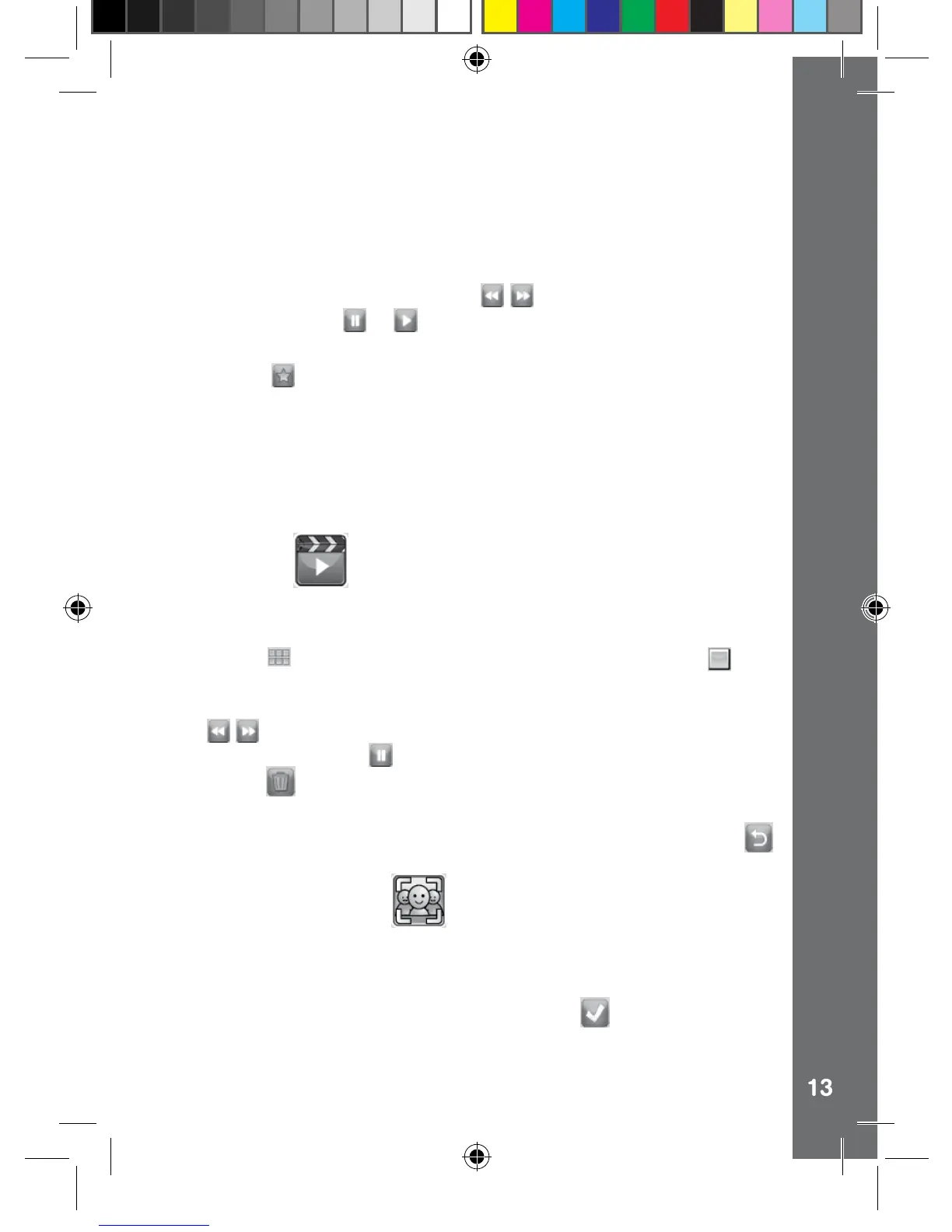• When there is more than one page, slide horizontally on the touch
screen to change between different pages.
• When viewing the contents of a folder, a back icon will appear on the
rst row of the list, select this icon to exit the current folder.
• Alternatively, you can use the Cursor and OK buttons to do the
navigation.
• When a song is playing, touch the
icons to fast rewind or fast
forward. Touch the or to pause or resume.
• The automatic shut-off function will be disabled when music is playing.
• Touch the
icon to go to the music options menu to change the
music player options.
• Touch the left or right icon to change the options.
• By default, the Zoom lever is used to adjust the sound volume. You can
also set its function to select the previous or next song in the options.
• Touch the X icon to exit the options menu.
4. Playback
In Playback mode, you can view your photos and videos.
• Slide horizontally on the touch screen to view the previous or next le.
• Touch the
icon to view the les as thumbnails. Touch the icon
in the same place to return to a full screen browser.
• Touch the OK icon to play a movie. While playing the movie, touch
the
icons at the bottom of the screen to fast rewind or forward
at 2X/4X speed or the icon to pause the movie.
• Touch the
to delete the current photo or video le.
• When zoomed in on a photo, drag on the photo to pan to a different
part of the photo. Operate the zoom lever to zoom out or touch the
icon to return to standard viewing.
5. You & Me camera
You & Me camera lets you to take cool group pictures easily.
Select a scene. First take a picture of your face using the self-portrait
camera, then take another picture with your friends using the front
camera to complete the scene. Then touch the
icon to save as a
picture.
Activities
145003 manual_Running change .indd 13 08/09/2013 16:09:06