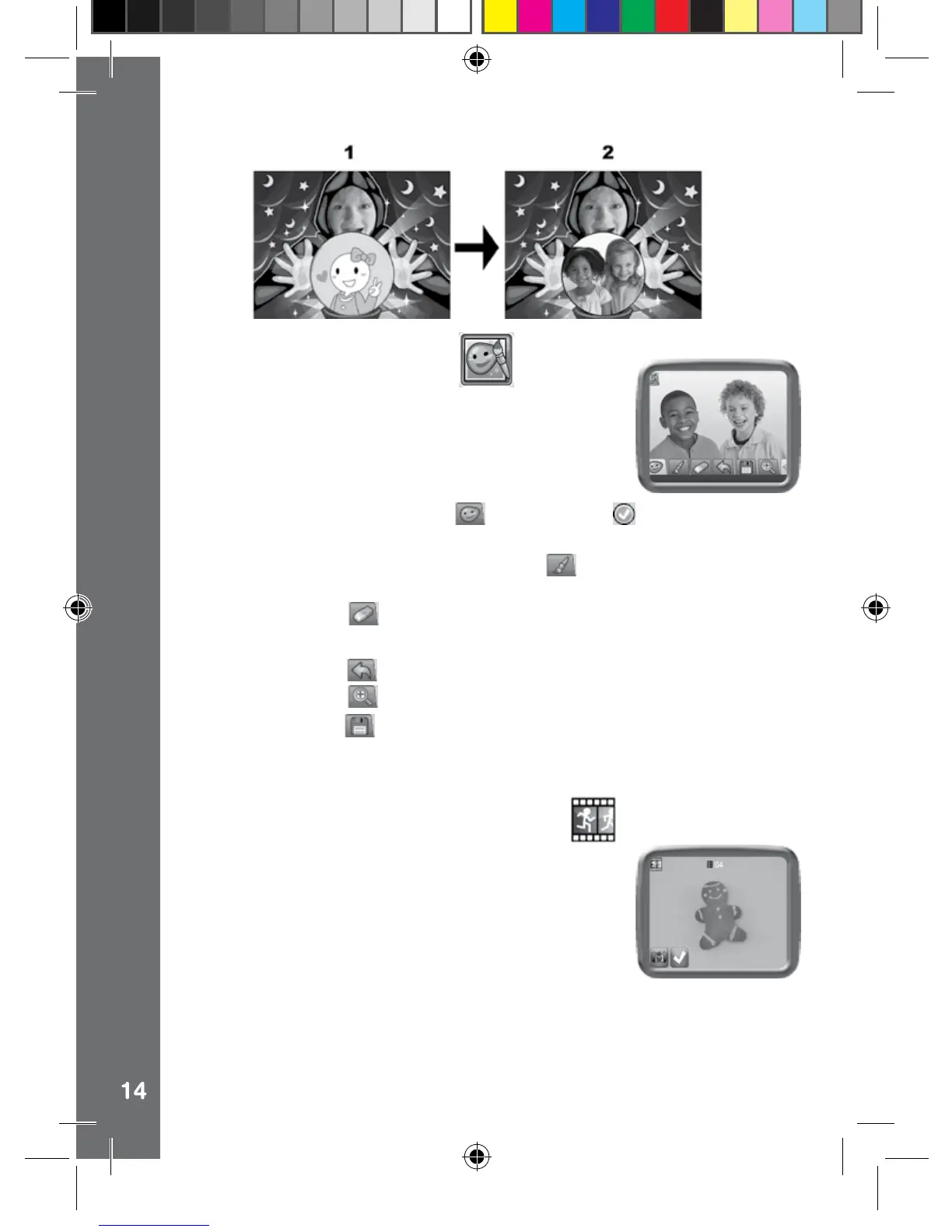6. Wacky Photo Painter
In Wacky Photo Painter, you can draw on your
photo with different coloured brushes or special
effect brushes. Select a photo to start, then select a
brush in the edit menu and then slide on the screen
to draw on your photo directly.
• Touch the Wacky Brush icon
and touch the to start drawing on
the picture to apply.
• To change to a colour brush, touch the
icon, then select a colour
and brush size.
• Touch the Erase
icon and draw on the photo to remove the effects
applied to an area.
• Touch the Undo
icon to undo the last editing operation.
• Touch the zoom
icon to switch between larger or normal view.
• Touch the Save
icon to save as a new picture when completed.
NOTE: All edited pictures saved from the Wacky Photo Painter will be
in 640x480 resolution.
7. Animation Maker (Bonus App)
This bonus app will be downloaded to your
camera when you register your Kidizoom
Touch camera on Learning Lodge.
Animation Maker is an easy tool for creating your
very own photo animations. You will nd some
demo projects when you enter the project selection
screen. In this screen you can play the animation, edit it or add your own
new projects.
NOTE: The demo projects are for reference only, they cannot be edited,
deleted or saved as video.
Activities
145003 manual_Running change .indd 14 08/09/2013 16:09:07