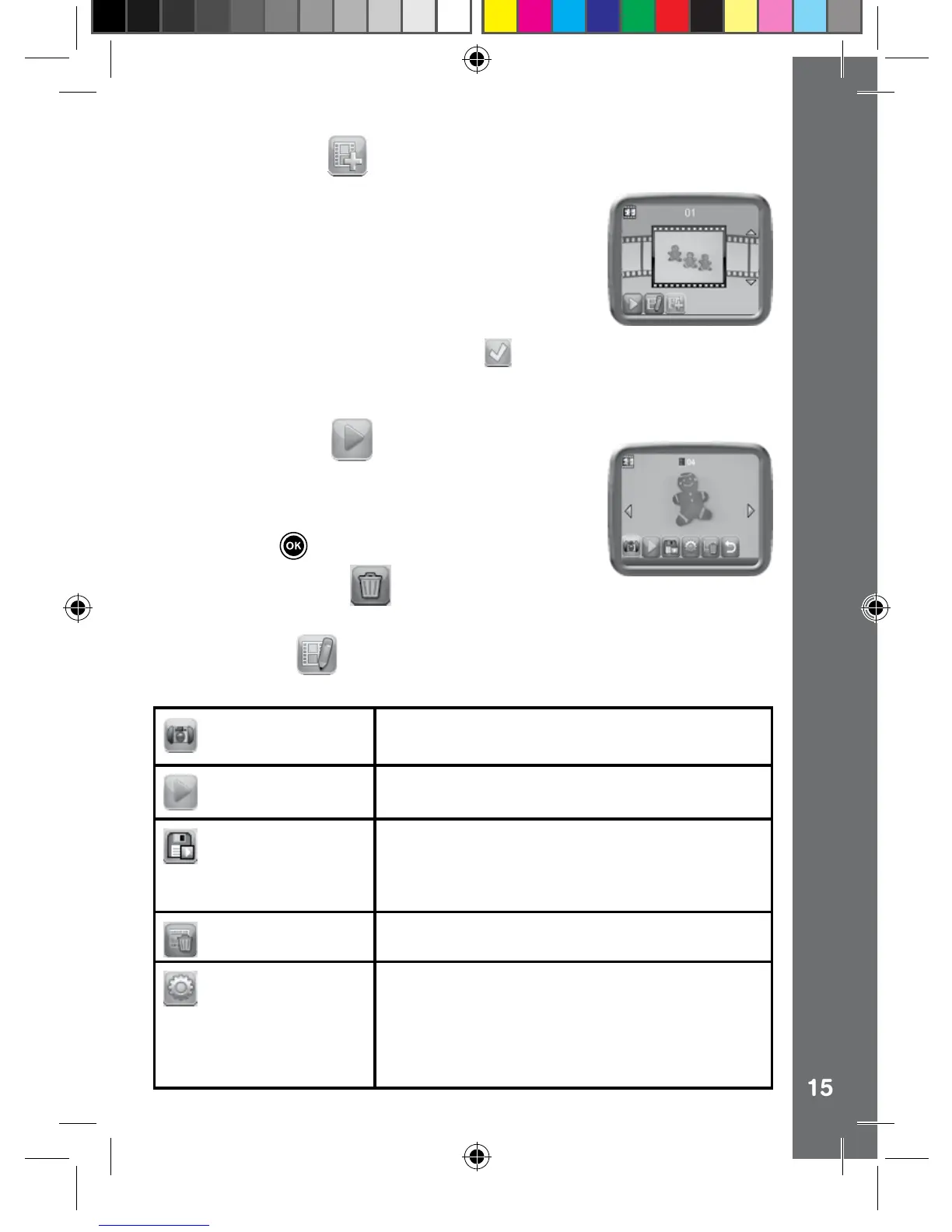Add a new project
In the preview screen you can start taking photos.
This series of photos will become the frames of
your animation. When completed, the photos you
took can be played continuously to create your
animation. In the preview screen, press the Shutter
button or camera icon to take a photo. The last
image taken will be overlaid on the screen to help
line up the next photo. Touch this icon
after you
have taken enough photos. It will go to the project
selection screen again.
Play the animation
You can preview the animation made here with
fantastic background music. While playing the
animation, touch anywhere on the screen or press
the OK button to stop and return to the project.
Delete the animation
Touch this icon to delete the animation project.
Edit Animation
Here you can further edit the project:
Add frames
Take more photos after the last captured frame.
(Maximum number of frames = 100)
Play animation
Preview the animation with the chosen
background music.
Save as video
Save the animation as a video (AVI le) to
watch or share on a computer.
(It may take a few minutes to save the
animation as a video)
Delete frame
Delete the current frame.
Advanced Options
Change the settings
• Animation Speed
• Background Music
• Overlay of the last frame on the preview
screen
Activities
145003 manual_Running change .indd 15 08/09/2013 16:09:07