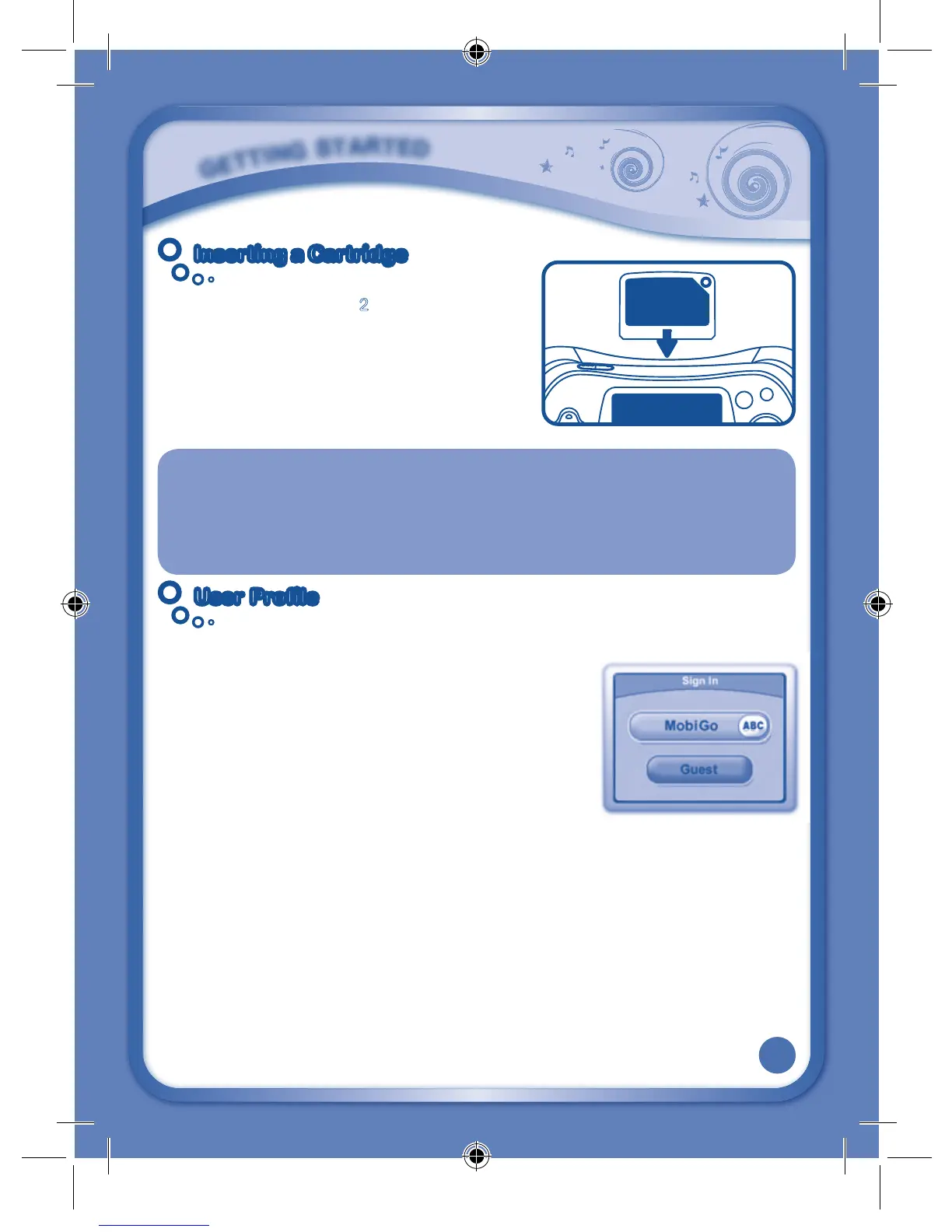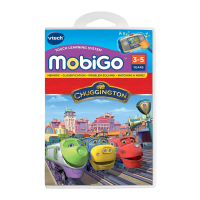5
Inserting a CartridgeInserting a Cartridge
• MakesuretheMobiGo
®
2 isturnedOFF.
• InserttheMobiGo
®
cartridge with the label side
facing up, and push it until it clicks into place.
• PresstheONButtonturntheunitON.
• TurnthepowerOFFandpullthecartridgeupto
remove it.
IMPORTANT CARTRIDGE GUIDELINES:
• Pushthecartridgedooropenandperiodicallycheckthecartridgeslotforany
foreign materials.
• Besuretoinsertthecartridgecorrectly.
• Donotturnthepowerofforremovethecartridgewhileplaying.
User ProfileUser Profile
Personalize your child’s MobiGo
®
2 by entering his or her
name and creating a user profile. The profile stores your
child’s learning progress information, which can then be
uploaded to the web.
However, only one user profile can be stored at a time.
OtheruserscanstillplaytheMobiGo
®
2 by touching the
guest icon on the profile screen, but their records will
not be saved.
To select a user profile, touch the name on the profile
screen. To change the profile name, touch the ABC button.
G
E
T
T
I
N
G
S
T
A
R
T
E
D
135800 MobiGo2 M 20120510.indd 5 2012-5-30 10:17:12
