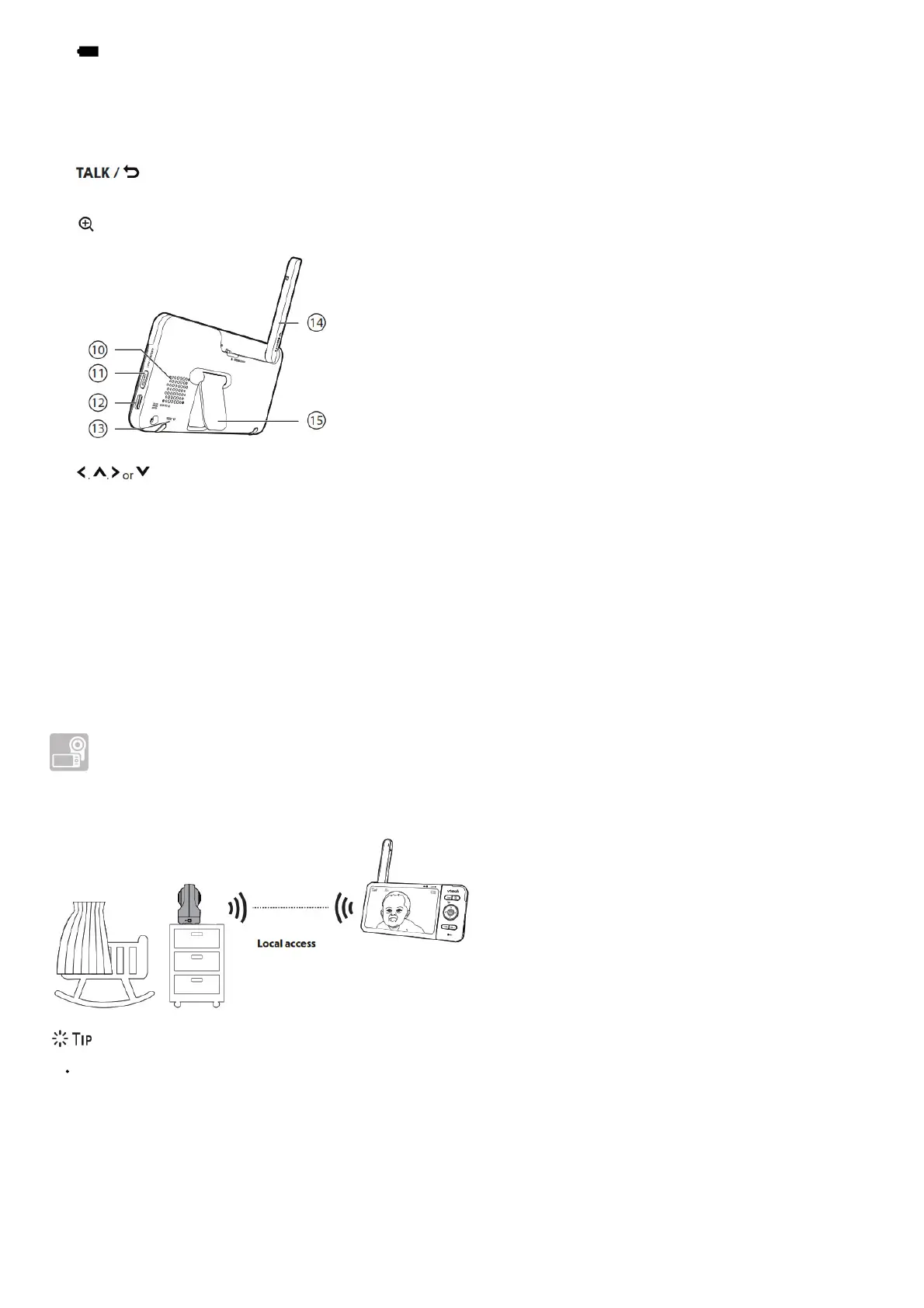2. LED light
• On when the parent unit is connected to AC power, and the battery is charging.
• Off when the parent unit is disconnected from AC power, or when the parent unit is connected to AC power and the battery is fully-charged.
• Flashes when the parent unit battery is low and needs charging.
3. 3- level sound indicator light
• Green on when low sound level is detected by the baby unit.
• Green and amber on when moderate sound level is detected by the baby unit.
• Green, amber and red on when high sound level is detected by the baby unit.
4.
• Press and hold to talk to the baby unit.
• While in a submenu, press to exit.
5.
• Press to zoom in/out.
6. Arrow keys
• Press to navigate leftward, upward, rightward, or downward, within the main menu and submenus.
• While viewing image from the baby unit, press to pan the baby unit leftward, upward, rightward or downward.
• While viewing zoomed image, press to move the zoomed image leftward, upward, rightward or downward.
7. MENU/SELECT
• Press to enter the main menu.
• While in a menu, press to choose an item, or save a setting.
8. – VOL/ VOL +
• Increase or decrease parent unit’s volume.
9. Microphone
10. Speaker
11. POWER / LCD ON/OFF
12. Power jack
13. RESET
• Force reboot the parent unit.
14. Antenna
15. Stand
How the system works
Direct mode
The parent unit and the baby unit of your video monitor connect to each others in Direct mode by default, which allows you to stream live video right out of the box.
Direct mode connection lets you stream live video from parent unit only.
You may experience reduced signal strength if your parent unit and baby unit are far apart, or there are obstructing factors, such as internal walls, between
them. Move the parent unit closer to the baby unit to improve the signal strength. You can also set up Router mode to connect via your home Wi-Fi network to
improve the connection between your parent unit and baby unit.
Router mode
You can continue using your video monitor with Direct mode connection, or you can set up your monitor in Router mode connection.
Router mode uses your home Wi-Fi network to connect your video monitor. It supports streaming live video through parent unit and smartphone app.
We recommend that you set up your monitor in Router mode to enjoy streaming live video via your parent unit with better connection.