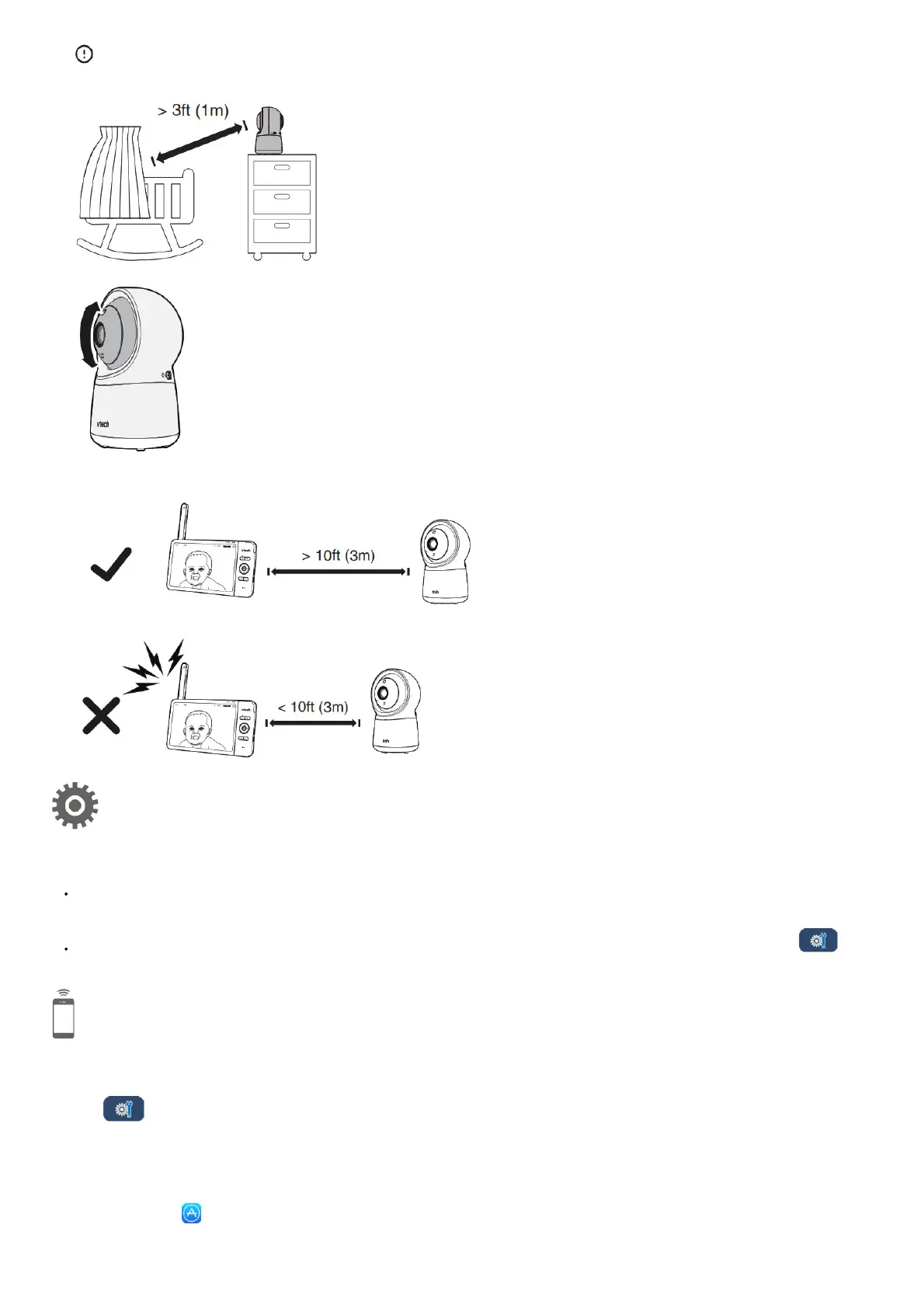CAUTION
1. Place the baby unit more than 1 metre away from your baby.
2. Adjust the angle of the baby unit to aim at your baby.
3. To avoid causing high-pitched screeching noise from your HD video monitor:
• Make sure your baby unit and parent unit are more than 3 metres apart; OR
• Turn down the volume of your parent unit.
Auto software and firmware update
To ensure that your HD video monitor is always at its best performance, the parent unit will prompt a message and ask you to update its software and the baby unit’s firmware
when there are new versions available.
Follow the instructions on the parent unit screen to update your HD video monitor.
If you skip the updates, the parent unit and baby unit will be updated automatically when the parent unit is powered off, and then powered on again.
Connect your HD video monitor with home Wi-Fi network
You must connect your video monitor to your secured home Wi-Fi network in order to receive the latest software and firmware updates. To set it up, go to >
Configure Wi-Fi.
Download app for mobile access
You can download the free MyVTech Baby 1080p mobile app and install it to a mobile device, then use your mobile device and the mobile app to monitor your areas remotely.
1. Press MENU when the parent unit is idle.
2. Go to > Connect Mobile Phone.
3. Scan the QR code in the parent unit to download the app into your mobile device.
4. Follow the instructions in the mobile app to set up and pair your baby unit to the mobile app.
Alternatively, you can download the mobile app from the App Store or Google Play store.
Install MyVTech Baby 1080p mobile app
1. Browse the App Store or the Google Play store
2. Search for the mobile app with the keyword “myvtech baby 1080p“.
3. Download and install the MyVTech Baby 1080p mobile app to your mobile device.
