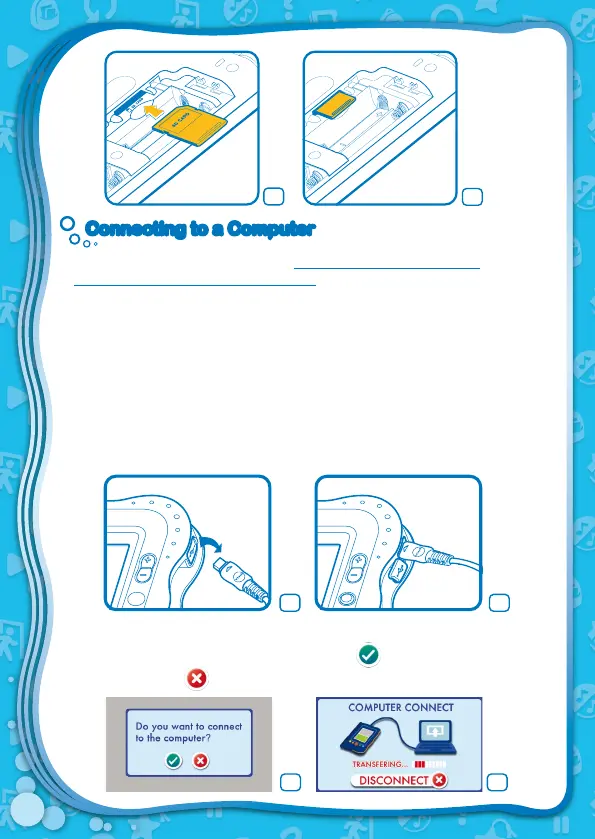12
Connecting to a ComputerConnecting to a Computer
• Download the setup program from www.vtechkids.com/download for US and
www.vtechcanada.com/toysdownload for Canada and install it onto your
computer.
• Insert an SD card into your V.Reader
TM
, as shown above.
• Turn on your V.Reader
TM
.
• Locate the USB port on the upper right-hand side of your V.Reader
TM
and open
the rubber port cover.
• Insert the smaller end of the included USB cable into the USB port on your
V.Reader
TM
.
• Insert the larger end of the USB cable into a USB port on your computer. The
USB port is usually marked with the symbol that appears on the USB port cover
of your V.Reader
TM
. Please refer to images 6 and 7.
• After connecting to your computer with the USB cable, your V.Reader
TM
screen
will show a pop-up window (image 8). Touch to connect to the computer
(image 9). Touch to close the window and continue to play and read.
4
5
6 7
8 9
