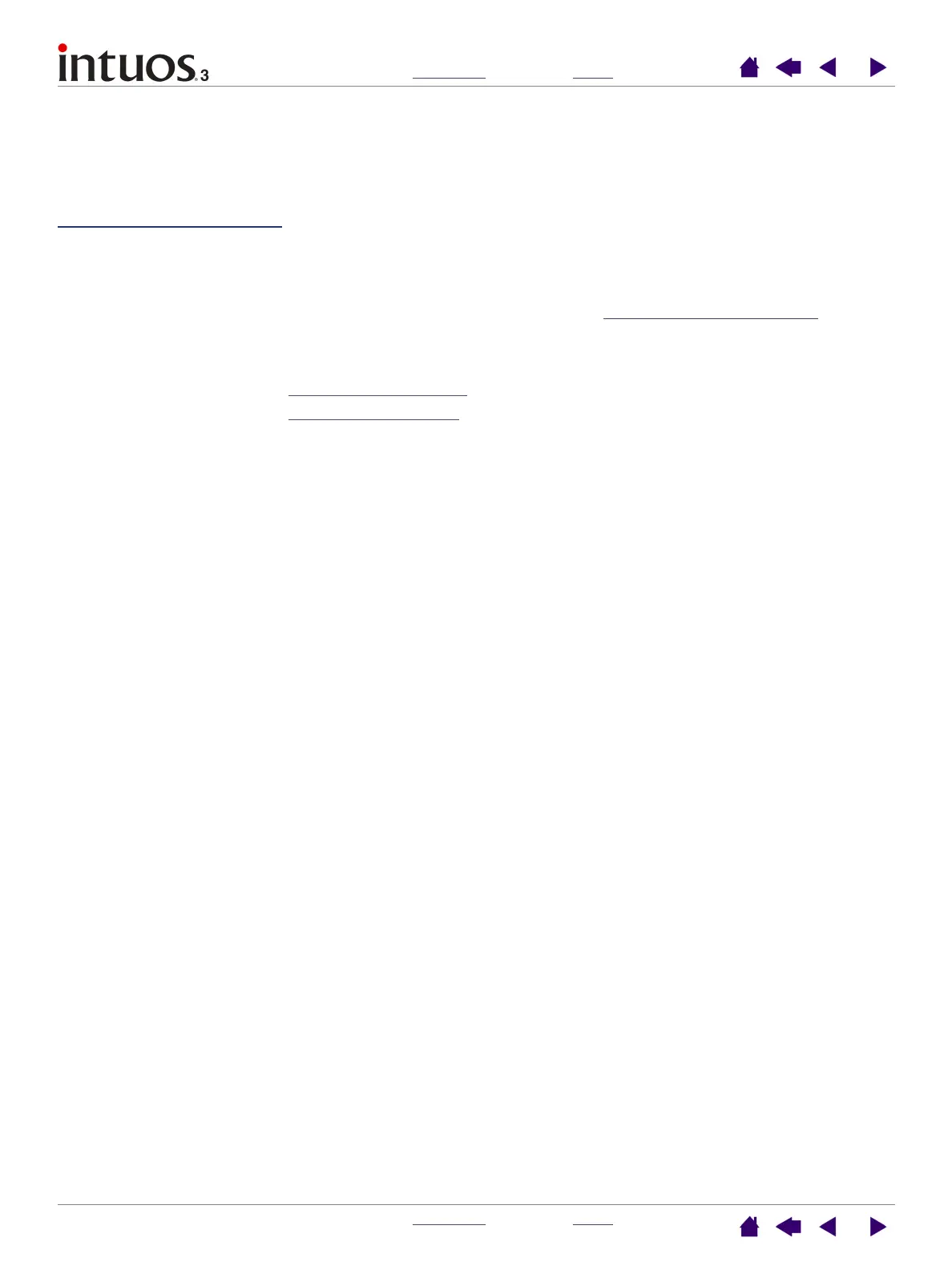INDEX
CONTENTS
INDEX
CONTENTS
24
24
CUSTOMIZING
After you master the basics of using your Intuos3 professional pen tablet, you may want to customize the
way Intuos3 works. This chapter describes how to use the Wacom Tablet control panel to adjust your
Intuos3 tablet and tool settings.
Advanced users can learn how to further optimize Intuos3 by creating application-specifi
c settings.
Opening the control panel
Control panel o
verview
Control panel settings
Opening the control panel
To open the control panel, use the Intuos3 tool you wish to customize on the tablet:
• Windows. Click on the Windows START button and choose ALL PROGRAMS. (For Windows 2000, choose
the P
ROGRAMS group.) Then select WACOM TABLET and choose the WACOM TABLET PROPERTIES option.
• Macintosh. Open SYSTEM PREFERENCES from either the Dock, the Apple menu, or from the
A
PPLICATIONS folder. Then click on the WACOM TABLET icon.
After you have opened the Wacom Tablet control panel, you can begin customizing Intuos3.
