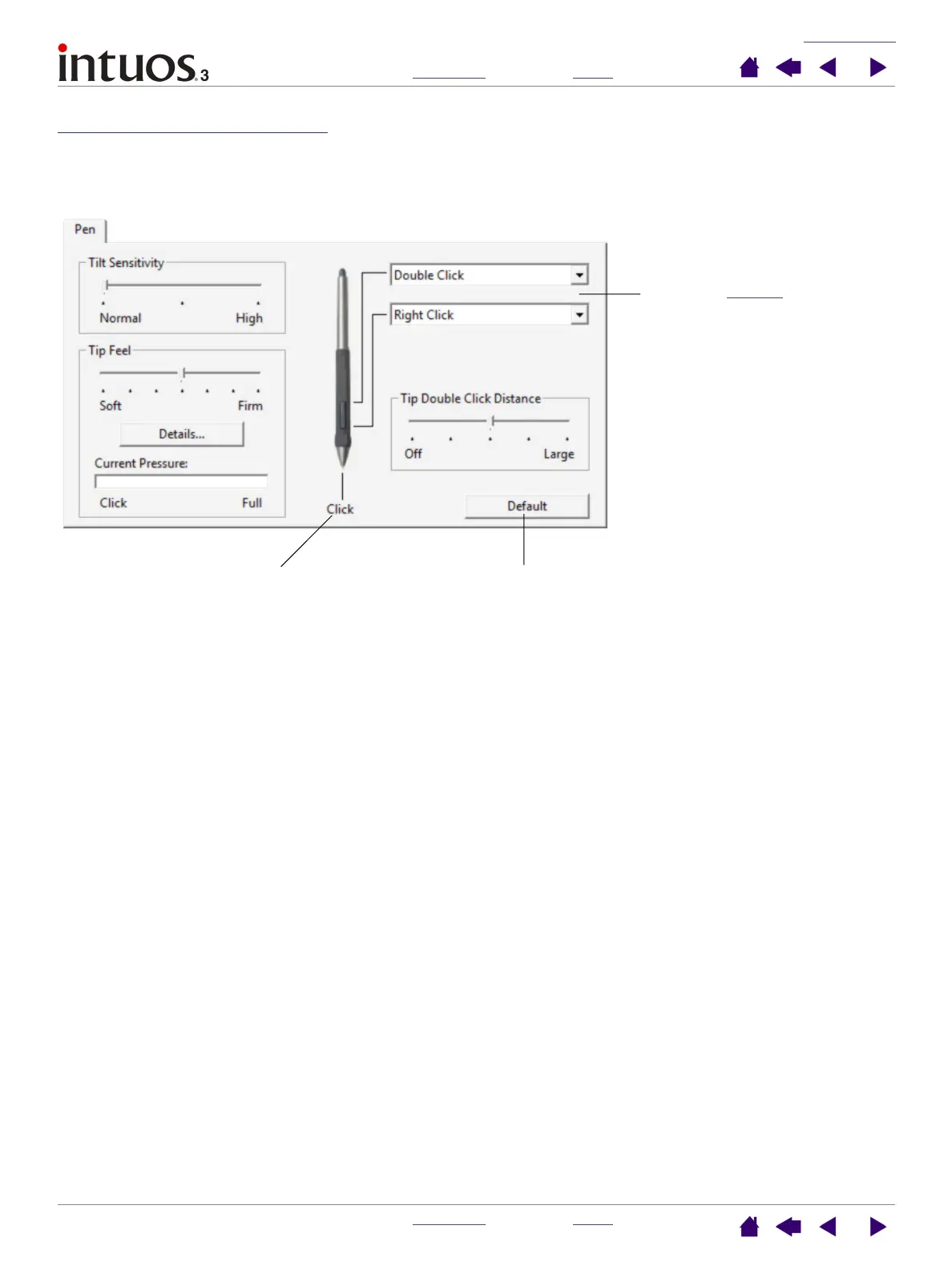CUSTOMIZING
INDEX
CONTENTS
INDEX
CONTENTS
31
31
Customizing tool buttons
Select the PEN tab to change the functions assigned to the side switch and tip of your Intuos3 pen.
Each tool button can be set to simulate a variety of mouse functions; the pull-down menus enable you to
choose the function that will be performed.
Select the function to perform
when pressing the upper or
lower side switch.
When you bring the pen tip
within 6 mm (0.25 inch) of the
tablet surface without touching
the tablet and press the upper or
lower side switch, the selected
function occurs.
Hint: To make double-clicking
easier, set the side switch to
double-click automatically by
selecting DOUBLE CLICK.
Double-click here to change the
function assigned to the pen tip.
• At least one tool button
should be set to the CLICK
function.
• The tip must be set to CLICK
in order to draw in most
graphics applications.
Returns the tab settings to their
factory default conditions.
Note: For the precise placement of right- and middle-clicks, you can
enable the SIDE SWITCH EXPERT MODE. Select the OPTIONS... button
at the bottom of the control panel to display the OPTIONS dialog box.
(SIDE SWITCH EXPERT MODE is the default setting on Tablet PCs.)
