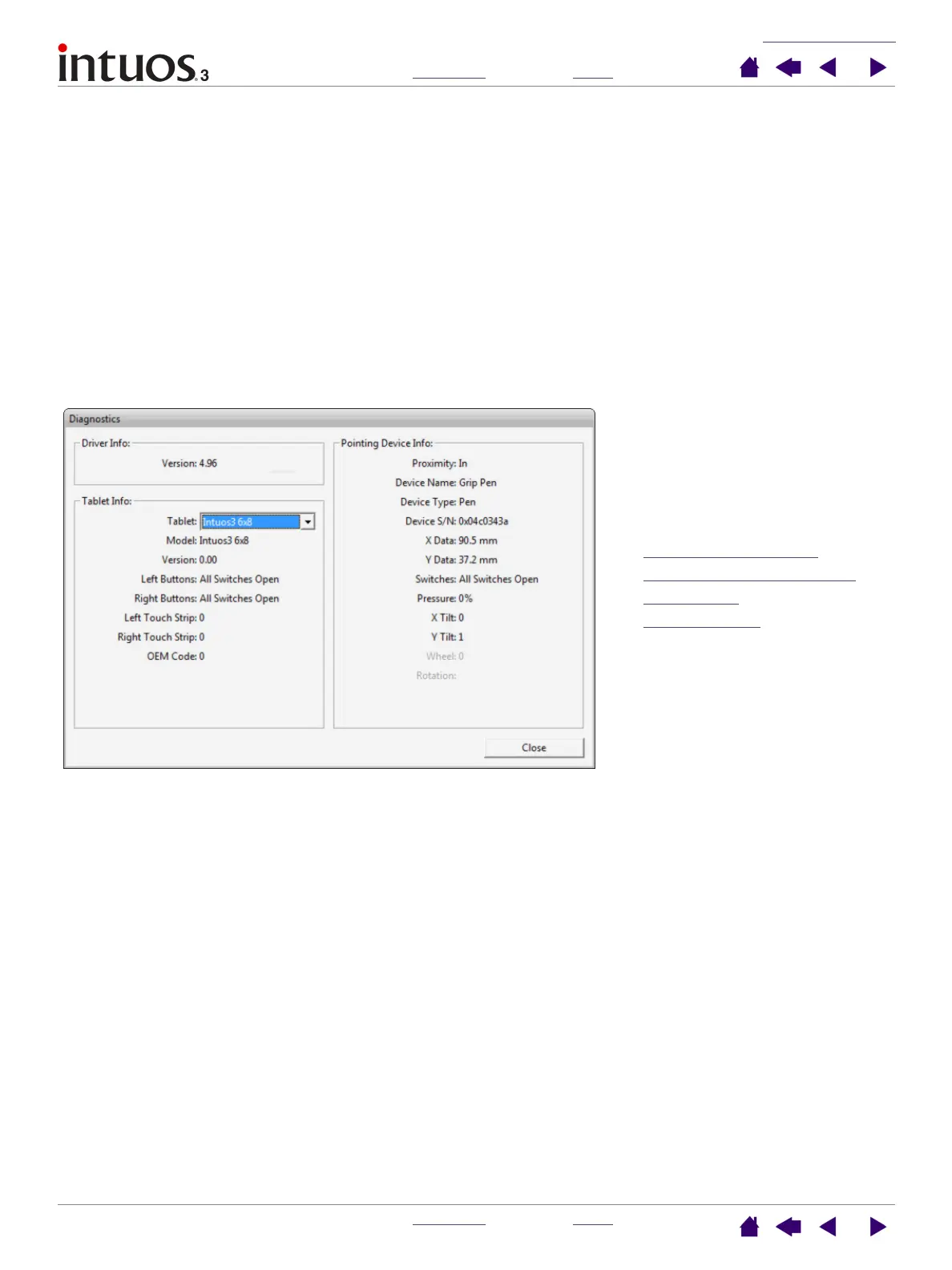TROUBLESHOOTING
INDEX
CONTENTS
INDEX
CONTENTS
57
57
Testing your tools
If your tool does not work as you expect, it is a good idea to first check the assigned functions or to reset the
tool to its default condition. A quick way to reset a tool to the default settings is to remove it from the T
OOL
list by clicking on the list’s [ – ] button. After the tool has been removed, place it back onto the tablet and the
tool will be re-added to the T
OOL list with its default settings.
Open the Wacom Tablet control panel and click on the ABOUT button. In the dialog box that appears, click on
the D
IAGNOSE... button to open the DIAGNOSTICS dialog box. The DIAGNOSTICS dialog box displays dynamic
information about the tablet hardware and pointing devices. This information is used when testing your
tablet and tools.
If you have more than one tablet connected to your system, be sure to select the tablet for which you are
testing your tool in the T
ABLET INFO column.
Note: When testing your tool buttons, if a button is set to POP-UP MENU or OPEN/RUN..., that function will
occur when the button is pressed. In this case you may want to change that button’s function before testing.
Testing the ExpressKeys
Testing the tablet Touch Strips
Testing a pen
Testing a mouse
