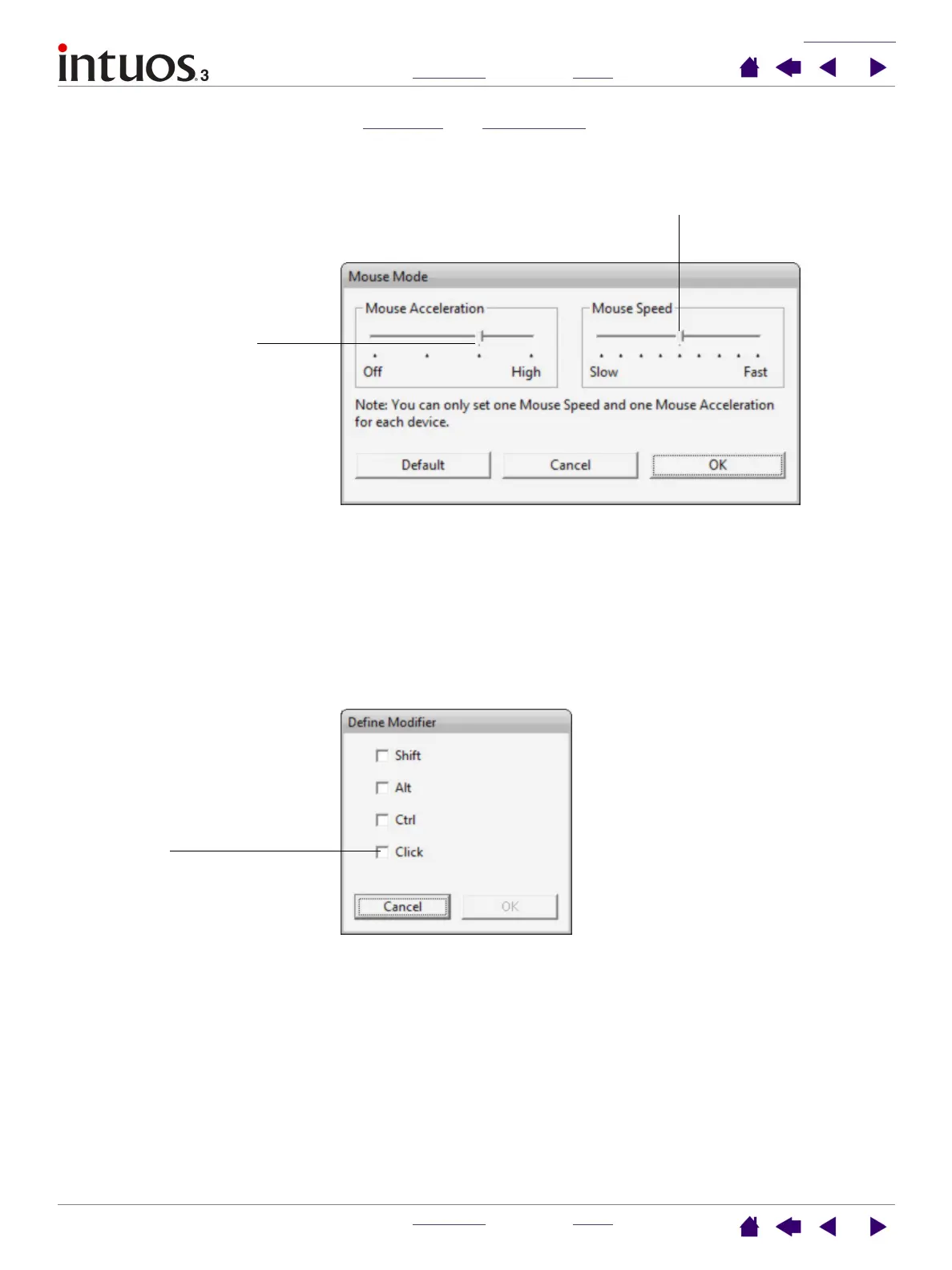CUSTOMIZING
INDEX
CONTENTS
INDEX
CONTENTS
34
34
• MODE TOGGLE.... Toggles between PEN mode and MOUSE mode. When first setting a tool button to
M
ODE TOGGLE..., the MOUSE MODE dialog box is displayed where you can adjust the mouse acceleration
and speed.
• M
ODIFIER.... Enables you to simulate modifier key(s) (such as SHIFT, ALT, or CTRL for Windows, or SHIFT,
OPTION, COMMAND, and CONTROL for Macintosh). Many applications use modifier keys to constrain the
size or placement of objects. Selecting this option displays the D
EFINE MODIFIER dialog box where you
can assign one or more modifier key functions. After choosing the modifier function(s), click OK.
Sets the screen cursor
acceleration when in
MOUSE mode.
Sets the screen cursor tracking speed when in MOUSE mode
Note: MOUSE mode settings can be accessed from a number of different locations within
the control panel. However, for each input tool and application that you are customizing,
only one MOUSE ACCELERATION and SPEED setting can be made.
In addition to choosing one or
more modifier key options, you
can select the CLICK box if you
want a mouse click to occur
whenever you press the tool
button.
