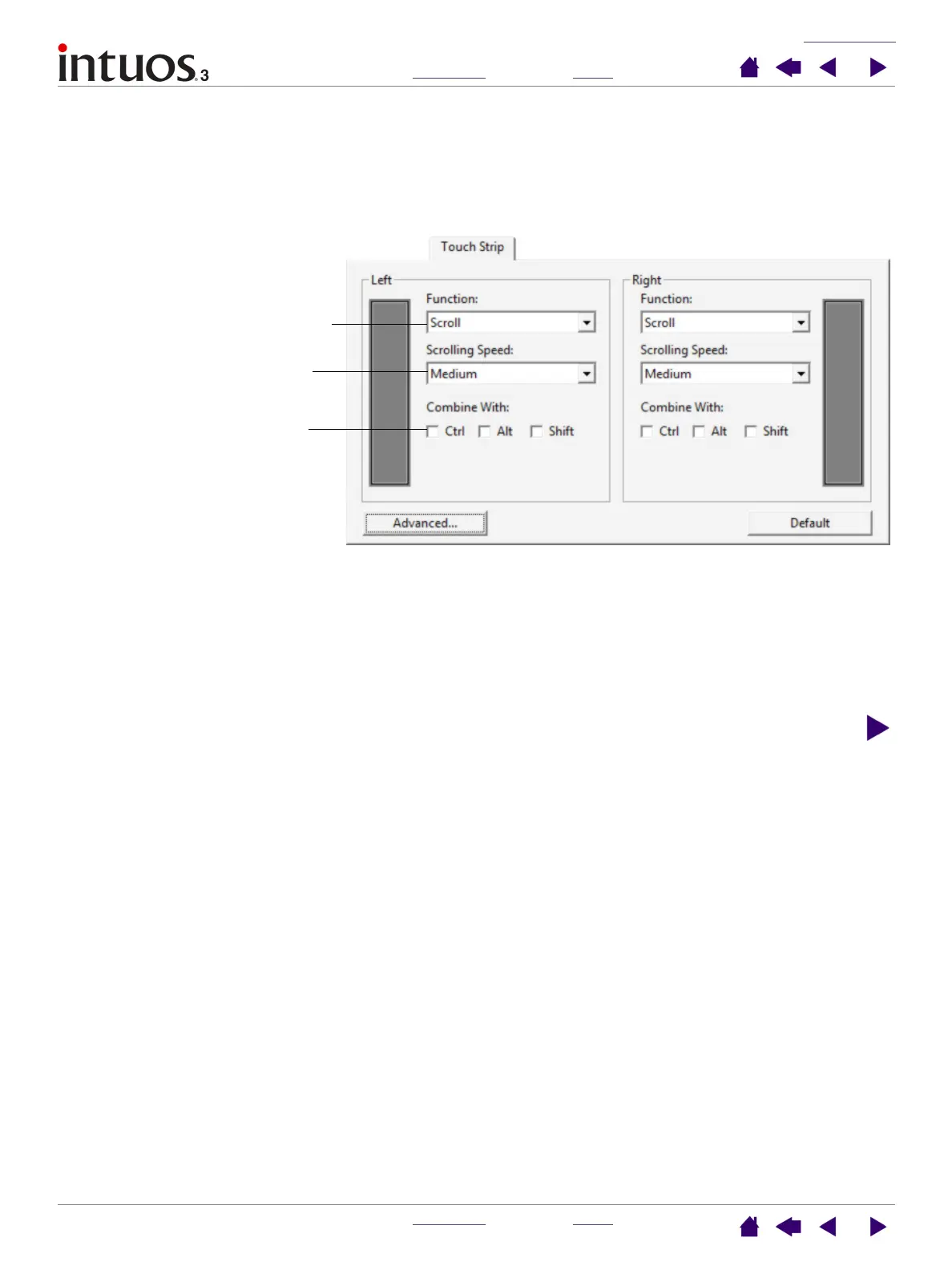CUSTOMIZING
INDEX
CONTENTS
INDEX
CONTENTS
47
47
• Touch Strip scroll settings. Each tablet Touch Strip can be customized to issue scrolling only actions.
When S
CROLL is selected, an up or down motion on the Touch Strip will cause a scroll up or down action
in most applications.
Note: Some applications may interpret scrolling events as zoom events, or may ignore scrolling
completely.
When you select SCROLL from a
Touch Strip’s FUNCTION pull-down
menu, the tab displays the custom
scroll options for that Touch Strip.
Choose a Touch Strip scrolling
speed.
When you select one or more
COMBINE WITH: modifier key
options, the selected option(s) will
be sent to the application along
with each scroll event. This can be
used, for example, to create
custom zooming or other actions
within an application.
Macintosh: The available options
are OPTION, COMMAND (Apple key),
CONTROL, and SHIFT.
Tip: To zoom images around the current position of the screen cursor
when working in Photoshop CS2, select the Touch Strip SCROLL option.
Then in Photoshop CS2 select EDIT, PREFERENCES, and GENERAL
OPTIONS. In the dialog box that appears, check the option ZOOM WITH
SCROLL WHEEL and click OK.
