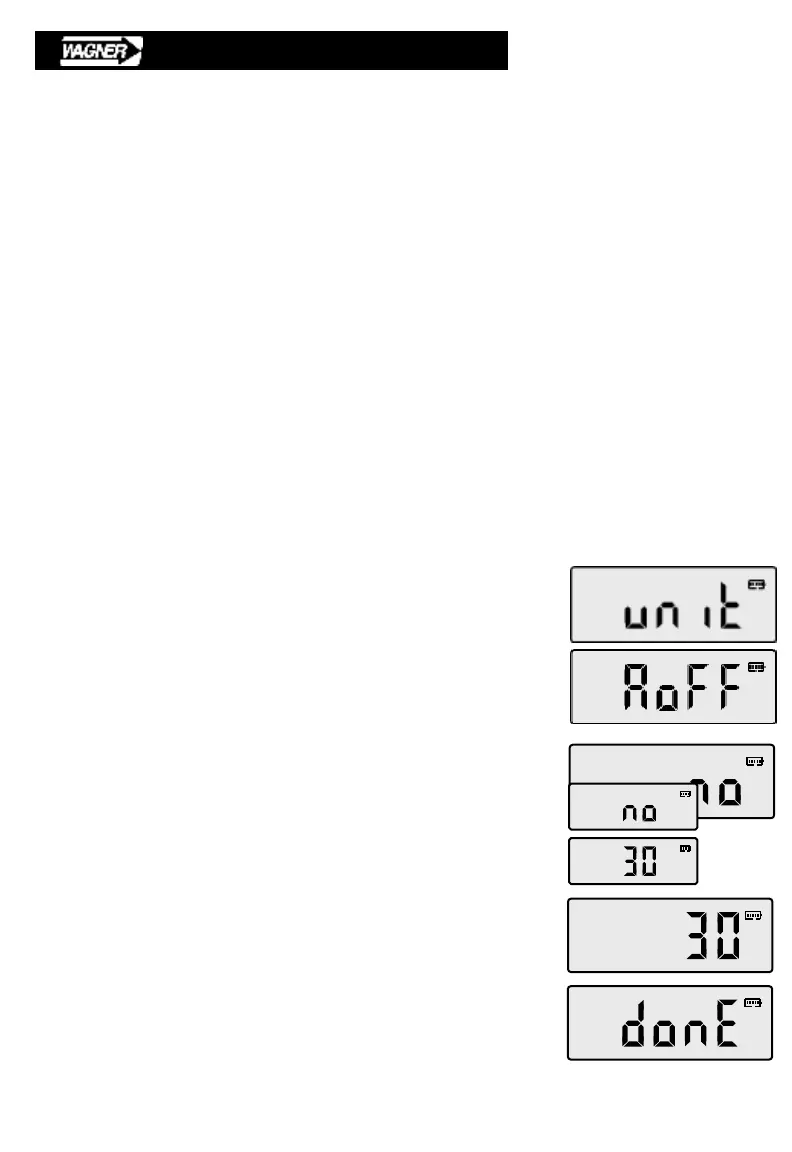12
B.2.2 Menu Navigation
The FDX uses three intuitive buttons to view, scroll, select, and save all configuration
and calibration items. SCROLL, SELECT, and EXIT labels under the buttons are
used to control menu functions:
• SCROLL – moves through the list of available items. When SCROLL is
pressed at the end of a list, the displayed item automatically returns to the top
of the list.
• SELECT – moves into the selected category to display the available values.
If a value is displayed and then saved, the display moves back to the previous
category. The display momentarily shows donE to confirm that the value was
saved.
• EXIT – exits the current selected value without saving, and moves back to the
selected category; or exits a category without saving and moves back to the
previous category; or exits the setup menu.
This example steps through button presses and display information to setup the
AoFF (automatic power off) feature.
• Enter menu setup mode (see Section B.2.1).
The first menu selection is unit.
• Press SCROLL to view the available setup categories.
Stop when the desired category is displayed (see
TABLE 4 for complete list). In this case – AoFF.
• Press SELECT to display the current setting.
• Press SCROLL to view the available options.
The number of selections varies by category.
In this case there are only two.
• Press SELECT when the desired option is displayed.
In this case the selection is automatic power off after
30 minutes.
• The display will show donE, confirming that the new
setting has been saved. The gage returns to the
menu category when complete.
Sample Item Configuration
