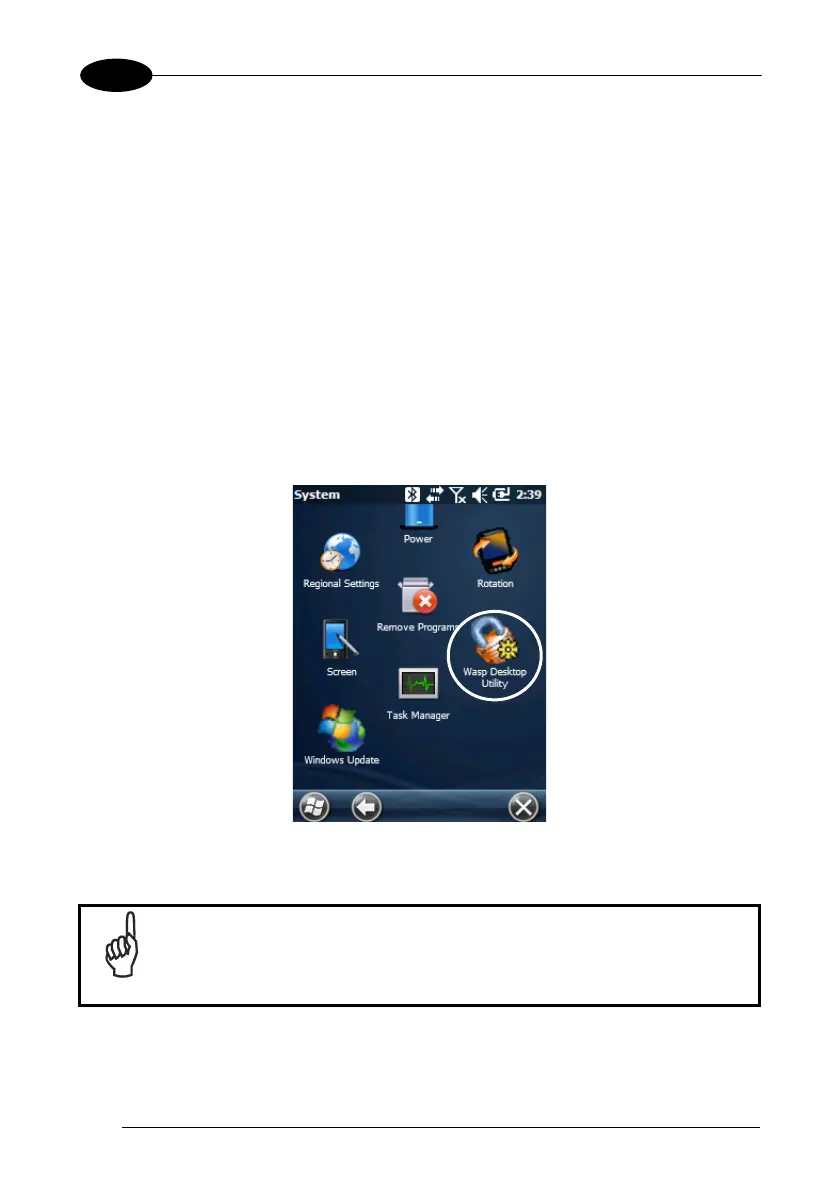1 WDT60™
4.8 WASP DESKTOP UTILITY
Wasp Desktop Utility (WDU) allows administrators to configure Windows
®
CE and
Embedded Handheld devices to control individual user access. This includes the
ability to:
• Prevent users from changing your device OS settings.
• Use the Application Selector to replace the desktop with a selection of
authorized applications.
• Restrict user access in Internet Explorer.
• Set up configuration and customized error recovery mechanisms.
• Create quick access hot keys and configure trigger actions.
To open WDU for the first time, tap Start > Settings > System > and then tap the icon
for “ Wasp Desktop Utility”.
You can also open WDU by pressing the appropriate key shortcut. The default is “Alt
+ 6”.
The key combination can be changed by using Quick Buttons to
redefine the association for specific keys (such as <F1>-<F10>). See
par.4.6.3. for more information.
