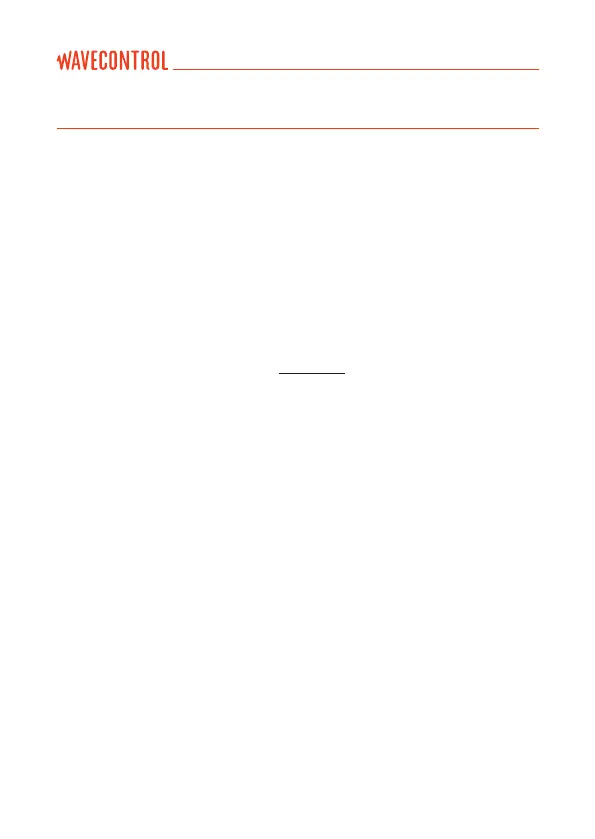11. SOFTWARE AND FIRMWARE UPDATES
11.1 Updating the WaveMon RF Reader (PC software)
You can download the most recent version of the software from the private area
(intranet) of Wavecontrol’s web page.
Intranet: www.wavecontrol.com, 'Home' 'Login'.
Step 1: Registration:
You can register in either of the two following ways:
• from www.wavecontrol.com ('Home' 'Create an account'), or
• when you connect the WaveMon RF to the software for the rst time (follow
the instructions on the screen, see section 9.4)
Step 2: Downloading and installation:
When you have registered, go to www.wavecontrol.com 'Home' 'Login',
and enter your login and password. You will be redirected to the download area.
When you reach the downloads page, click on 'WaveMon RF' 'WaveMon RF
software'. Download and install the 'WaveMon_software.zip' le.
11.2 Updating the WaveMon RF rmware
Follow these steps:
1. Update the WaveMon Reader (see previous point).
2. Run the WaveMon Reader software.
3. Connect the WaveMon RF to the PC using the USB cable.
User’s Manual Personal equipment WaveMon P. 19
