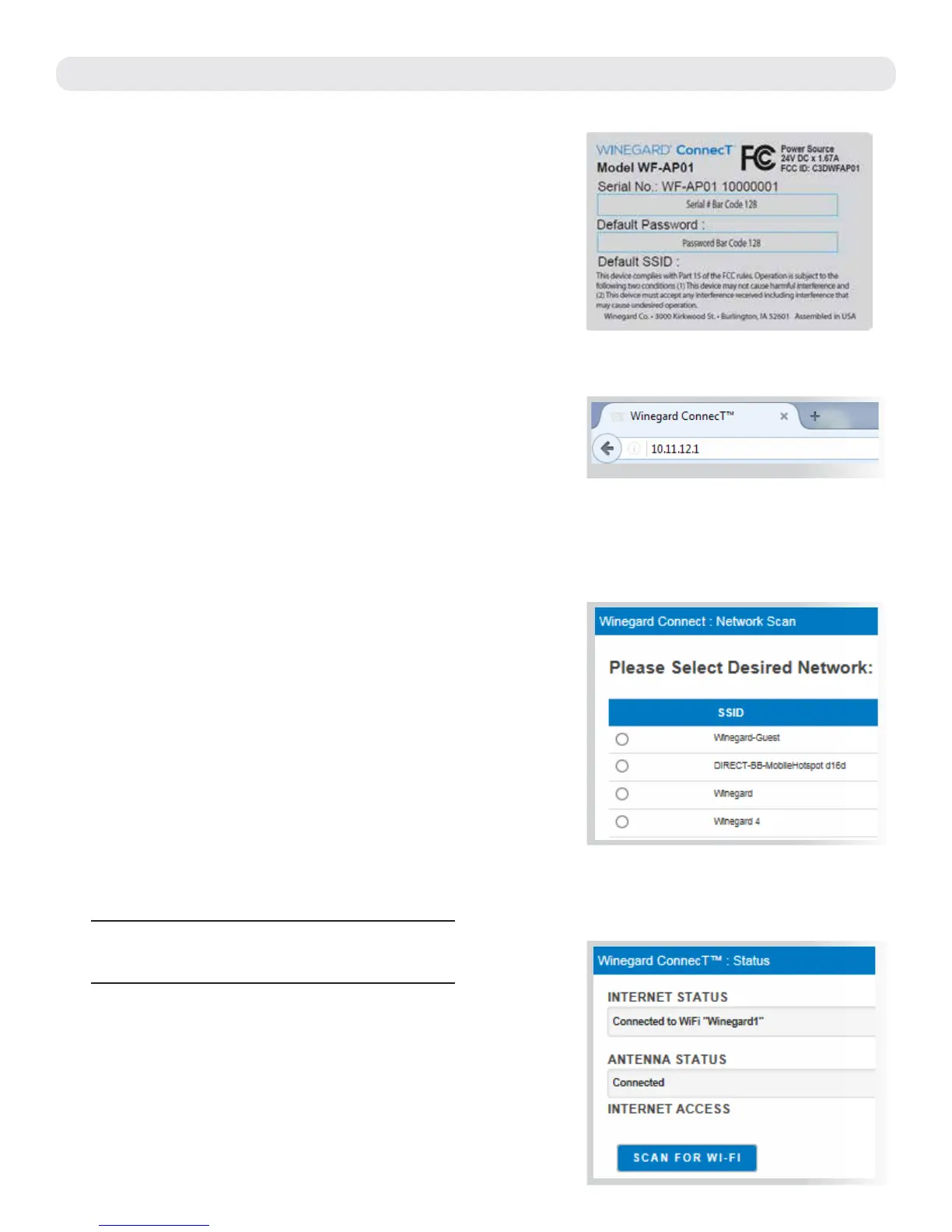3
SETTING UP THE WINEGARD
®
CONNECT
™
WF1
1)
Turn on your WiFi enabled device and scan for
wireless networks with this device.
2) The label located on the front of this manual or on
the back of the IDU will display the default SSID and
password. Select WiFi signal and connect. Once the
IDU has been selected, enter the password.
See Figure 5.
3) Once connected, open an Internet browser and
type 10.11.12.1 into the address bar and press Enter.
This will take you to the Status Screen for the IDU.
See Figure 6.
Login using:
User name: admin
Password: admin
4) On the main status screen, select SCAN FOR
AVAILABLE WiFi to bring up a list of all WiFi
signals in range (this could take a few minutes).
Do not click the button again until the scan is
completed.
The Winegard ConnecT WF1 will display available
networks by signal strength. Select the desired
network and click CONTINUE. See Figure 7.
5) Enter the network password, if prompted. Once
the Winegard ConnecT WF1 connects, open a new
browser page and the network will display the page
shown in Figure 8.
When INTERNET STATUS shows connected to
the chosen network, (this could take as long as
two minutes) the system is ready to browse. See
Figure 8.
Figure 8
Figure 7
NOTE: Some networks will display a “splash page”
when connecting instead of using a network password.
Figure 6
Figure 5