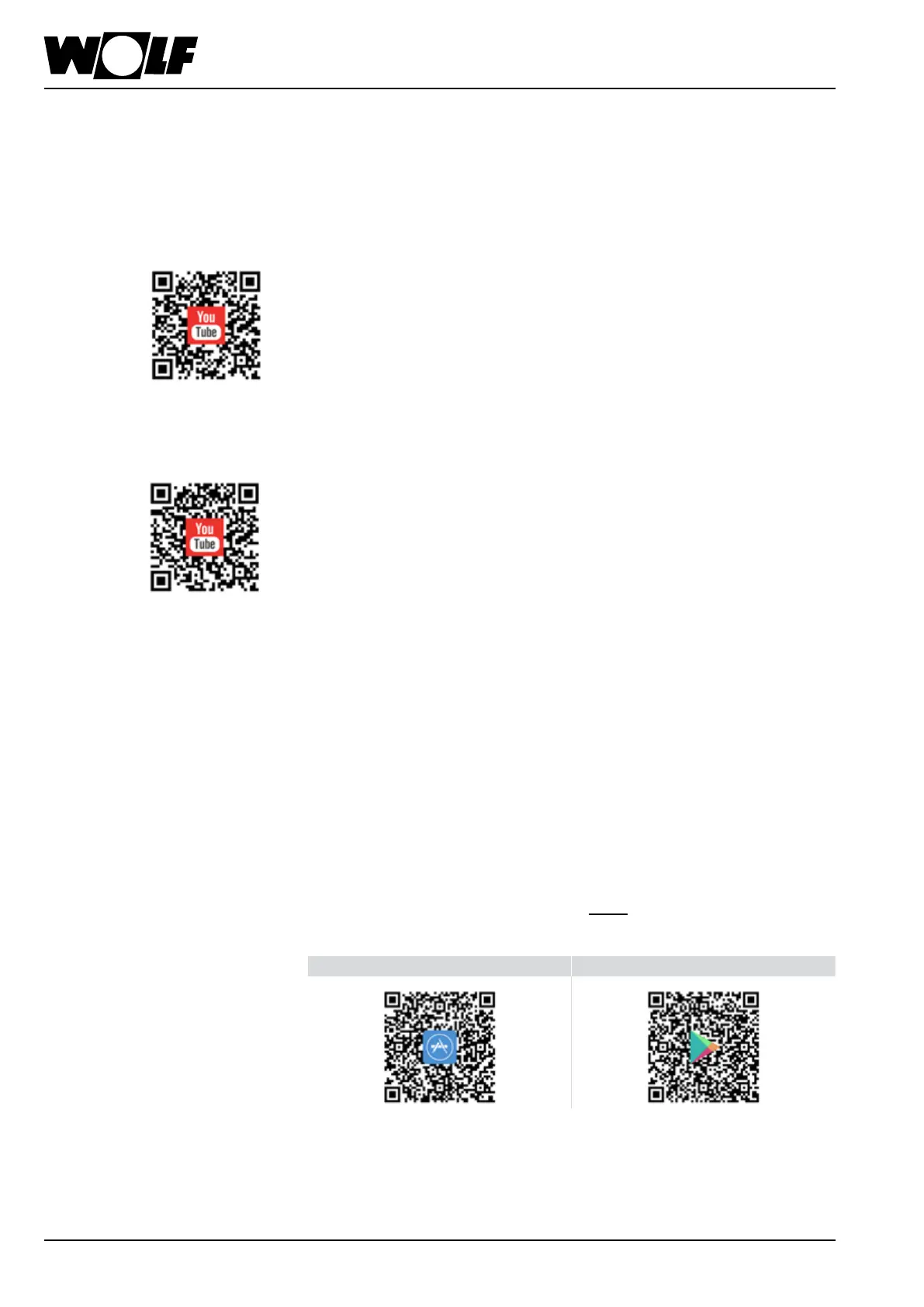Commissioning
5 Commissioning
5.1 IntegratingtheLinkintothelocalnetwork
5.1.1 LAN
1) See page 8 for information on how to install the WOLF Link home
or WOLF Link pro
2) Connect the network cable to the router
3) Turn on the power supply of the appliance and connect the WOLF
Link pro to the power
4) After approx. 1 minute, the yellow LED will remain on and a
connection can be established via the home network.
5.1.2 WLAN
1) See page 8 for information on how to install the WOLF Link home or
WOLF Link pro
2) Remove the network cable if connected
3) Turn on the power supply of the appliance and connect the WOLF Link
pro to the power
4) Start the WPS function on your WLAN router by pressing the relevant
button(Wi-FiProtectedSetup,PushButtonConguration)
5) Next, press the button on the WOLF Link home or WOLF Link pro for
3-5 seconds within 30 seconds. Release when the yellow and green
LEDsstartashing.TheredLEDontheinterfacemodulewillstart
ashingrapidly-ifitstayson,theconnectionhasbeenestablished
6) After approx. 1 minute, the yellow LED will remain on and a connection
can be established via the home network.
5.1.3 Pleaserefertowww.wolf-smartset.com/faqforotherwaysin
whichyoucanconnecttothelocalnetwork
5.2 Connectingtotheinternet
To connect your system to the internet, please follow the instructions
provided by the setup assistant of the WOLF Smartset app.
The setup assistant is available from the menu in the Smartset app.
The app can be downloaded from the following links:
QRcodeoniOSapp QRcodeonAndroid
InstructionsforsettinguptheinterfacewithoutusingtheSmartsetapp
areprovidedatwww.wolf-smartset.com/faq.
https://www.wolf-
smartset.com/
lan_de
https://www.wolf-
smartset.com/
wlan_de
12
3066086_201803
