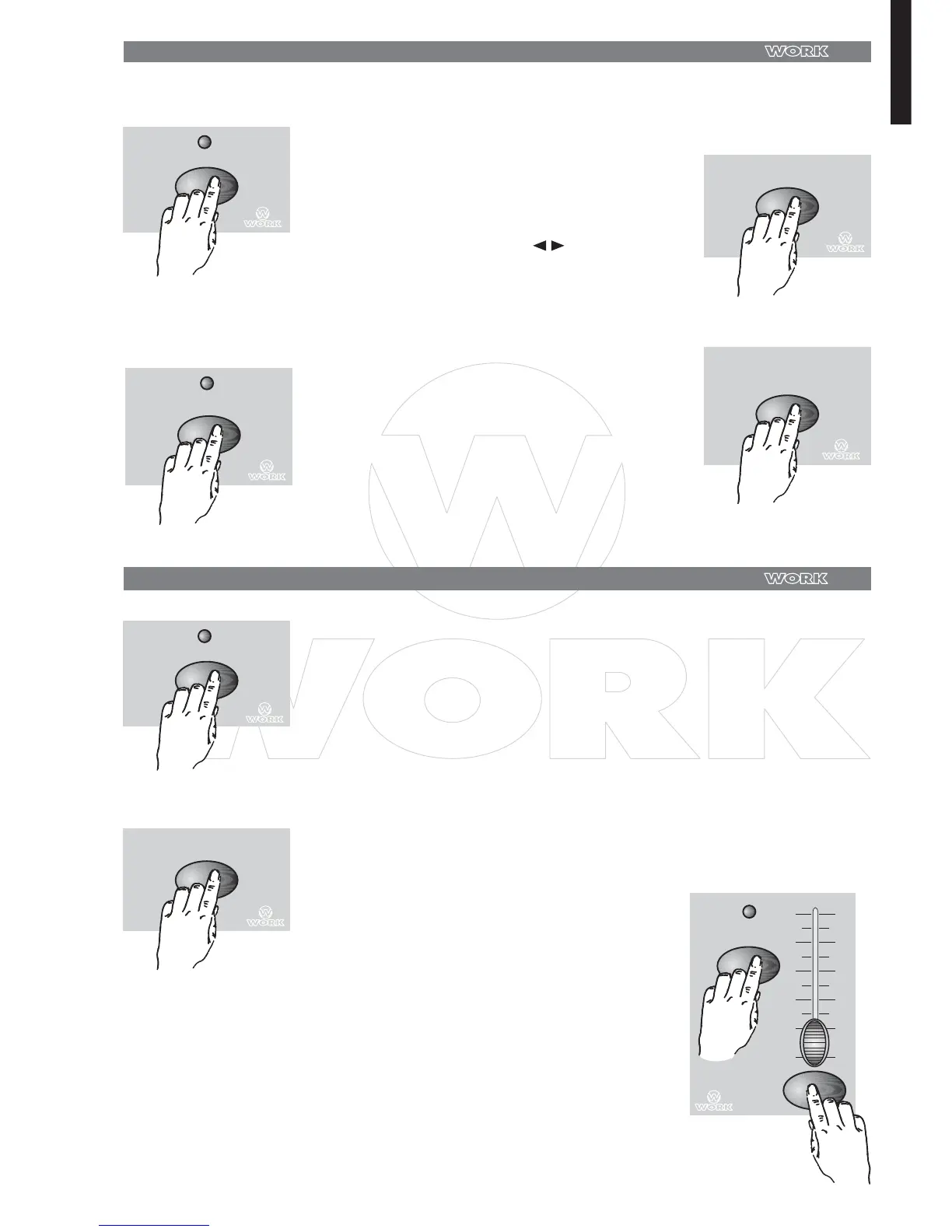ENGLISH
6
Insert a Step or Steps
STEP
INSERT
MODE
SELECT
RECORD
Modify a Step or Steps
UP
STEP
0
2
4
6
8
10
0
2
4
6
8
10
UP
1 . Record a scene or scenes you wish insert.
2 . Be sure you're in CHNS SCENE and
Enter the Edit mode.
3 .
Tap the Step button to scroll to the step which
you wish to insert before. You may read the step
from the Segment Display.
4 .
Tap the insert button to insert the step you've
created before, all LEDs will flash, indicating
the step is inserted.
Exit Edit mode.
5 .
1 .
Enter Edit mode.
2 .
Tap the Step button to scroll to the step you wish to modify.
3 .
Press and hold the Up button if you want to
raise the intensity.
If you want to lower the intensity, press and
hold down the Down button.
4 . While holding down the Up or Down button, tap the Flash
button correponding to the DMX channel of the scene you
wish to modify until you reach the desired intensity value
read from the Segment Display. Then you may tap the Flash
button until you are satisfed with the new scene.
5 .
Repeat steps 2,3 and 4 until all the steps have been modified.
6 .
Exit Edit mode.