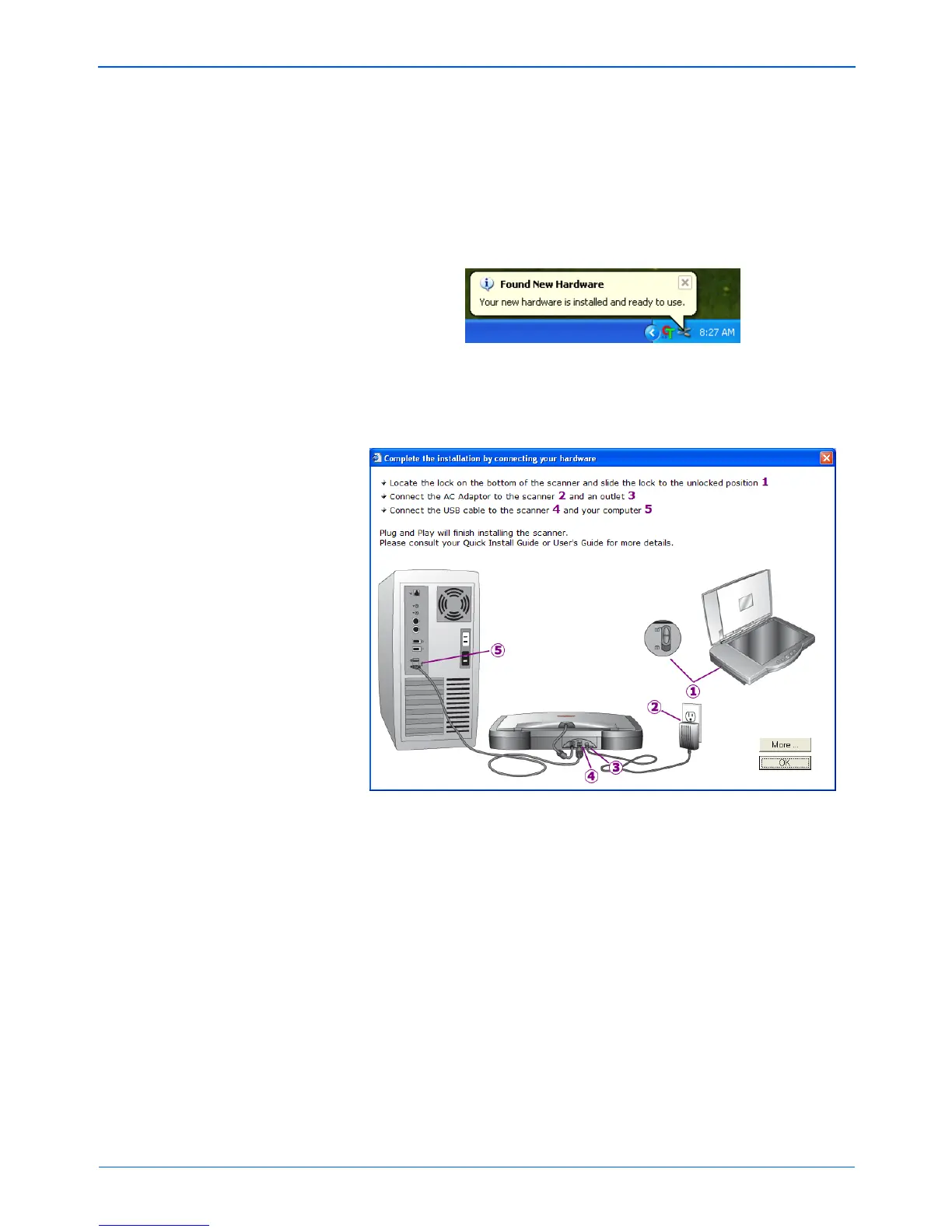Installation
14 Xerox Scanner User’s Guide
Your computer recognizes that a scanner has been plugged
into the USB port and automatically loads the appropriate
software to run the scanner.
Do not proceed until you receive a message that your computer
has found the new hardware, or updated the driver database. If
your computer is running Windows XP or Windows Vista, you
will see a message similar to the one below.
5. When you’re certain that the software has completely loaded,
return to the “Complete the installation by connecting your
hardware” window.
(Optional) To see a quick overview about accessing and
navigating the One Touch Button Panel, click More. When
you’re finished reading the additional information, click OK.
The scanner’s status light is green when the scanner and
computer are communicating properly.
6. Click OK to complete the installation process.
