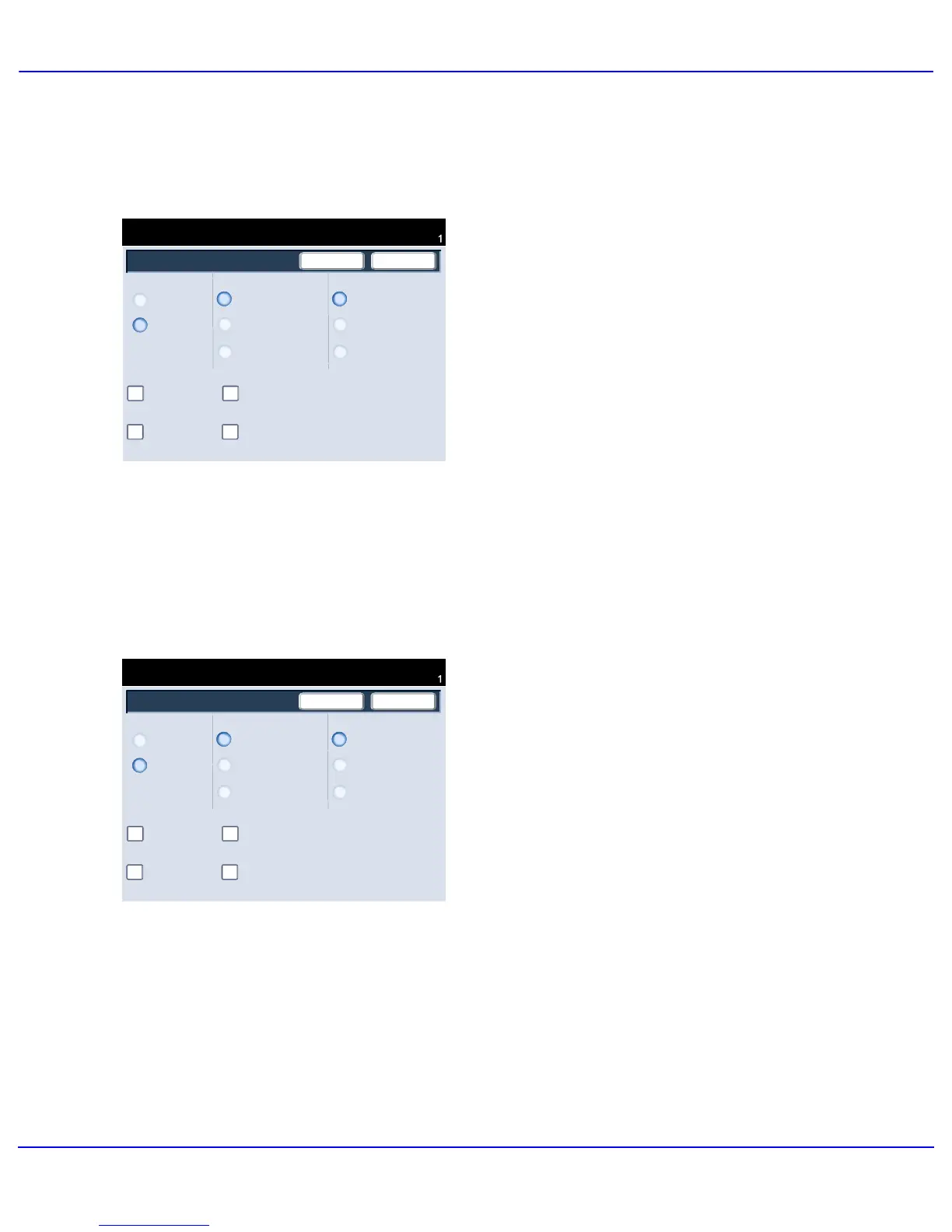Quick Start Guide
Xerox 700 Digital Color Press8
3.
Depending on your finisher, you may also
have the option to choose from the following
Fold and Staple selections:
> No Fold or Staple
> Fold and Staple
> Fold Only.
Ready To Copy
Quantity
Binding Shift
Off
Off
Off
On
SaveCancel
Original Input
Covers
Rotate Side 2
2 Sided Originals
1 Sided Originals
Booklet Options Fold and Staple
Fold Only
Fold and Staple
No Fold or Staple
Divide Output
Off
Right Top Tray
Output Destination/Offset
4.
In addition to folding and stapling, you can
also include a Binding Shift, or Divide
Output (sub-dividing a large booklet into
subsets) on the Booklet Creation screen.
That concludes the description of the Booklet
Creation feature.
5. Select the appropriate buttons to create your
booklets.
You can create left bound, top bound, or right
bound booklets.
When you have selected the appropriate
input, select Save.
Ready To Copy
Quantity
Binding Shift
Off
Off
Off
On
SaveCancel
Original Input
Covers
Rotate Side 2
2 Sided Originals
1 Sided Originals
Booklet Options Fold and Staple
Fold Only
Fold and Staple
No Fold or Staple
Divide Output
Off
Right Top Tray
Output Destination/Offset
