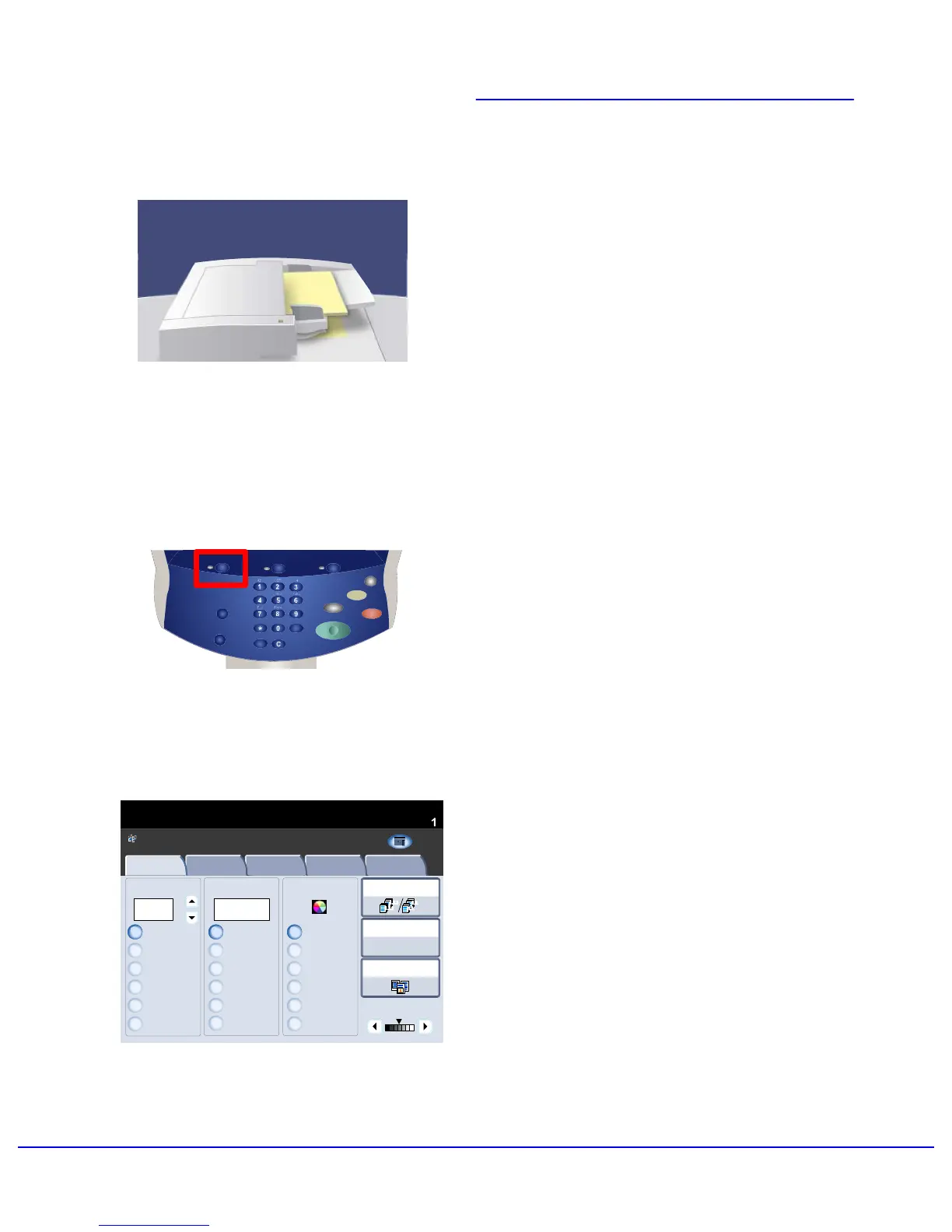1. Load the documents.
2. Press the Serv
ices button.
Simple Copying
5Xerox 700 Digital Color Press
1.2.3
1.2.3
2.2.
1.1.
Paper SupplyReduce / Enlarge Output Color
Copy Output
100
Plain
100%
%
Auto%
64%
78%
129%
More...
More...
Plain
Plain
Plain
Auto Detect
Color
Black and White
More...
Dual Color
Single Color
(Red/Black)
(Red)
2 Sided Copying
Original Type
Lighten / Darken
Auto Paper Select
Quantity
Image Quality Layout Adjustment Output Format Job AssemblyCopy
Auto Paper Select
1
2
3
4
1 > 1 Sided
Copy
All Services
Ready To Copy
Copy
Xerox 700 Digital Color Press
Network
Scanning
Home
Web
Applications
This p r o du c t will
allow you to
make copies
and perform
a number of
other
operations
which may
include sending
E-m ails,
faxes, and
storing
3. Select the Features.
The features available on the Copy tab are the
ones used most often. They allow you to program
the standard features for a copy job. On touching
the button for the required feature, the button
changes to blue. If a More... button is selected
additional options for that feature become
available.
