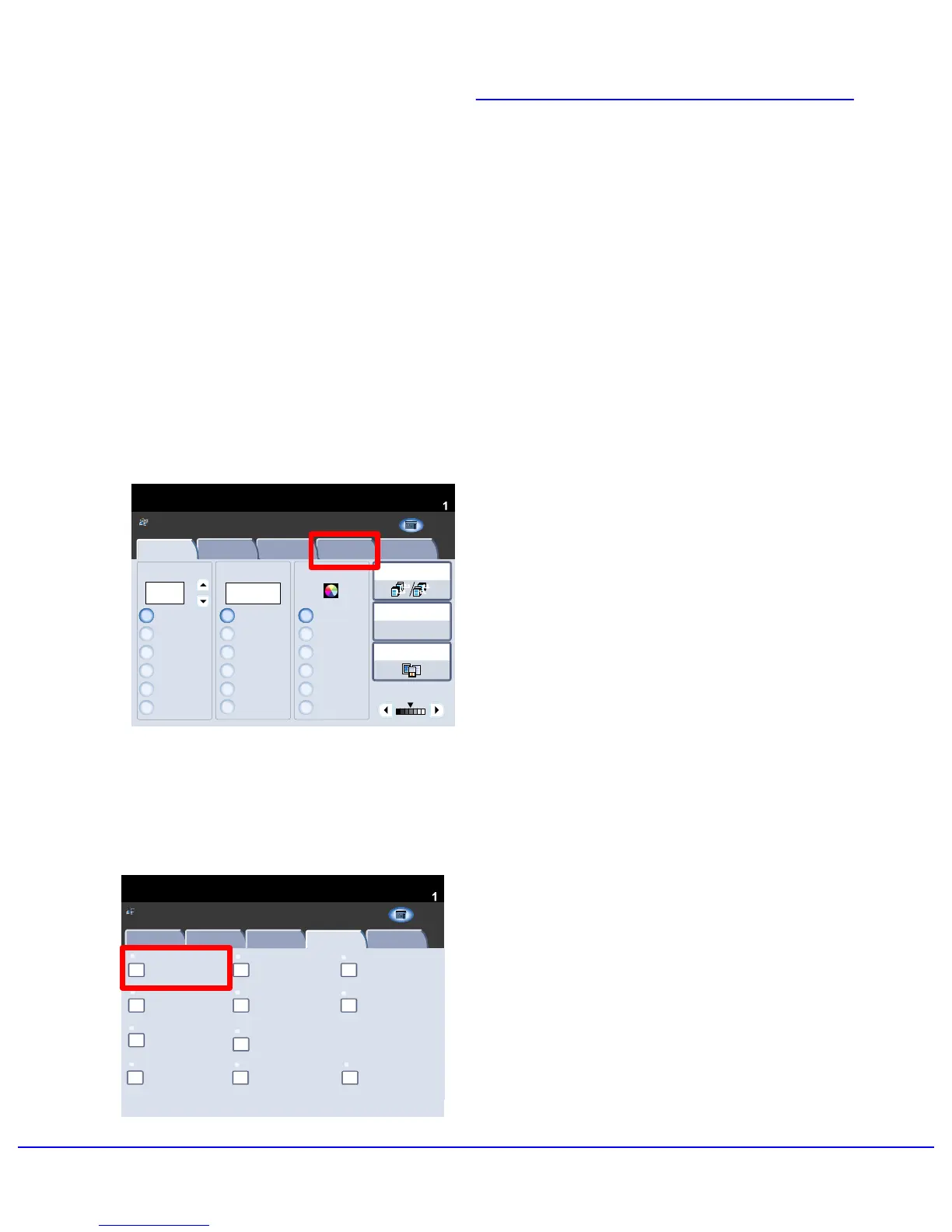1.
Booklet creation enables the production of
booklets or multi-page copies from 1 or 2-sided
originals. The machine will scan your originals
and automatically reduce and arrange the images
in the correct sequence on your selected copy
paper so that a booklet is created when the copy
set is folded in half.
7Xerox 700 Digital Color Press
2.
Select the Booklet Creation button.
Original Type
Color Effects
Quantity
Image Quality
Layout Adjustment
Output Format
Job Assembly
Copy
Photo and Text
Off
Y 000
Color Balance
Color Shift
Normal
Image Options
M 000
K 000C 000
Auto Suppression
Auto Contrast
Lighten / Darken Normal
Sharpness Normal
Image Enhancement
Printed Original
Copy
All Services
Copy
Xerox 700 Digital Color Press
Network
Scanning
Home
Web
Applic ation s
This product
make copies
other
operations
which may
E-m ails,
faxes, and
Color Saturation Normal
Ready To Copy
Booklet Creation
Page Layout
Off
Multiple-Up: Off
Annotations
Off
Poster
Folding
Covers
Off
Transparency Options
No Separators
No Covers
Tab Margin Shift
Watermark
Face Up/Down Output
Auto
Off
Off
Image Quality
Layout Adjustment
Output Format
Job Assembly
Copy
ID Card Copying
Off
None
Repeat Image: Off
1.2.3
1.2.3
Paper SupplyReduce / Enlarge Output Color
Copy Output
100%
%
Auto%
64%
78%
129%
More...
More...
Auto Detect
Color
Black and White
More...
(Red/Black)
(Red)
2 Sided Copying
Original Type
Lighten / Darken
Auto Paper Select
Quantity
Image Quality Layout Adjustment Output Format Job AssemblyCopy
Auto Paper Select
1 > 1 Sided
Copy
All Services
Ready To Copy
Copy
Xerox 700 Digital Color Press
Network
Scanning
Home
Web
Applic ation s
allow y o u t o
make copies
and perform
a number of
other
operations
which may
include sending
E-m ails,
faxes, and
storing
Select the Output Format tab.
Booklet Creation
