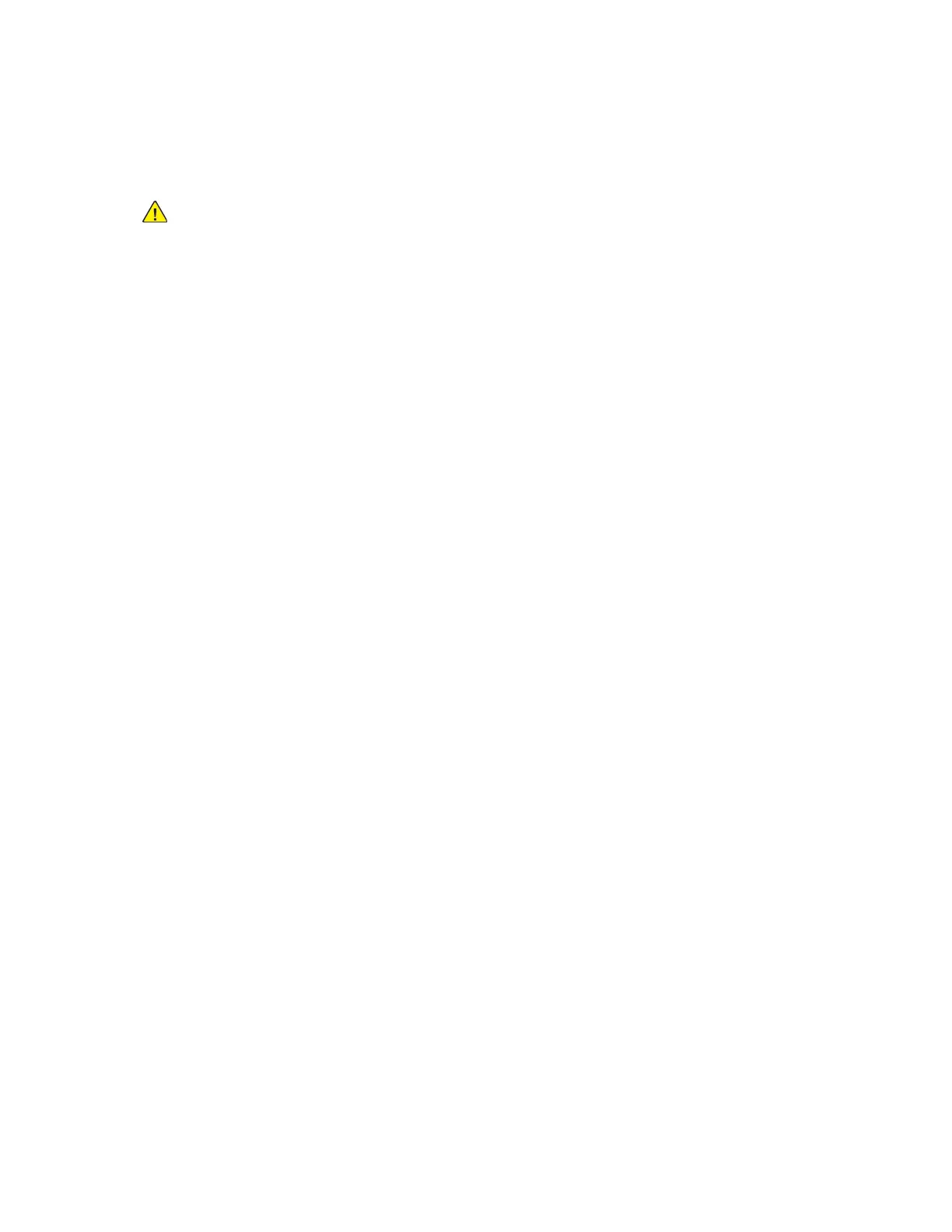8. If Build Job is enabled, when prompted, do these steps.
• To change settings, touch Program Next Segment.
• To scan another page, touch Scan Next Segment.
• To finish, touch Submit.
WARNING: Do not remove the USB Flash drive while the printer is processing the scan job.
If you remove the Flash drive before the transfer is complete, the file can become unusable
and other files on the drive can be damaged.
9. To return to the Home screen, press the Home button.
SSiinnggllee--TToouucchh AAppppss
A Single-Touch App enables you to use a workflow without having to use the Workflow Scanning App.
Single-Touch Apps are displayed on the Home screen, and used with a single touch.
You can use the Embedded Web Server to design the app, associate it with a workflow, and assign
user rights. For details about creating Single-Touch Apps for workflow scanning destinations, refer to
the System Administrator Guide at www.xerox.com/office/ALB81XXdocs.
Xerox
®
AltaLink
®
B81XX Series Multifunction Printer
User Guide
117
Xerox® Apps
