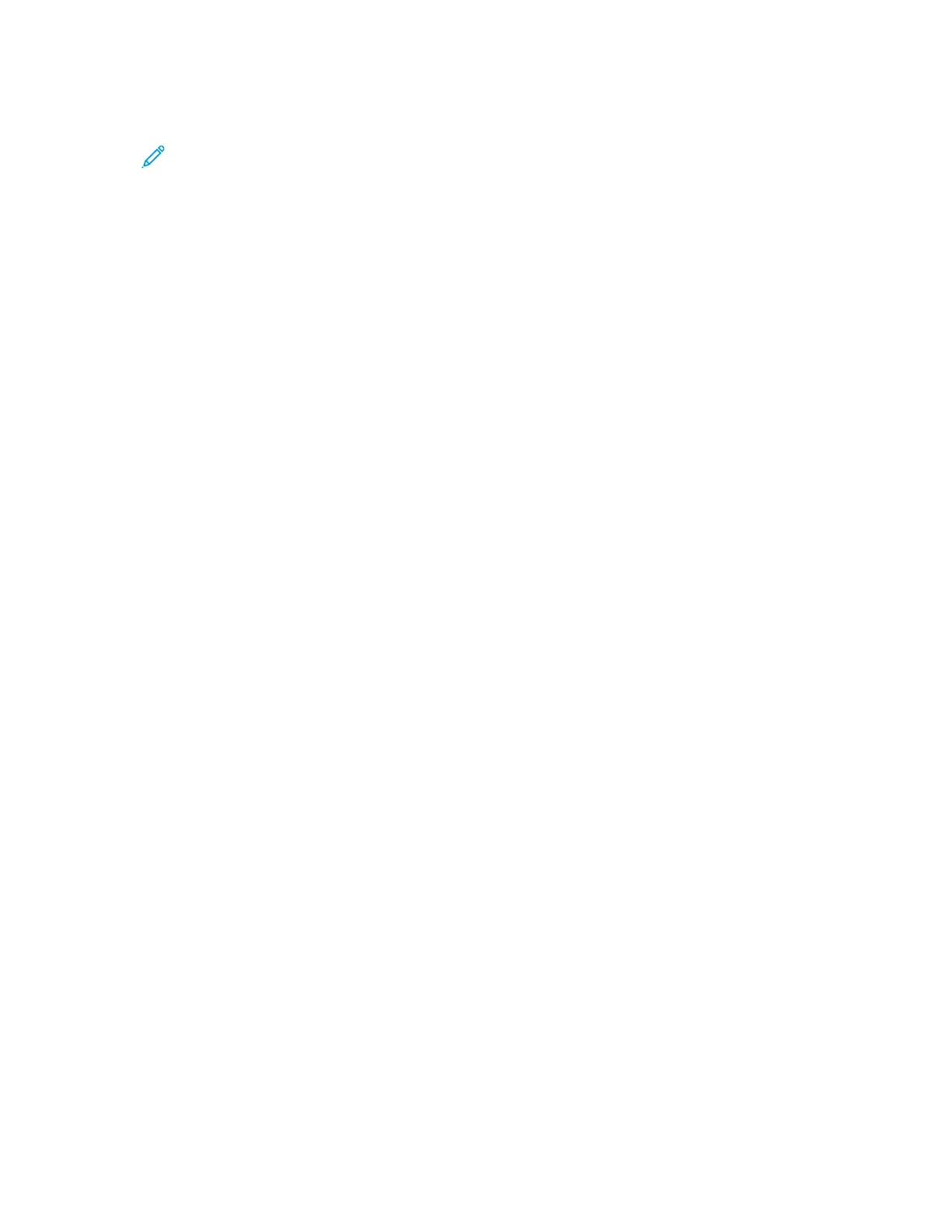3. Touch the Sample Set job.
Note: The Sample Set file description shows the job as Held for Future Printing, and shows
the number of remaining copies of the job.
4. Select an option.
• To print the remaining copies of the job, touch Release.
• To delete the remaining copies of the job, touch Delete.
5. To return to the Home screen, press the Home button.
MMaannaaggiinngg JJoobbss uussiinngg tthhee EEmmbbeeddddeedd WWeebb SSeerrvveerr
In the Embedded Web Server Active Jobs list, you can view a list of active jobs and delete print jobs.
You can use the Embedded Web Server to submit jobs for printing at the device. You can use the Job
Submission feature to print .ps, .pdf, .pcl, and .xps files without installing a print driver. You can select
jobs for printing from your local computer hard drive, mass storage devices, or a network drive.
Saved jobs are documents sent to the printer and stored there for future use. Any saved jobs appear
on the Saved Jobs page. Use the Saved Jobs page to view, print, and delete saved jobs, and create
and manage folders in which they are stored.
To manage jobs using the Embedded Web Server:
1. At your computer, open a Web browser. In the address field, type the IP address of the printer,
then press Enter or Return.
2. In the Embedded Web Server, click Jobs.
3. Click the job name.
4. From the menu, select an option.
• To pause the print job, click Pause, then click Go.
• To delete the print job, click Delete, then click Go. At the prompt, click OK.
5. To return to the Home screen, click Home.
SSuubbmmiittttiinngg JJoobbss ffoorr PPrriinnttiinngg uussiinngg tthhee EEmmbbeeddddeedd WWeebb SSeerrvveerr
1. At your computer, open a Web browser. In the address field, type the IP address of the printer,
then press Enter or Return.
2. In the Embedded Web Server, click Home.
3. Click Print.
4. For File Name, click Browse or Choose File, then do one of the following steps.
• Navigate to the file, then select it.
• Type the path to the file that you want to select.
5. In the Printing area, for Copies, select Auto, or enter the number of copies to print.
Xerox
®
AltaLink
®
B81XX Series Multifunction Printer
User Guide
87
Xerox® Apps
