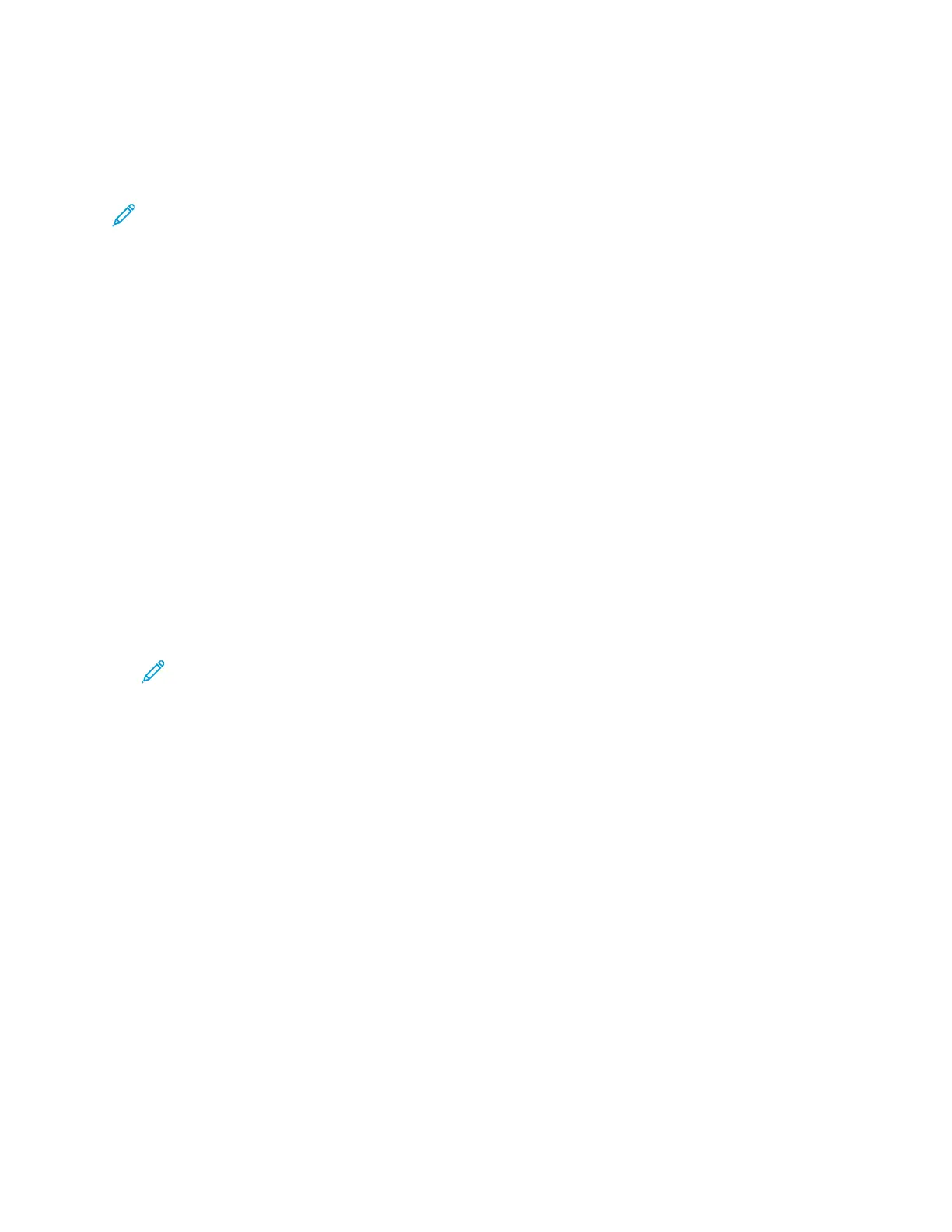SSccaannnniinngg ttoo tthhee LLooggggeedd--IInn UUsseerr
You can use the Add Me function to scan a document and send the scanned file to the email address
associated with a logged-in user.
Note: Only users authenticated through an LDAP server can have an associated email address.
Before scanning to a logged in user, ensure that LDAP user authentication is configured. For details,
refer to the System Administrator Guide at www.xerox.com/office/ALB81XXdocs.
The Scan To App produces scans in .jpg, .pdf, .pdf (a), .xps, and .tif file formats.
To scan an image and send it to the email address of the logged-in user:
1. Load the original document on the document glass or into the automatic document feeder.
2. At the control panel, touch Home.
3. Touch Scan To.
4. If the Scan To destination window does not appear, touch Add Destination.
5. Touch Add Me.
6. If you are not logged in, a login screen appears. Enter your LDAP network user name and
password, then touch Done.
7. To add another Scan To destination, touch Add Destination, then select the required destination.
8. To save the scanned document as a specific file name, touch the attachment file name, then
enter a new name using the touch screen keypad. Touch Enter.
9. To save the scanned document as a specific file format, touch the attachment file format, then
select the required format.
Note: To make scanned documents searchable, your system administrator can enable the
Searchable feature.
10. Adjust scanning options as needed.
11. To scan multiple pages using the document glass, or to change settings for different sections of
the job, touch Build Job.
12. To begin the scan, touch Scan.
13. If Build Jobis enabled, when prompted, do these steps.
• To change settings for the next segment of the document, touch Program Segment.
• To scan another page, load the new document onto the document glass, then touch Scan
Segment.
• To finish, touch Submit.
14. To return to the Home screen, press the Home button.
PPrreevviieewwiinngg JJoobbss
Use the Preview option to view and verify scanned images.
1. At the printer control panel, press the Home button.
2. To clear previous app settings, touch Reset.
122
Xerox
®
AltaLink
®
B81XX Series Multifunction Printer
User Guide
Xerox® Apps
