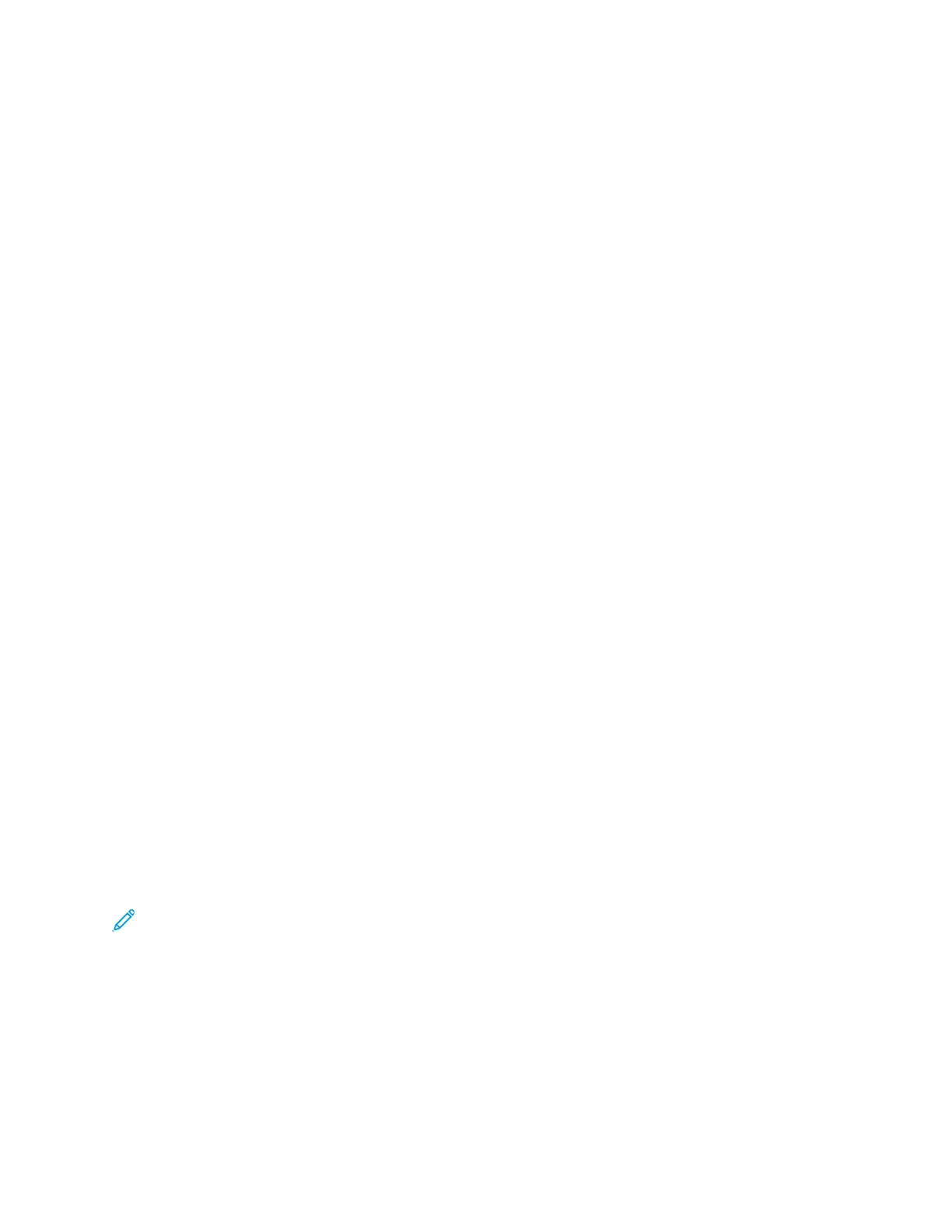4. Touch Store To Mailbox.
5. Touch Remote Mailbox.
6. To enter the fax number of the remote device, touch Enter Remote Fax Number, then use the
numeric keypad. Touch OK.
7. To enter the mailbox number, touch the Mailbox Number field, then use the numeric keypad.
Touch Enter.
8. Touch OK. To select a different mailbox, touch the recipient field, then touch Remove or Edit.
9. Touch Send.
The original documents are scanned, then stored in the remote mailbox.
Printing Remote Mailbox Documents
To print remote mailbox documents:
1. At the printer control panel, press the Home button, then touch Fax.
2. If the entry screen is displayed, touch Mailboxes, or touch Add Recipient, then touch Mailboxes.
3. Touch Print From Mailbox.
4. Touch Remote Mailbox.
5. To enter the fax number of the remote device, touch Enter Remote Fax Number, then use the
numeric keypad. Touch OK.
6. To enter the mailbox number, touch the Mailbox Number field, then use the numeric keypad.
Touch Enter.
7. If a passcode is required, touch the Mailbox Passcode field. To enter the four-digit mailbox
passcode, use the keypad. Touch OK.
8. Touch Print. The documents in the remote mailbox print.
9. Touch X to exit.
AAddddiinngg oorr EEddiittiinngg CCoonnttaaccttss iinn tthhee DDeevviiccee AAddddrreessss BBooookk ffrroomm tthhee
CCoonnttrrooll PPaanneell
You can set up the Device Address Book using the Embedded Web Server. The Address Book can
contain up to 5000 contacts that you can access when you enter recipients or destinations using
apps.
To add or edit contacts in the Device Address Book from the control panel:
Note: Before you can use this feature, the system administrator must enable Create/Edit
Contact from Touch Screen for All Users.
1. Load your original documents.
2. At the printer control panel, press the Home button.
3. Touch Fax.
4. To clear previous App settings, touch Reset.
5. Touch Manual Entry. To type the fax number, use the touch screen keypad.
6. To add the recipient to the Device Address Book, touch the Address Book icon.
132
Xerox
®
AltaLink
®
B81XX Series Multifunction Printer
User Guide
Xerox® Apps
