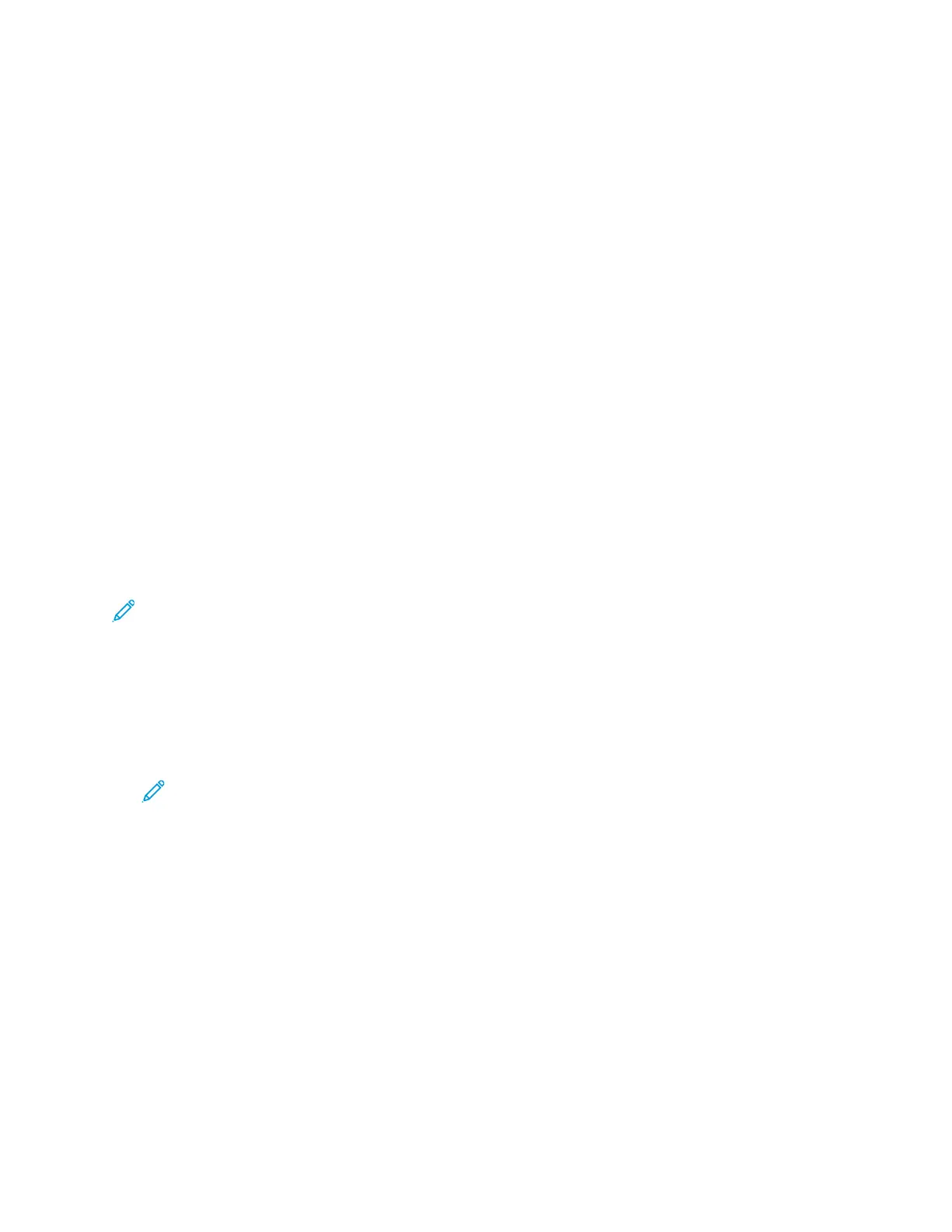7. Adjust the workflow scanning settings as needed.
• To save the scanned document as a specific file name, touch the attachment file name, enter
a new name, then touch OK.
• To save the scanned document as a specific file format, touch the attachment file format,
then select the required format.
• If you are using the document glass, to combine pages into a single scan file, enable Build
Job.
• If you are scanning from 2-sided original documents, touch 2-Sided Scanning, then select an
option.
For details about available features, refer to Apps Features.
8. To start the scan, touch Scan.
9. If Build Job is enabled, when prompted, do these steps.
• To change settings, touch Program Next Segment.
• To scan another page, touch Scan Next Segment.
• To finish, touch Submit.
10. To return to the Home screen, press the Home button.
SSccaannnniinngg ttoo aa UUSSBB FFllaasshh DDrriivvee
You can scan a document and store the scanned file on a USB Flash drive. The Scan to USB function
produces scans in .jpg, .pdf, .pdf (a), .xps, and .tif file formats.
The Scan to USB feature is available as the USB workflow in the Workflow Scanning App.
Note: Only USB Flash drives formatted to the typical FAT32 file system are supported.
To scan to a USB Flash drive:
1. Load your original documents.
2. At the printer control panel, press the Home button.
3. Insert the USB Flash drive into the USB memory port.
4. At the USB Drive Detected screen, touch Scan to USB.
Note: If the USB Flash drive is inserted in the printer already, touch Workflow Scanning.
Touch Change Workflow, then touch USB.
5. To add a file destination, touch Add File Destinations, then select a file destination from the list.
6. Adjust the workflow scanning settings as needed.
• To save the scanned document as a specific file name, touch the attachment file name, enter
a new name, then touch OK.
• To save the scanned document as a specific file format, touch the attachment file format,
then select the required format.
• If you are using the document glass, to combine pages into a single scan file, enable Build
Job.
• If you are scanning from 2-sided original documents, touch 2-Sided Scanning, then select an
option.
For details about available features, refer to Apps Features.
7. To start the scan, touch Scan.
116
Xerox
®
AltaLink
®
B81XX Series Multifunction Printer
User Guide
Xerox® Apps
