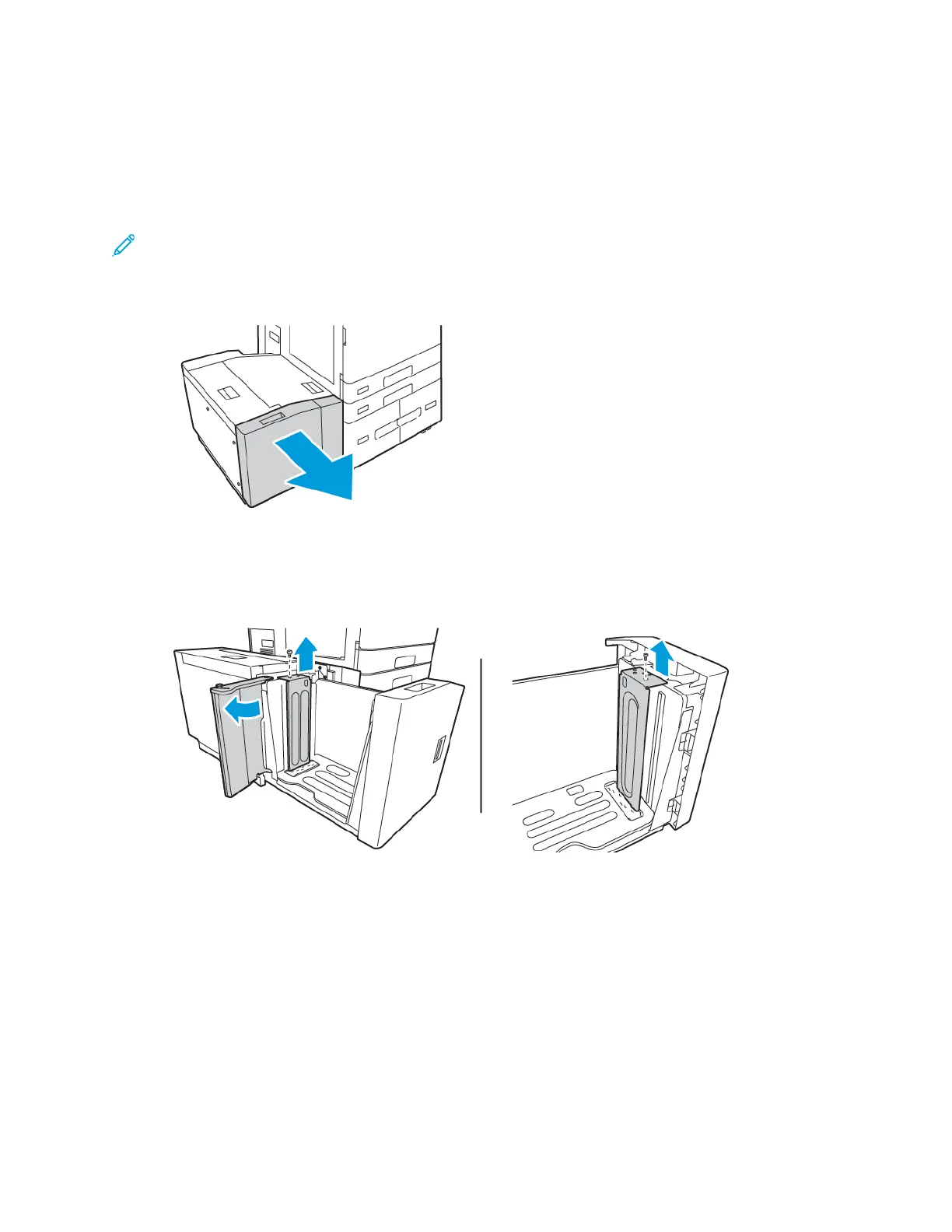CCoonnffiigguurriinngg TTrraayy 66
Tray 6 is a high-capacity tray. You can configure Tray 6 to support the paper size that you need. For
details on supported paper sizes, refer to Supported Paper.
To configure Tray 6:
Note: Before you make any tray adjustments, compare the paper size to the current Tray 6
configuration. If the paper size matches the tray configuration, no tray adjustment is needed.
1. At the high capacity feeder, squeeze the handle, and pull out Tray 6 until it stops.
2. Open the side gate. Remove the screw that holds the spacer plate at the back of the tray, then lift
the spacer plate out of the tray. Repeat the procedure for the spacer plate at the front of the
tray.
34
Xerox
®
AltaLink
®
B81XX Series Multifunction Printer
User Guide
Getting Started
