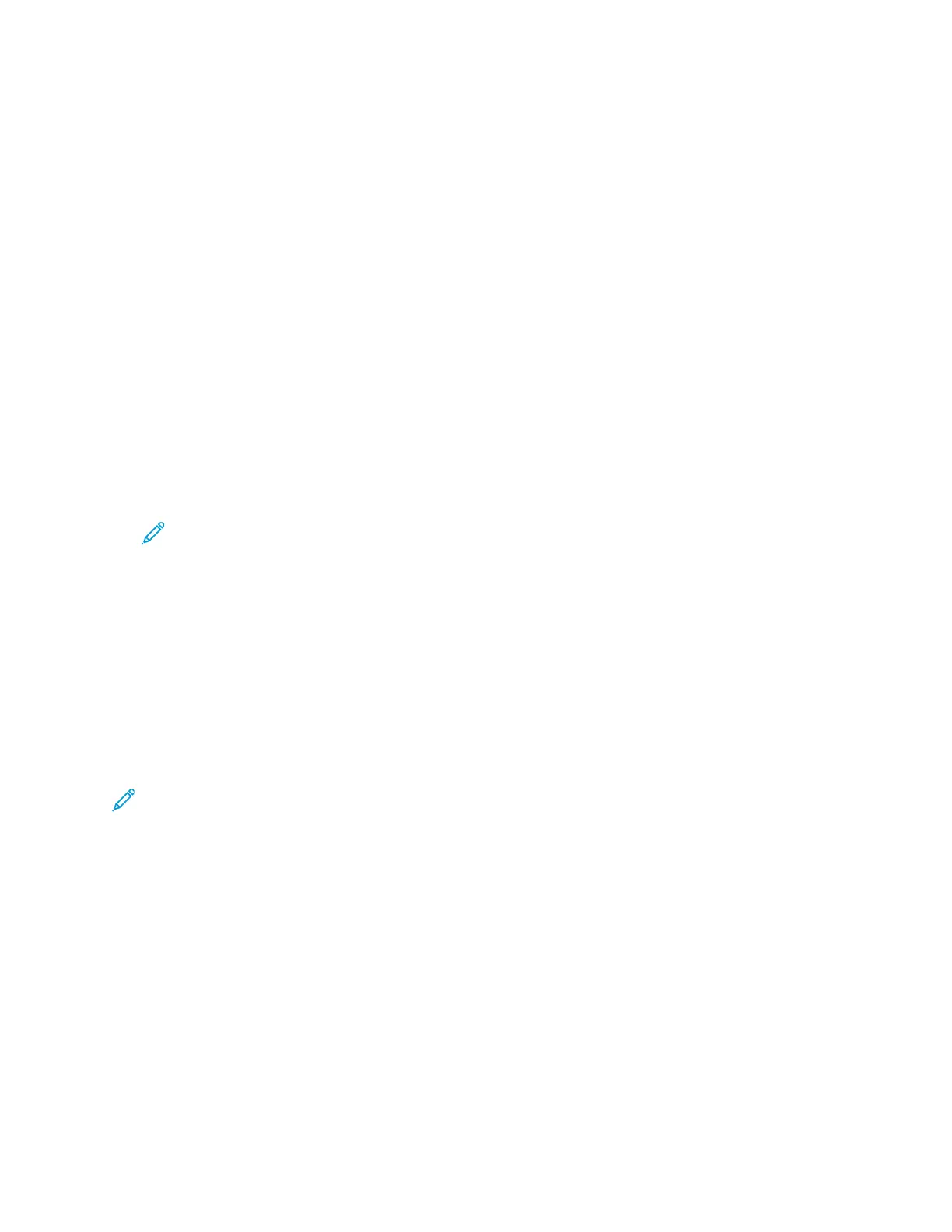AAddddiinngg aa CCoovveerr SShheeeett
You can use the Cover Sheet option to add an introduction page to the beginning of your fax. You can
add a short comment to the cover sheet, as well as To and From details.
To include a cover sheet:
1. Load your original documents.
2. At the printer control panel, press the Home button, then touch Fax.
3. Add fax recipients, then adjust fax settings as needed. For details, refer to Sending a Fax.
4. Touch Cover Sheet→On.
5. To enter the name of the recipient, touch the To field, then use the touch screen keyboard. Touch
OK.
6. To enter the name of the sender, touch the From field, then use the touch screen keyboard. Touch
OK.
7. To add a comment, do one of the following steps.
• Touch an existing comment.
• Touch an <Available> comment, then touch the Edit icon. To type text, use the touch screen
keypad. Touch OK.
Note:
• To delete an existing comment, touch the comment, then touch X. To confirm the
action, touch Delete.
• To edit an existing comment, touch the comment, then touch the Edit icon. To change
the comment, use the touch screen keypad. Touch OK.
8. Touch OK.
PPrriinnttiinngg aa SSeeccuurree FFaaxx
When the Fax Secure Receive option is enabled, all faxes that the device receives are held in the Job
list until you enter a passcode. After you enter the passcode, the faxes are released and printed.
Note: Before you can receive a Secure Fax, ensure that the Secure Fax Receive feature is
enabled. For details, refer to the System Administrator Guide at www.xerox.com/office/
ALB81XXdocs.
To print a secure fax:
1. At the printer control panel, press the Home button.
2. Touch Jobs, then from the list, touch the secure fax job required.
3. Touch Print, then enter the passcode.
4. Touch Release All Fax Jobs.
All secure faxes print.
5. To return to the Home screen, press the Home button.
128
Xerox
®
AltaLink
®
B81XX Series Multifunction Printer
User Guide
Xerox® Apps
