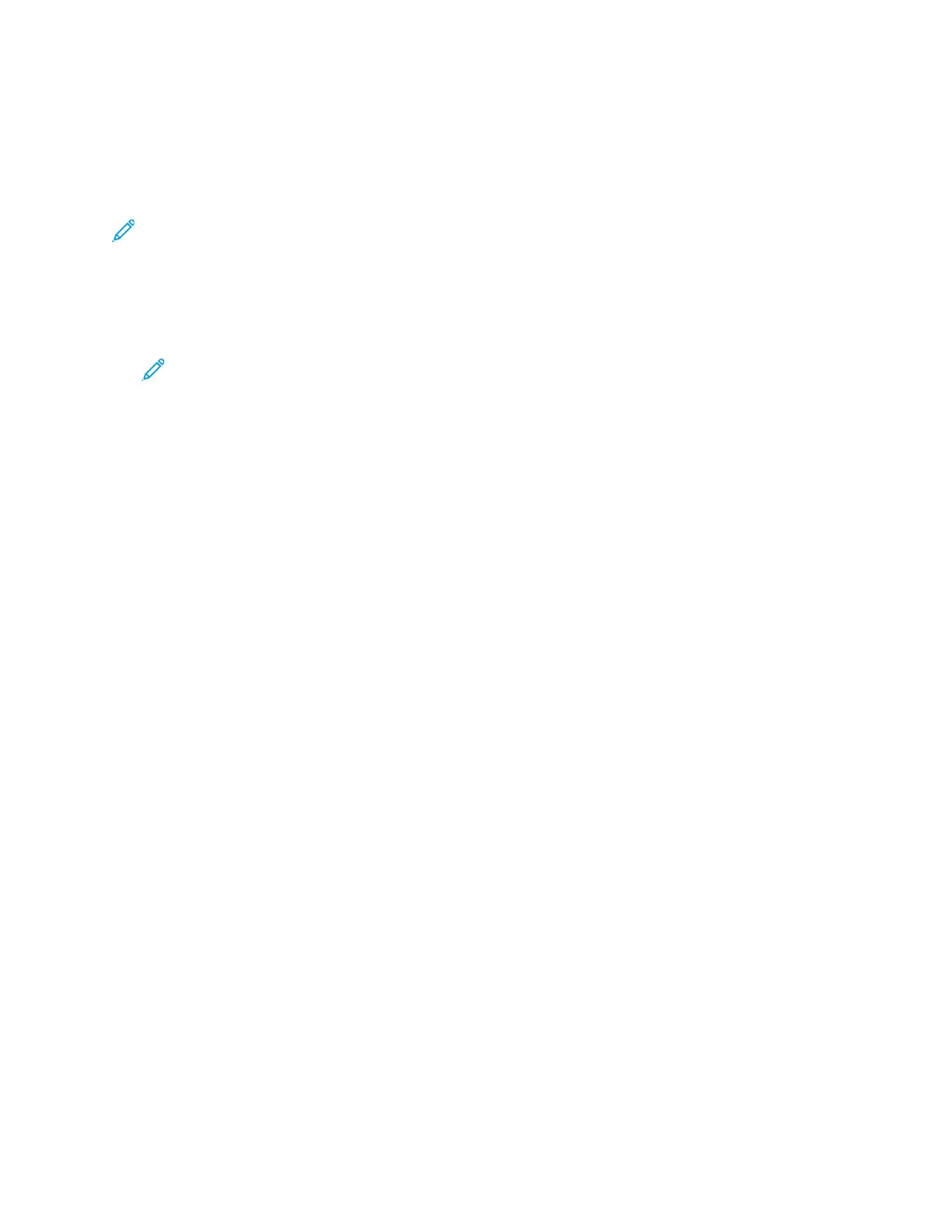SSeelleeccttiinngg FFiinniisshhiinngg OOppttiioonnss ffoorr WWiinnddoowwss
If your printer has a finisher installed, you can select finishing options in the Properties window of the
print driver. Finishing options allow you to select how your document is delivered. For example, you
can select hole-punching, stapling, folding, or printing in a booklet format.
Note: Not all options listed are supported on all printers. Some options apply only to a specific
printer model, configuration, operating system, or print driver type.
To select finishing options in the PostScript and PCL print drivers:
1. In the print driver, click the Printing Options tab.
2. To select a finishing option, for Finishing, click the arrow.
Note: The print driver displays stapling positions for paper fed on the long edge. If paper
feeds on the short edge instead of the long edge, the finisher can insert the staple in the
wrong location.
3. To select the output tray, for Output Destination, click the arrow, then select an option:
• Automatic: This option determines the output destination based on the number of sets and
the stapling option selected. The printer sends multiple sets or stapled sets to the finisher
output tray.
• Center Tray: This option selects the output tray that is in the middle of the Offset Catch Tray,
or the selected finisher.
• Center Bottom Tray: This option selects the output tray that is on the bottom of the Offset
Catch Tray.
• Left Tray: This option selects the output tray that is on the left side of the printer or the
selected finisher.
• Finisher Tray: This option selects the output tray that is on the Global Integrated Office
Finisher.
• Right Tray: This option selects the output tray that is on top of the Office Finisher.
• Right Top Tray: This option selects the output tray that is on top of the Business Ready
Finisher.
• Right Middle Tray: This option selects the output tray that is in the middle of the Business
Ready Booklet Maker Finisher.
• Right Bottom Tray: This option selects the output tray that is on the bottom of the Business
Ready Finisher when the optional Booklet Maker is not installed.
4. To send the job to the printer, click OK, then click Print.
Xerox
®
AltaLink
®
B81XX Series Multifunction Printer
User Guide
149
Printing