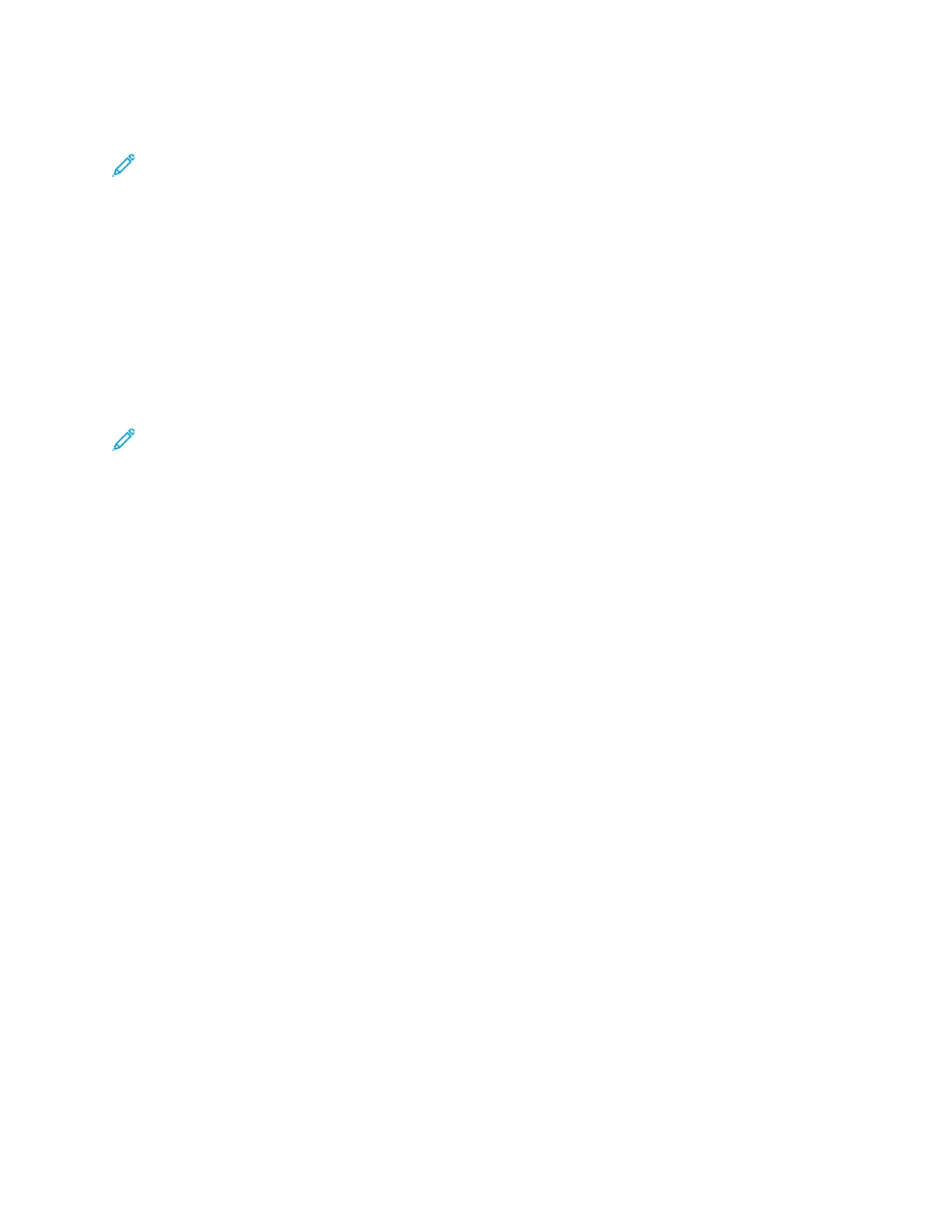PPrriinnttiinngg oonn CCuussttoomm--SSiizzee PPaappeerr ffrroomm tthhee WWiinnddoowwss VV33 PPrriinntt DDrriivveerr
Note: Before you print on custom-size paper, define the custom size in the Printer Properties.
For details, refer to Creating and Saving Custom Sizes for the Windows V3 Print Driver.
1. Load the custom-size paper in the tray.
2. In the application, click File→Print, then select your printer.
3. In the Print dialog box, click Printer Properties.
4. On the Printing Options tab, from the Paper list, select the required custom paper size and type.
5. Select any other required options, then click OK.
6. In the Print dialog box, click Print.
PPrriinnttiinngg oonn CCuussttoomm--SSiizzee PPaappeerr ffrroomm tthhee WWiinnddoowwss VV44 PPrriinntt DDrriivveerr
Note: Before you print on custom-size paper, define and save the custom paper size as a Form.
For details, refer to Creating and Saving Custom Sizes for the Windows V4 Print Driver.
1. Load the custom-size paper in the tray.
2. In the application, click File→Print, then select your printer.
3. In the Print dialog box, click Printer Properties.
4. On the Printing Options tab, from the Paper list, select Other Size.
5. To select a custom paper size, select Fit to New Paper Size, then select the custom paper size.
6. Select any other required options, then click OK.
7. In the Print dialog box, click Print.
PPrriinnttiinngg oonn CCuussttoomm--SSiizzee PPaappeerr ffrroomm MMaacciinnttoosshh
1. Load the custom-size paper. For details, refer to Loading Paper.
2. In the application, click File→Print.
3. From the Paper Size list, select the custom paper size.
4. Click Print.
172
Xerox
®
AltaLink
®
B81XX Series Multifunction Printer
User Guide
Printing
