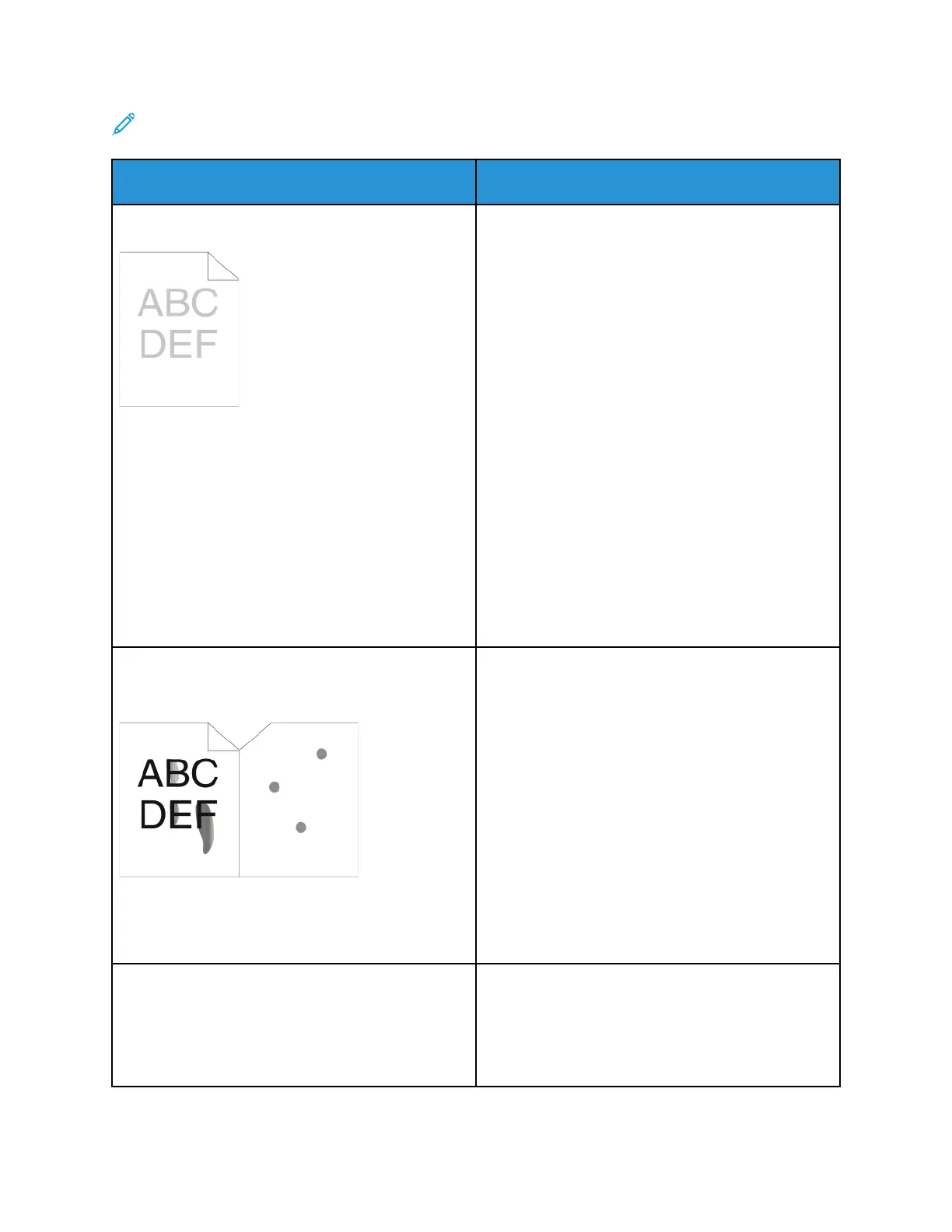Note: At the printer control panel, press the Home button. Touch Device→Information
Pages→Troubleshooting Print Quality Page→Print.
Symptom
Solutions
The output is too light.
• To check the toner level, check the control panel,
or use the print driver or the Embedded Web
Server. If the toner cartridge is near empty,
replace it. For details, refer to Replacing the Toner
Cartridge.
• Verify that the toner cartridge is approved for use
in this printer, and replace the toner cartridge, as
needed. For best results, use a Genuine Xerox
toner cartridge.
• Replace the paper with a recommended size and
type, and confirm that your printer and print
driver settings are correct.
• Verify that the paper is dry and that supported
paper is used. If not, change the paper.
• Change the paper type settings in the print driver.
In the print driver, on the Printing Options tab,
select Paper, then change the Other Type setting.
• Verify the Print Quality setting in the print driver.
In the print driver, on the Printing Options tab, if
the Print Quality is set to Toner Saver, change the
setting to Standard.
• Change the Darken Image setting. For details,
refer to the System Administrator Guide at www.
xerox.com/office/ALB81XXdocs.
Toner smears or the print rubs off.
The output has stains on the back side.
• Change the paper type settings in the print driver.
For example, change Plain to Lightweight
Cardstock. In the print driver, on the Printing
Options tab, select Paper, then change the Other
Type setting.
• Verify that the paper is the correct size, type, and
weight. If not, change the paper settings.
• Verify that the printer is plugged in to an outlet
that is providing the correct voltage and power.
Review the electrical specification of the printer
with an electrician, if necessary. For details, refer
to Electrical Specifications.
• Check the percentage of remaining life for the
drum cartridge. For details, refer to Supply Status.
When the remaining life is less than 20 percent,
replace the drum cartridge. For details, refer to
Replacing the Drum Cartridge.
Random spots appear on the output, or the image is
blurry.
• Ensure that the toner cartridge is installed
correctly.
• If you used a non-genuine brand toner cartridge,
install a Genuine Xerox toner cartridge.
• Use the Rough paper type setting, or try a paper
with a smoother surface.
Xerox
®
AltaLink
®
B81XX Series Multifunction Printer
User Guide
327
Troubleshooting