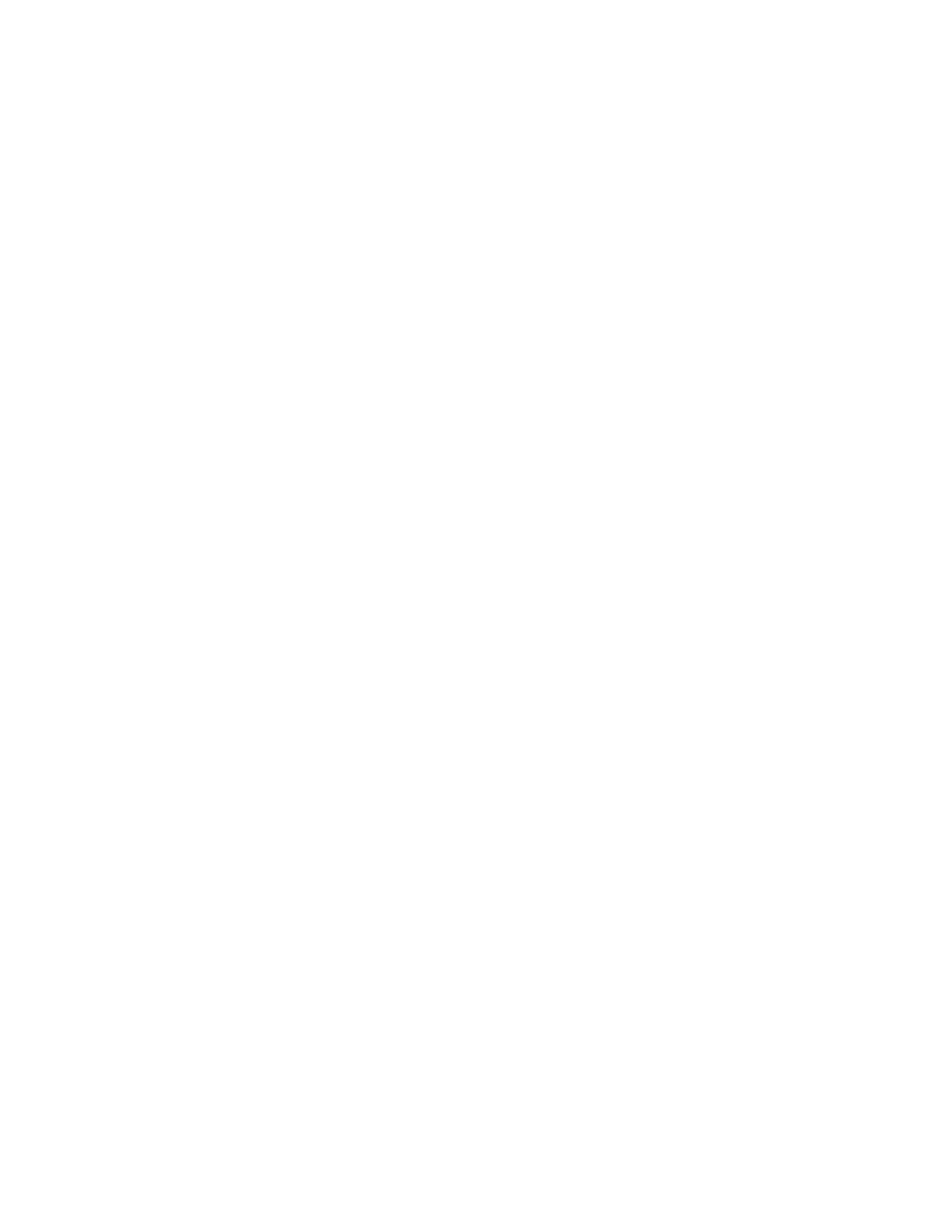5. To enter a location for the insert, touch the Insert After Page entry box. To enter a page number,
use the numeric keypad. Touch Enter.
6. To specify the paper tray to use for the insert:
a. Touch Paper Supply.
b. Touch the required paper tray.
c. Touch OK.
7. Touch Add. The insert appears in the list on the Inserts screen. To add more inserts, repeat the
previous steps.
8. Touch X. The options that you selected appear on the Special Pages screen.
9. To edit or delete a special-page entry, touch the entry in the list. From the menu, touch the
required option.
10. Touch OK.
SSppeecciiffyyiinngg CChhaapptteerr SSttaarrtt PPaaggiinnaattiioonn
If you select 2-sided copies, you can set each chapter to start on the front or back of the page. If
necessary, the printer leaves one side of the paper blank so that the chapter starts on the specified
side of the paper.
To specify chapter start pagination:
1. At the printer control panel, press the Home button.
2. Touch Copy.
3. Touch Special Pages→Chapter Starts.
4. To specify the chapter start page, touch Page Number. To enter the page number, use the
numeric keypad. Touch Enter.
5. For Start Chapter, select an option.
• On Right Page: This option specifies the front of the paper.
• On Left Page: This option specifies the back of the paper.
6. Touch Add. The page is added to the list on the right side of the screen.
7. To set other pages, repeat the previous steps.
8. Touch X. The options that you selected appear on the Special Pages screen.
9. To edit or delete a special-page entry, touch the entry in the list. From the menu, touch the
required option.
10. Touch OK.
Xerox
®
AltaLink
®
B81XX Series Multifunction Printer
User Guide
95
Xerox® Apps