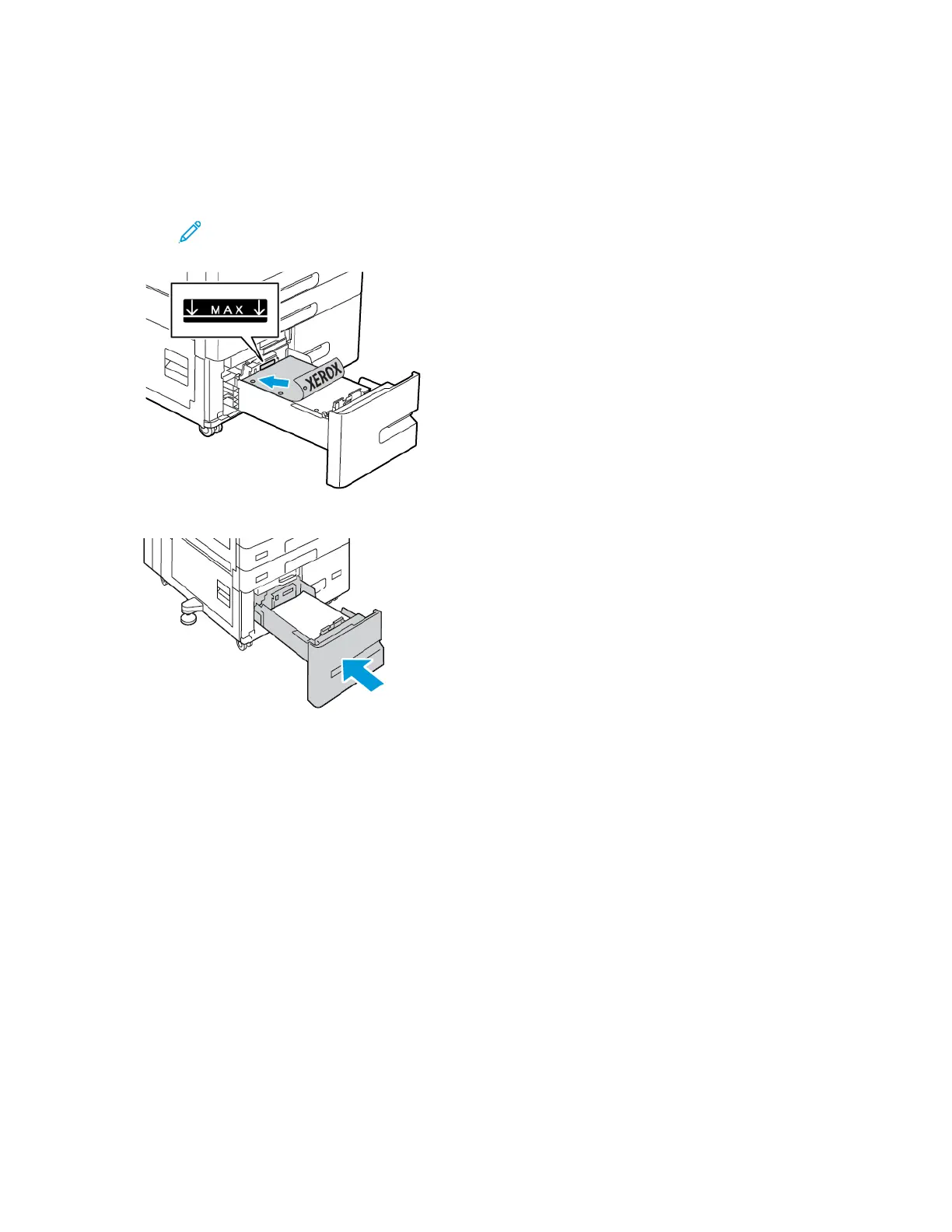3. Stack the paper against the left-rear corner of the tray.
• Insert letterhead and pre-printed paper face down with the top edge toward the front of the
tray.
• Load hole-punched paper with the holes to the left.
Note: Do not load the paper above the maximum fill line. Overfilling the tray can cause
paper jams.
4. Slide the tray back into the printer.
5. At the control panel, select the correct paper type and color.
• If letterhead paper is loaded in the printer, for type, select Letterhead.
• If pre-printed paper is loaded in the printer, for type, select Pre-printed.
6. To confirm the settings, touch Confirm.
LLooaaddiinngg PPaappeerr iinn tthhee BByyppaassss TTrraayy
The Bypass Tray supports the widest variety of media types. The tray is intended primarily for small-
quantity jobs that use special media.
To load paper in the Bypass Tray:
Xerox
®
AltaLink
®
C81XX Series Color Multifunction Printer
User Guide
221
Paper and Media
