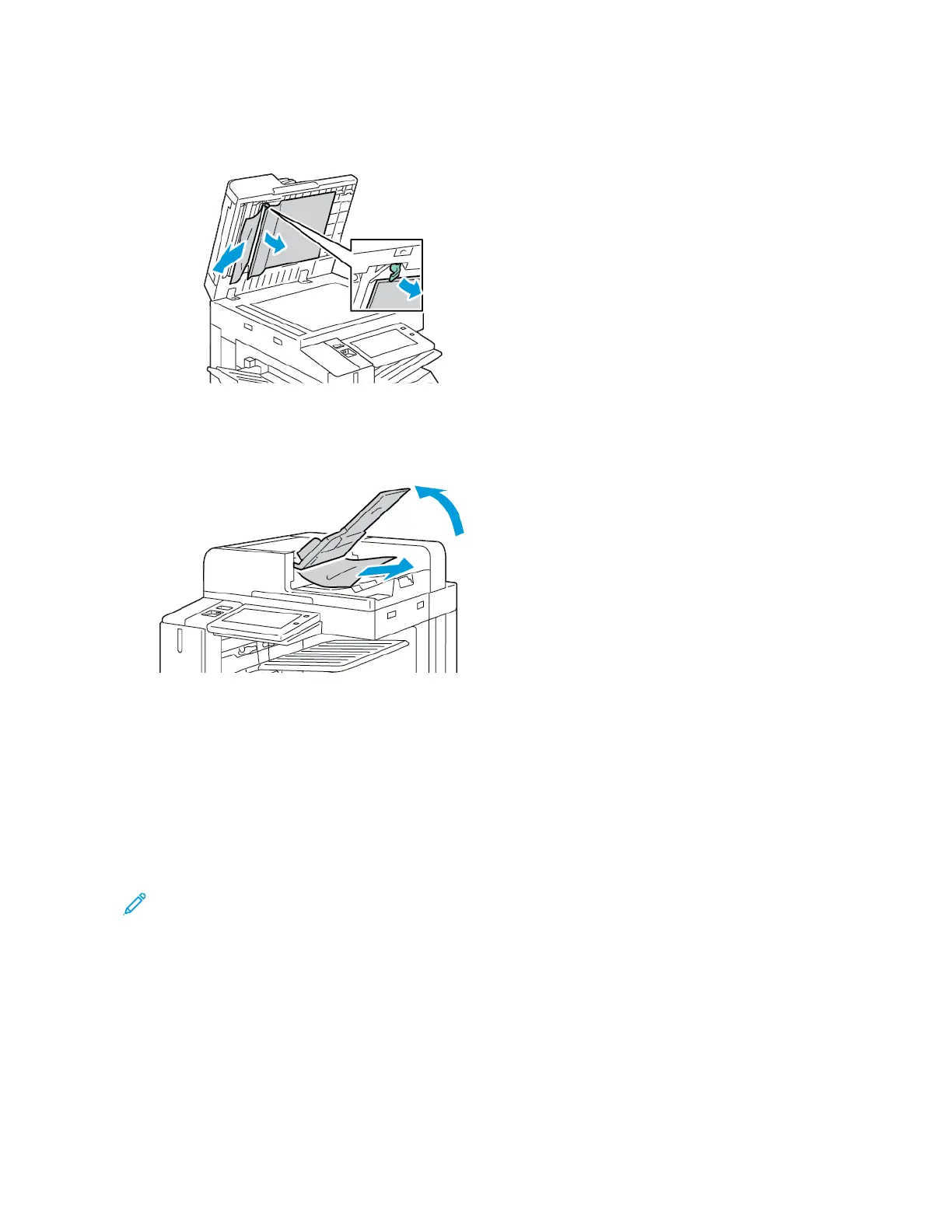5. To access the second-side scanning lens assembly, on the left side of the document cover, lower
the lever. Remove the original document in the direction shown.
6. If the original document is not visible when the document feeder top cover is opened, close the
document feeder. Lift the document feeder tray, then remove the jammed paper.
7. Lower the document feeder tray.
8. If the original document is not wrinkled or torn, load document into the feeder again, following
the instructions on the control panel. If your device has the multi-feed detection sensor, do one of
the following:
• To continue the job with multi-feed detection enabled, touch Try Again.
• To continue the job without multi-feed detection enabled, touch Suppress Multi-feed
Detection.
• To cancel the job, touch Cancel Job.
Note: After clearing a document-feeder jam, reload the entire document, including the pages
that are scanned already. The printer skips the scanned pages automatically, then scans the
remaining pages.
PPaappeerr TTrraayy JJaammss
If a jam occurs in the paper tray areas, a message appears to indicate the areas or paper tray that
requires clearing. To clear the jam, follow the instructions on the touch screen to locate the jammed
paper, then clear the jam. When removing jammed paper from the device, remove the paper in the
direction it was feeding, and take care not to leave any remnants of paper in the device.
306
Xerox
®
AltaLink
®
C81XX Series Color Multifunction Printer
User Guide
Troubleshooting
