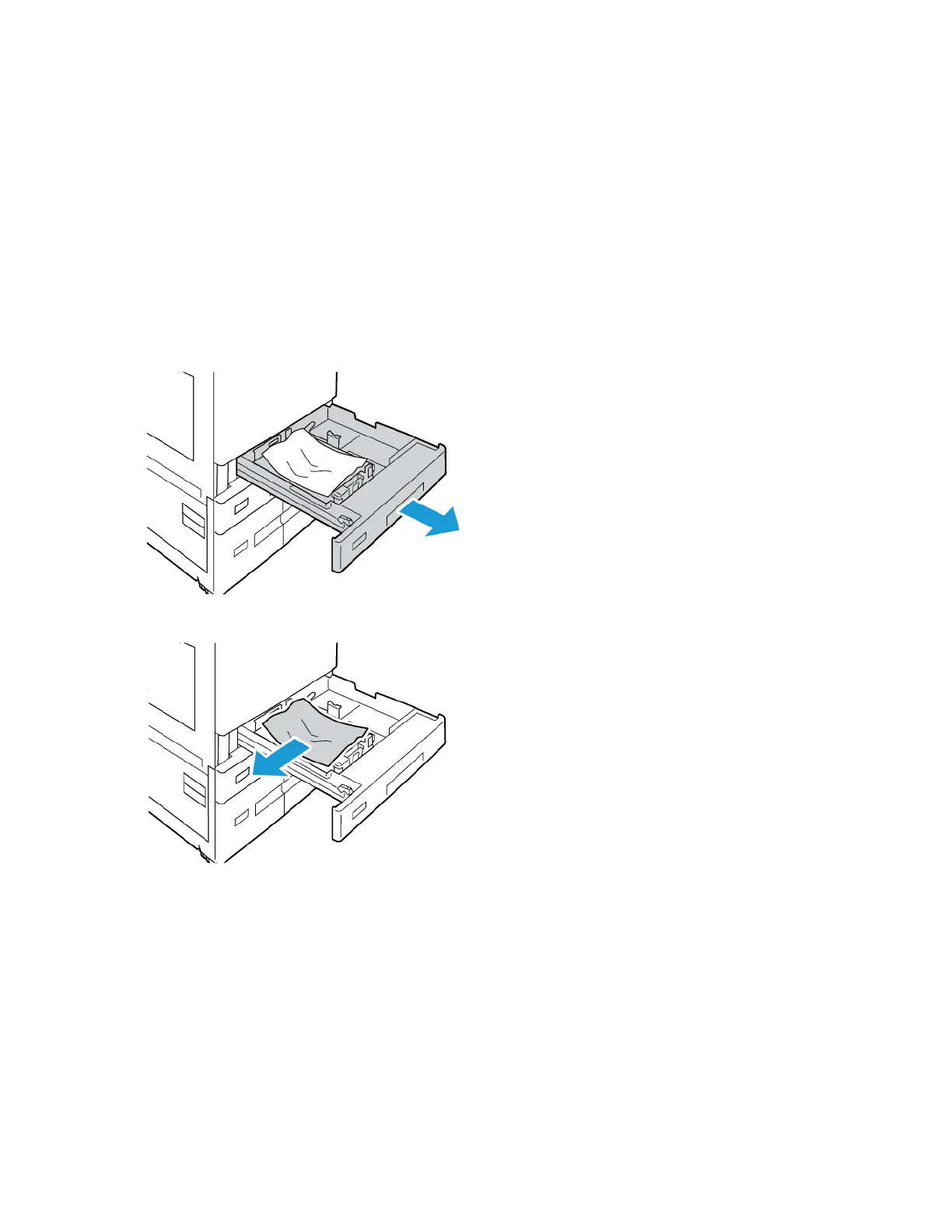After the paper tray jam has been cleared, the device continues printing the job from where the job
stopped.
If further paper tray jams are experienced, try to load fresh paper in the paper tray. The paper could
have excessive curl, excessive moisture, or be damaged.
For more information about paper jam causes and potential solutions, refer to Paper Misfeeds and
Paper Size Jams.
Clearing Jams at Trays 1–4
1. Before you remove any tray from the printer, view the paper jam message on the control panel.
Remove the jam that is shown on the control panel, then remove other paper jams.
2. Pull out the tray until it stops.
3. Remove the paper from the tray.
4. If the paper is torn, remove the tray completely, then check inside the printer for torn pieces of
paper.
5. Reload the tray with undamaged paper, then push the tray in until it stops.
Xerox
®
AltaLink
®
C81XX Series Color Multifunction Printer
User Guide
307
Troubleshooting
