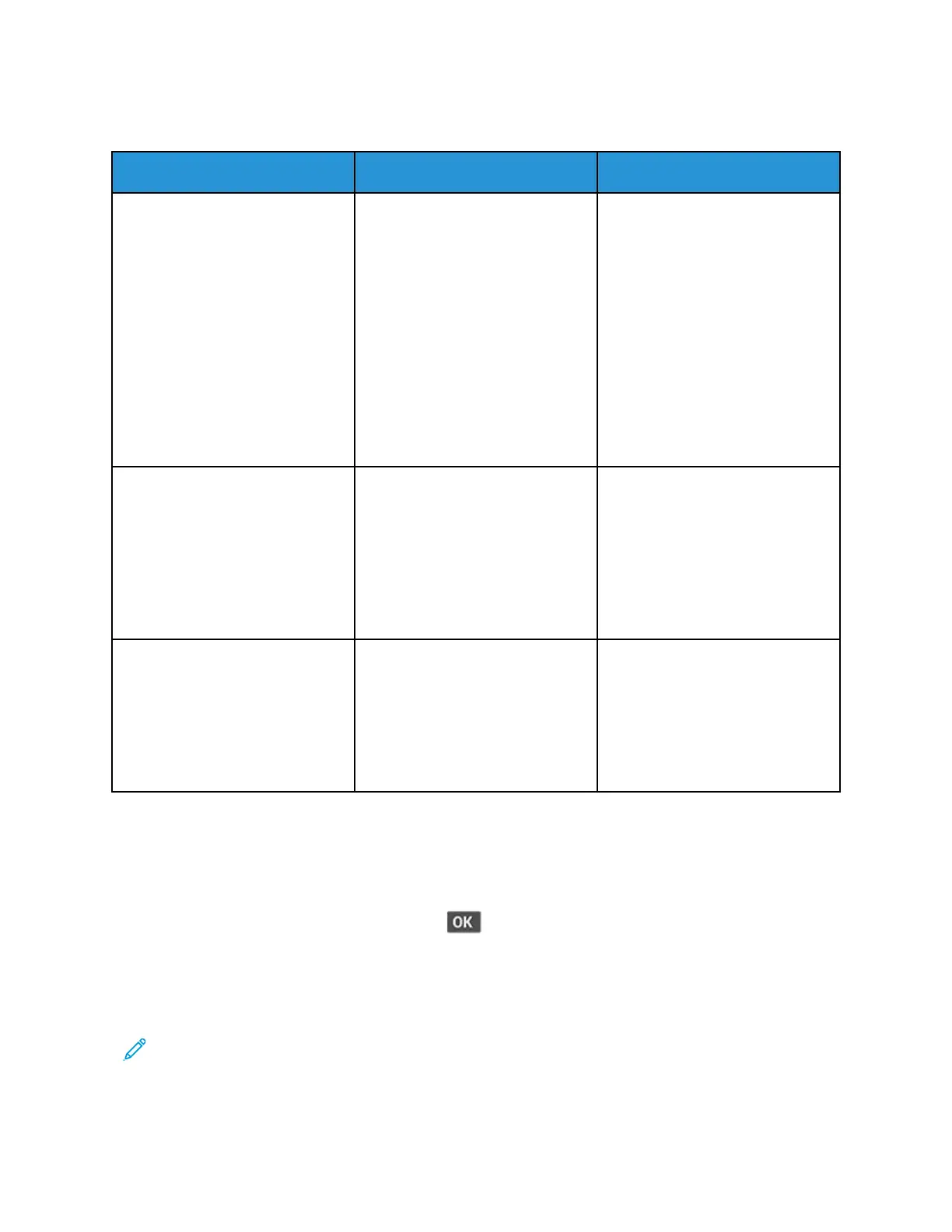SSccaannnneerr ddooeess nnoott rreessppoonndd
Action Yes No
Step 1
a. Check if the power cord is
connected properly to the
printer and the electrical outlet.
To avoid the risk of fire or
electrical shock, connect the
power cord to an appropriately
rated and properly grounded
electrical outlet that is near the
product and easily accessible.
b. Copy or scan the document.
Is the scanner responding?
The problem is solved. Go to step 2.
Step 2
a. Check if the printer is turned
on.
b. Resolve any error messages
that appear on the display.
c. Copy or scan the document.
Is the scanner responding?
The problem is solved. Go to step 3.
Step 3
a. Turn off the printer, wait for
about 10 seconds, and then
turn the printer on.
b. Copy or scan the document.
Is the scanner responding?
The problem is solved. Refer to Contacting Customer
Support.
AAddjjuussttiinngg ssccaannnneerr rreeggiissttrraattiioonn
1. From the control panel, navigate to Settings > Device > Maintenance > Config Menu > Scanner
Configuration > Scanner Manual Registration > Print Quick Test.
For non-touch-screen printer models, press
to navigate through the settings.
2. Place the Print Quick Test page on the scanner glass, and then select Flatbed Registration.
3. Select Copy Quick Test.
4. Compare the Copy Quick Test page with the original document.
Note: If the margins of the test page are different from the original document, then adjust
Left Margin and Top Margin.
278
Xerox
®
B225/B235 Multifunction Printer
User Guide
Troubleshoot a problem
