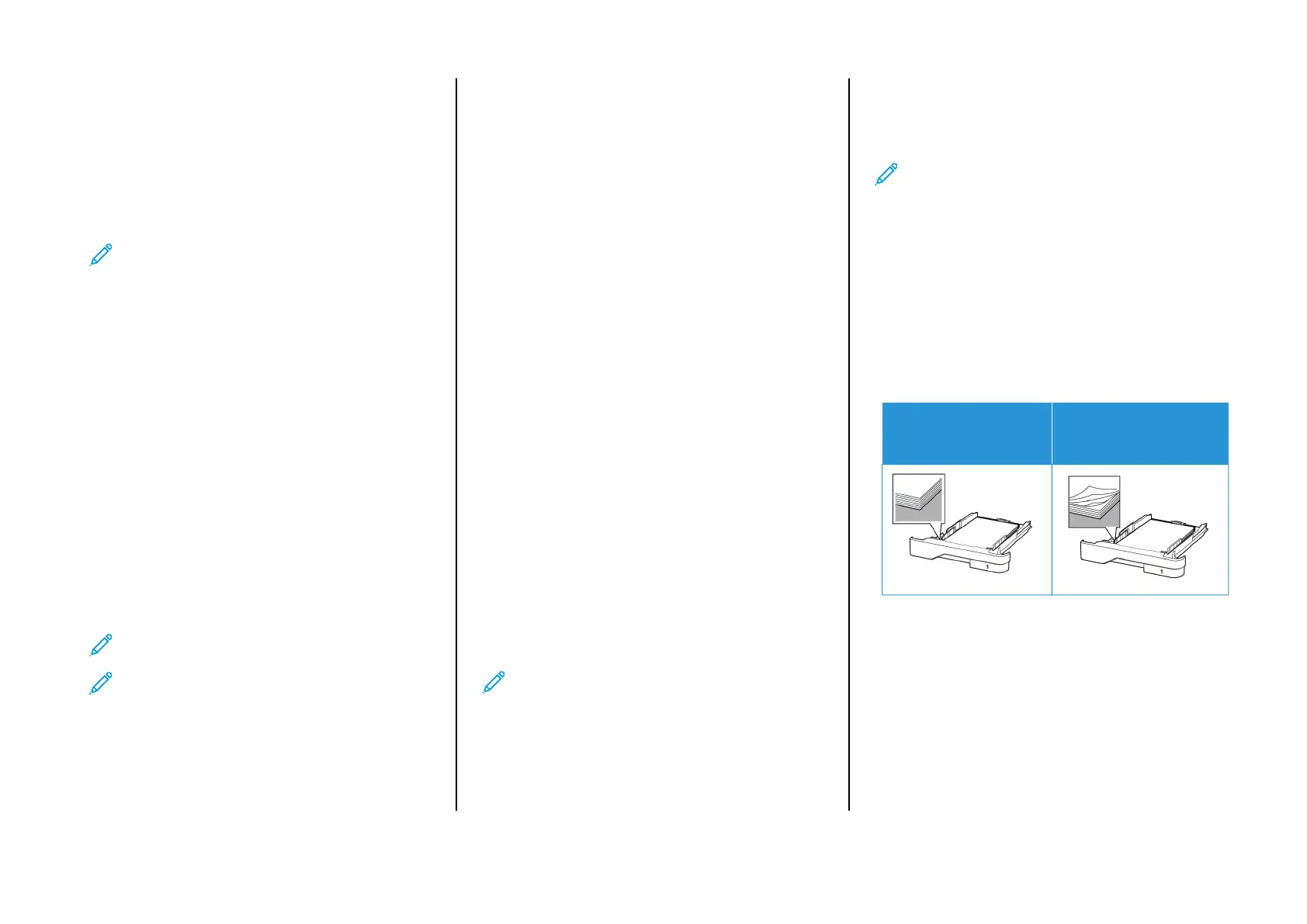2. Select a Wi-Fi network, and then type the network password.
3. Touch Done.
UUssiinngg tthhee SSeettttiinnggss MMeennuu iinn tthhee PPrriinntteerr
1. From the home screen, touch Settings > Network/Ports >
Wireless > Setup On Printer Panel > Choose Network.
2. Select a Wi-Fi network, then type the network password.
Note: For Wi-Fi-network-ready printer models, a prompt to
set up the Wi-Fi network appears during initial setup.
CCoonnffiigguurriinngg WWii--FFii DDiirreecctt
Wi-Fi Direct is a Wi-Fi-based peer-to-peer technology that allows
wireless devices to connect directly to a Wi-Fi Direct-enabled printer
without using an access point (wireless router).
1. From the home screen, touch Settings > Network/Ports > Wi-Fi
Direct.
2. Configure the settings.
• Enable Wi-Fi Direct—Enables the printer to broadcast its own
Wi-Fi Direct network.
• Wi-Fi Direct Name—Assigns a name for the Wi-Fi Direct
network.
• Wi-Fi Direct Password—Assigns the password for negotiating
the wireless security when using the peer-to-peer connection.
• Show Password on Setup Page—Shows the password on the
Network Setup Page.
• Auto-Accept Push Button Requests—Lets the printer accept
connection requests automatically.
Note: Accepting push-button requests automatically is
not secured.
Note: Notes:
• By default, the Wi-Fi Direct network password is not visible on
the printer display. To show the password, enable the
password peek icon. From the home screen, touch Settings >
Security > Miscellaneous > Enable Password/PIN Reveal.
• To know the password of the Wi-Fi Direct network without
showing it on the printer display, from the home screen touch
Settings > Reports > Network > Network Setup Page.
CCoonnnneeccttiinngg aa CCoommppuutteerr ttoo tthhee PPrriinntteerr
Before connecting your computer, make sure that Wi-Fi Direct has
been configured. For more information, see Configuring Wi-Fi Direct.
FFoorr WWiinnddoowwss UUsseerrss
1. Open the printers folder.
2. Select the printer you want to update, and then do either of the
following:
• For Windows 7 or later, select Printer properties.
• For earlier versions, select Properties.
3. Navigate to the Configuration tab, and then select Update Now -
Ask Printer.
4. Apply the changes.
FFoorr MMaacciinnttoosshh UUsseerrss
1. From System Preferences in the Apple menu, navigate to your
printer, and then select Options & Supplies.
2. Navigate to the list of hardware options, and then add any
installed options.
3. Apply the changes.
CCoonnnneeccttiinngg aa MMoobbiillee DDeevviiccee ttoo tthhee PPrriinntteerr
Before connecting your mobile device, make sure that Wi-Fi Direct has
been configured. For more information, see Configuring Wi-Fi Direct.
CCoonnnneeccttiinngg UUssiinngg WWii--FFii DDiirreecctt
Note: These instructions apply only to Android mobile
devices.
1. From the mobile device, go to the settings menu.
2. Enable Wi-Fi, and then tap Wi-Fi Direct.
3. Select the printer Wi-Fi Direct name.
4. Confirm the connection on the printer control panel.
CCoonnnneeccttiinngg UUssiinngg WWii--FFii
1. From the mobile device, go to the settings menu.
2. Tap Wi-Fi, and then select the printer Wi-Fi Direct name.
Note: The string DIRECT-xy (where x and y are two random
characters) is added before the Wi-Fi Direct name.
3. Enter the Wi-Fi Direct password.
Clearing Jams
AAvvooiiddiinngg JJaammss
LLooaadd PPaappeerr PPrrooppeerrllyy
• Make sure that the paper lies flat in the tray.
CORRECT LOADING OF
PAPER
INCORRECT LOADING OF
PAPER
• Do not load or remove a tray while the printer is printing.
• Do not load too much paper. Make sure that the stack height is
below the maximum paper fill indicator.
• Do not slide paper into the tray. Load paper as shown in the
illustration.
11