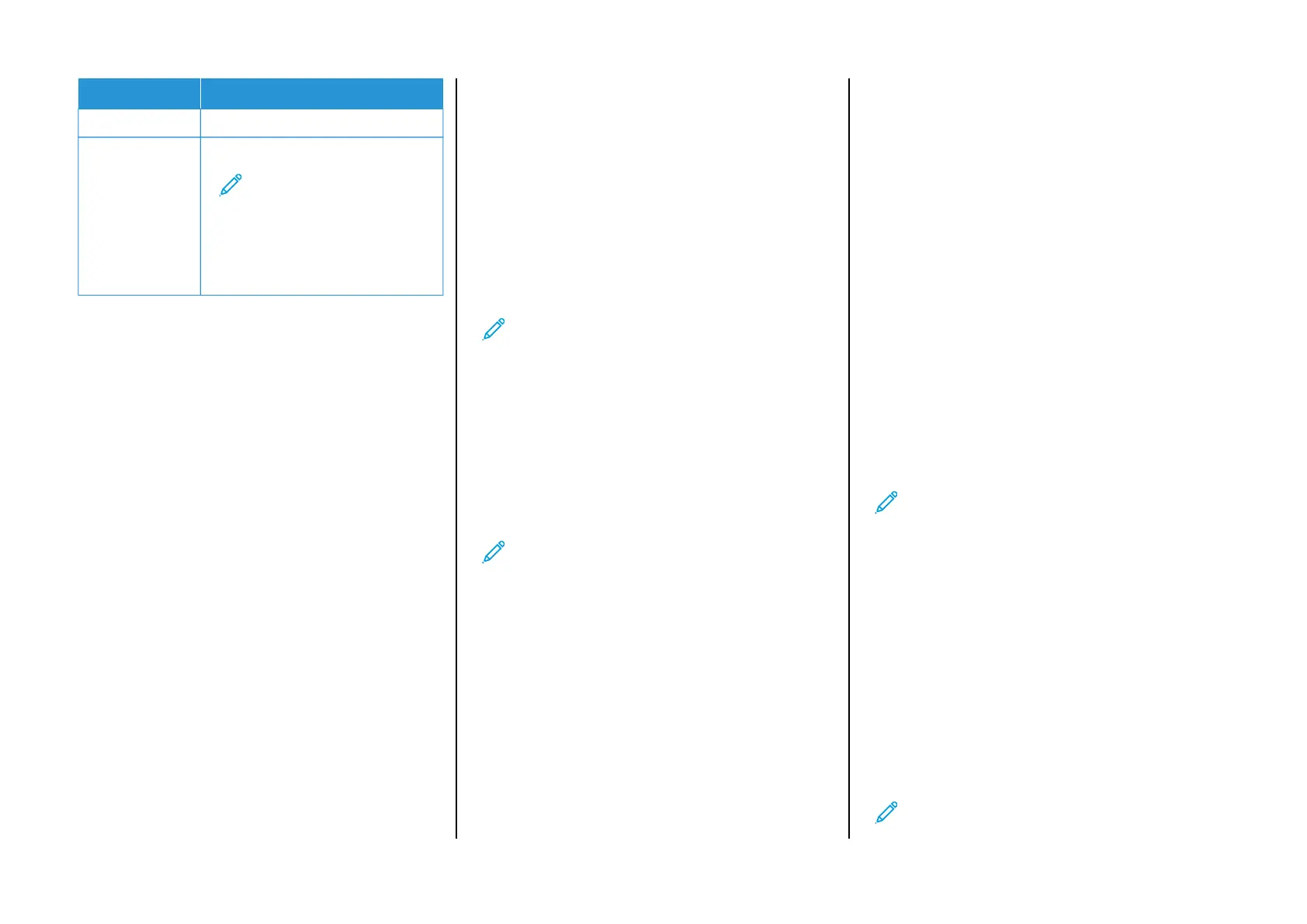SETTING VALUE
Device UserID Your email address
Device
Password
Authorization code
Note: To create an
authorization code, from
the email home page, click
Settings > More settings >
User-end POP/IMAP/
SMTP, and then enable
Authorization code status.
• If you encounter errors using the settings provided, then contact
your email service provider.
• For email service providers that are not on the list, contact your
provider and ask for the settings.
SSeennddiinngg aann EEmmaaiill
Before you begin, make sure that the SMTP settings are configured.
For more information, refer to Configuring the Email SMTP Settings.
UUssiinngg tthhee CCoonnttrrooll PPaanneell
1. Load an original document into the ADF tray or on the scanner
glass.
2. From the home screen, touch Email, and then enter the needed
information.
3. If necessary, configure the output file type settings.
4. Send the email.
UUssiinngg aa SShhoorrttccuutt NNuummbbeerr
1. Load an original document into the ADF tray or on the scanner
glass.
2. From the home screen, touch Shortcuts > Email.
3. Select the shortcut number.
4. Send the email.
Scan
SSccaannnniinngg ttoo aa CCoommppuutteerr
Before you begin, make sure that:
• The printer firmware is updated. For more information, refer to
Updating Firmware.
• The computer and the printer are connected to the same network.
FFoorr WWiinnddoowwss UUsseerrss
Note: Make sure that the printer is added to the computer.
For more information, refer to the User Guide.
1. Load an original document into the automatic document feeder
or on the scanner glass.
2. From the computer, open Windows Fax and Scan.
3. From the Source menu, select a scanner source.
4. If necessary, change the scan settings.
5. Scan the document.
FFoorr MMaacciinnttoosshh UUsseerrss
Note: Make sure that the printer is added to the computer.
For more information, refer to the User Guide.
1. Load an original document into the automatic document feeder
or on the scanner glass.
2. From the computer, do either of the following:
a. Open Image Capture.
b. Open Image Capture.
c. Open Printers & Scanners, and then select a printer. Click
Scan > Open Scanner.
3. From the Scanner window, do one or more of the following:
a. Select where you want to save the scanned document.
b. Select the size of the original document.
c. To scan from the ADF, select Document Feeder from the
Scan Menu or enable Use Document Feeder.
d. If necessary, configure the scan settings.
4. Click Scan.
Fax
SSeennddiinngg aa FFaaxx
UUssiinngg tthhee ccoonnttrrooll ppaanneell
1. Load an original document into the ADF tray or on the scanner
glass.
2. From the home screen, touch Fax, and then enter the needed
information.
If necessary, adjust the settings.
3. Fax the document.
Print
PPrriinnttiinngg ffrroomm aa ccoommppuutteerr
Note: For labels, card stock, and envelopes, set the paper size
and type in the printer before printing the document.
1. From the document that you are trying to print, open the Print
dialog.
2. If necessary, adjust the settings.
3. Print the document.
PPrriinnttiinngg ffrroomm aa mmoobbiillee ddeevviiccee
PPrriinnttiinngg ffrroomm aa MMoobbiillee DDeevviiccee UUssiinngg MMoopprriiaa
™™
PPrriinntt SSeerrvviiccee
Mopria Print Service is a mobile printing solution for mobile devices
running on Android
™
version 10.0 or later. It allows you to print directly
to any Mopria-certified printer.
Note: Make sure that you download the Mopria Print Service
application from
™
the Google Play store and enable it in the
mobile device.
6
