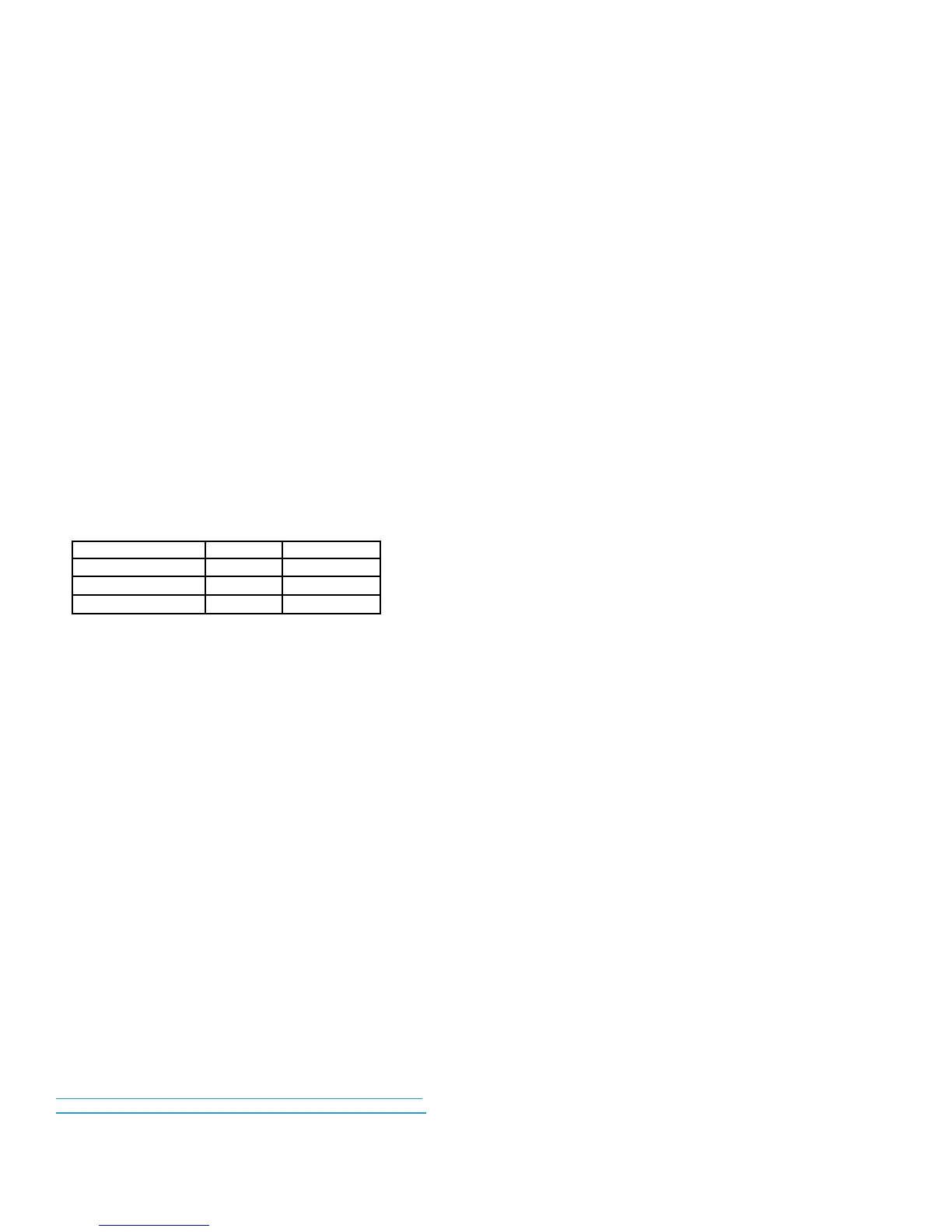Operational Considerations Xerox Color
®
C60/C70
Customer Expectation and Installation Guide 27
5 Operational Considerations
Image Quality Expectations
Image Quality
The C60/C70 series is designed to produce consistent uniform prints
and copies in the product’s specified Average Monthly Print Volume
range.
The C60/C70 series is designed to produce a uniform image. Image
Quality is subjective and can be impacted by lighting, and is strongly
influenced by paper (consult the Recommended Materials List).
The Xerox Color C60/C70 Printer uses a low melt EA toner which is
the same type as used by the X700. When compared to the toner
currently being used on the DC2XX family - customers will notice
lower gloss (consistent to the matte finish of offset prints) and less
color saturation (but improved detail in shadows, etc). Should the
customer wish to achieve a glossier finish – they can use the
enhanced gloss mode to achieve that look– though it may not be as
glossy as what they are accustomed to seeing on the DC2XX family.
If you plan to run C60/C70 prints through other equipment, it is
highly recommended you test the application before committing to
the job. Many factors (operating temperature of the fuser, fuser oils,
fix reaction of toner/inks) impact the success of running C60/C70
prints in other equipment
Print Expectations
Duplex (2-sided) Copying / Printing
Maximum Auto Duplex Support
When feeding HW2 and/or coated stock it is highly
recommended to feed from tray 5 (Bypass) or trays 6/7 (OHCF)
due to the degraded feeding performance of these papers
through trays 1-4.
8.5x11/A4 may perform better when fed long edge feed (LEF)
Coated 1 side (C1S) media should not be auto-duplexed
As with any copier or printer, duplex performance, (coated or
uncoated), is not expected to match the performance for single-
sided copying. Paper jam rates may be higher than the rate you
will experience for the same throughput material in single-sided
mode.
SIQA- (Simple Image Quality Adjustment toolset)
1. To achieve improved registration results with paper other
than centerline paper, Xerox recommends that you use the
Simplified Image Quality Adjustment (SIQA) tool to create
custom media profiles to a specific tray and paper type by
making the front to back registration better aligned.
2. This additional registration tool allows service or users to
easily create profiles The tool can also make Density
adjustments inboard/outboard (SMILE Correction).
*Note: For more information regarding the SIQA tool, please contact
your local sales representative or reference the link below: Copy and
Paste into your browser:
http://digitalprinting.blogs.xerox.com/2014/03/03/heres-a-foolproof-
method-for-profitable-production-of-business-cards/#.VCGIwssg-1s
USB Print
USB Media Print enables walk-up users to print “Print-Ready” files
(PDF, XPS, TIFF, JPEG, TXT) files directly from most standard
(FAT-32 formatted) USB Thumb Drives.
Files are sent directly from the USB drive to the print controller.
Power On time
Power on time from cold-boot to the display of the main All services
screen may take three minutes. Users will notice an additional 5-8
sec delay when they first access a service. Subsequent entries into
that service (including after exiting power saver) will not incur any
additional delay. This is designed to improve the availability of the
first screen as the subsequent services are loaded when first
accessed.
Scanning Expectations
The C60/C70 supports scan to network folder, Scan to USB, Scan to
Mailbox, Scan to Home and Scan to email functionality as standard.
Scan Resolution
The maximum image scan resolution is 600 dpi. The default scan
resolution is set to 200dpi.
Note: Several resolution settings are selectable via the 8.5 inch User
Interface touch panel. Lower resolutions will result in files that are
smaller in size thereby reducing network traffic.
When scanning the OCR processing, image compression, file
formatting and file transfer operations all continue after the job
has completed scanning by the scanner.
Heavy print usage may delay the processing of scan jobs.
Non-standard Paper Sizes
Plain paper with a feed length below 5.5in may jam more frequently.
Select media between 257-300gsm are supported, please see
Recommended Materials List for further details.
Recommended paper to maximize image quality and
product reliability is Xerox Color Xpressions Select 24lb or
Xerox Colotech+ 90gsm (smooth bright white paper). This
paper is specifically designed to maximize image quality
and machine performance over a wide range of
environmental conditions.
Using coated (e.g., gloss, matte coated or photo finished /
proofing) and/ or Cardstock (i.e., >90lb Index / 164 gsm)
stock may result in degraded reliability performance.
Customers using these materials exclusively or
extensively will see decreased performance as it relates to
image quality and product reliability.
Attempts to feed heavier than recommended paper stocks,
and/or misuse of the media settings, may cause machine
damage or poor image quality. Using media at run modes
other than that recommended for the grade may cause
poor image quality and machine damage.
Envelope printing should not be used as a primary
application
Envelopes without windows are supported through the
bypass tray in sizes Monarch, DL, C5, and No 10 (other
custom sizes are supported as well). Envelope feeding
reliability is highly dependent on the envelope used and
the area coverage of the image being affixed to the
envelope.
