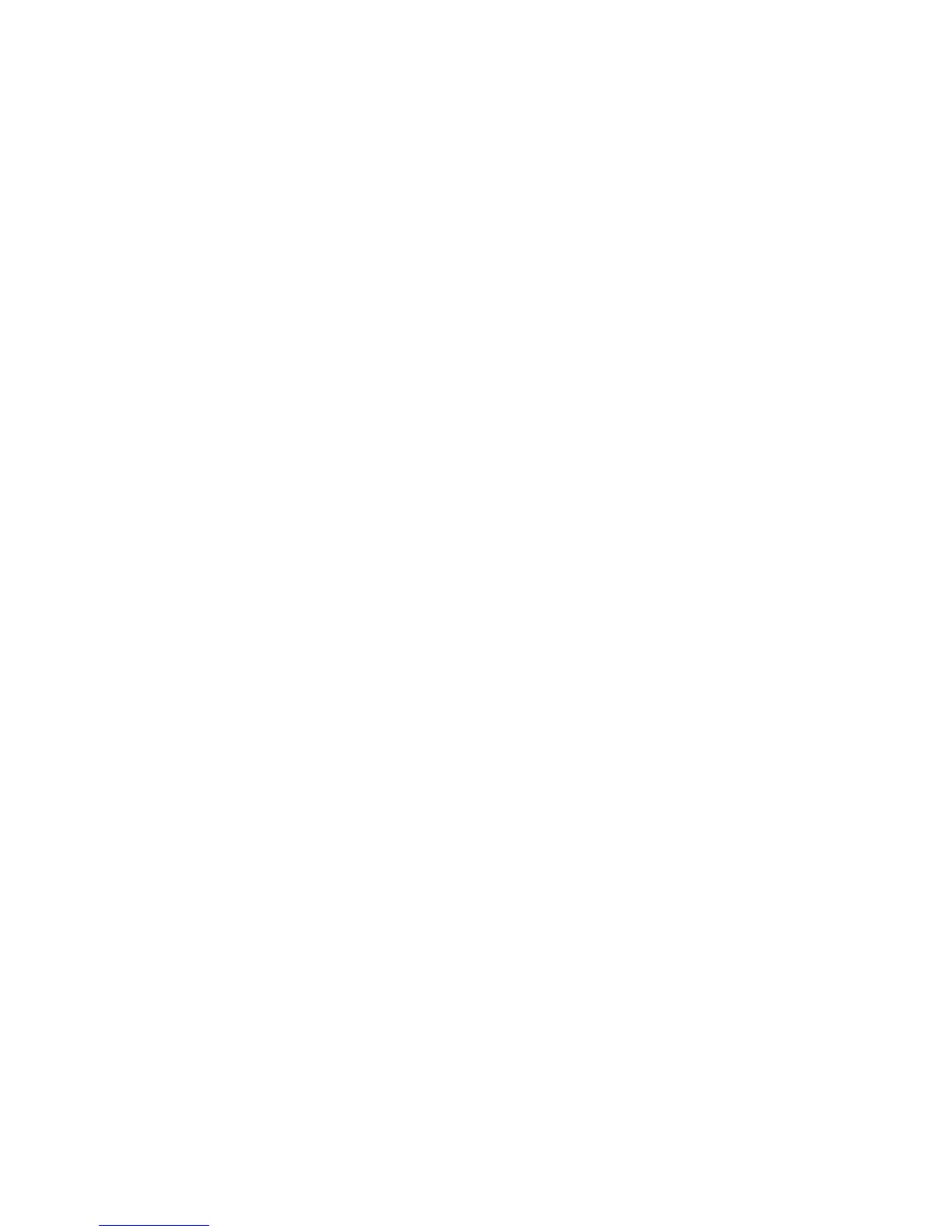Installation et configuration
Imprimante couleur ColorQube 8570/8870
Guide d'utilisation
46
3. Vérifiez que Bonjour (Rendezvous) est sélectionné dans le premier menu déroulant.
4. Sélectionnez l'imprimante dans la fenêtre.
5. Sélectionnez Xerox parmi les constructeurs proposés dans le menu déroulant inférieur.
6. Sélectionnez votre modèle d'imprimante dans la liste d'imprimantes Xerox et cliquez sur Ajouter.
Remarque : Si votre imprimante n'a pas été détectée, vérifiez qu'elle est sous tension et que le
câble Ethernet est correctement connecté. Après avoir effectué ces vérifications, si vous utilisez un
câble Ethernet pour établir la connexion à un réseau, essayez d'ajouter l'imprimante en saisissant
son adresse IP. Pour ce faire, suivez les différentes instructions ci-après.
Connexion LPD/LPR
1. Insérez le Software and Documentation disc (CD Logiciel et documentation) dans le lecteur de CD
ou DVD de l’ordinateur et exécutez le programme d'installation.
2. Une fois l'installation terminée, ouvrez l'utilitaire Configuration d’imprimante.
Remarque : Pour rechercher des utilitaires sur le disque du Macintosh, ouvrez le dossier
Applications, puis le dossier Utilitaires.
3. Cliquez sur le bouton Ajouter.
4. Sélectionnez Impression via IP dans le premier menu déroulant.
5. Sélectionnez LPD/LPR dans le deuxième menu déroulant.
6. Entrez l'adresse IP de l'imprimante dans le champ Adresse de l'imprimante. Vérifiez qu'aucun
nom de file d'attente n'est défini dans le champ correspondant.
7. Sélectionnez Xerox dans le menu Modèle d'imprimante, puis sélectionnez le fichier PPD voulu.
8. Cliquez sur le bouton Ajouter. L'imprimante est ajoutée à la liste.
Connexion USB
1. Insérez le Software and Documentation disc (CD Logiciel et documentation) dans le lecteur de CD
ou DVD de l’ordinateur et exécutez le programme d'installation.
2. Une fois l'installation terminée, ouvrez l'utilitaire Configuration d’imprimante.
Remarque : Pour rechercher des utilitaires sur le disque du Macintosh, ouvrez le dossier
Applications, puis le dossier Utilitaires.
3. Cliquez sur le bouton Ajouter.
4. Sélectionnez USB dans le menu déroulant.
5. Sélectionnez l'imprimante dans la fenêtre.
6. Sélectionnez Xerox dans la liste des fabricants.
7. Sélectionnez la configuration imprimante appropriée dans la liste des imprimantes disponibles.
8. Cliquez sur le bouton Ajouter.
